OS X Yosemite: Fixes for Common Issues After Upgrade
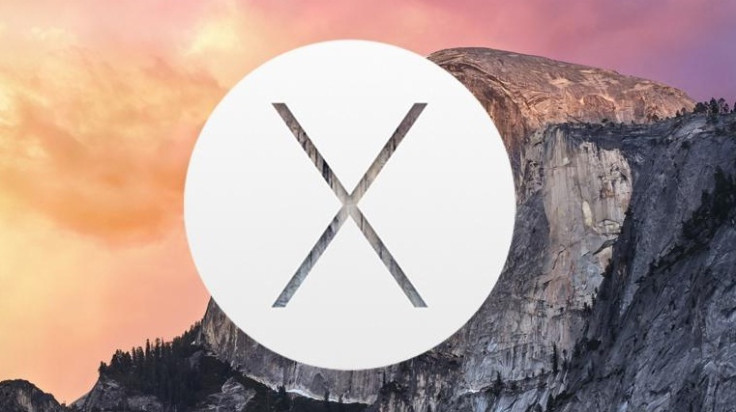
With the OS X Yosemite upgrade, users seem to be facing several issues ranging from battery life to sound on supported devices.
Apple has just seeded the second beta version of OS X Yosemite 10.10.1 with build number 14B23 for registered developers. Apple is working to fix the issues that cropped up in the first OS X Yosemite with version 10.10. While there is no information on the time-frame for the availability of the next update, you can check out the following fixes. Some of these are temporary fixes which you can use until Apple releases the next software version.
Fix for battery issue
Following the roll-out of OS X Yosemite, a number of users have noticed the battery issue. It seems the battery drains much faster rate than usual. This is said to be due to the spotlight indexing after the update.
This should be fixed in a couple of days. If that does not work, then press Space and Command together and type Activity Monitor to open a built-in system monitor. Click on Energy and check for the apps, which are eating too much power.
Fix for performance issue
It is great to see Yosemite software running on older Mac models but users seemed to be facing performance issues on older devices. Click here to know more about the tweaks to improve the performance of OS X Yosemite.
Fix for Wi-Fi issue
The Wi-Fi issue is another major visible issue. Apple has a second beta of OS X Yosemite 10.1.0.1 for registered developers. Hopefully, Apple fixes the Wi-Fi issue with the next update. Until then, you may try out these few tricks to deal with the issue.
Fix for Black Screen issue
This shows up when you wake the system up. If you have a notebook running the Yosemite version, the easiest fix is to close the lid for 30 seconds and try again. But this is a temporary fix and it will prevent you from holding the Power button to force a restart.
@om Had this exact issue multiple times. Type the first letter of your account name, enter, then password, enter and wait for update screen
— Vijay Sridhar (@sridvijay) October 21, 2014Another solution is type the first letter of your account name and enter the password and wait for the update screen. This does not fix the problem but helps you get into your account.
Fix for boot issue
If you are using a Mac at work and it is not part of a domain, it might not boot up when connected to the ethernet. The bar will load half way when this happens. The temporary fix is to unplug the ethernet cable and let the Mac boot.
Fix for mail issue
If the mail says that the upgrade failed and the index is damaged, then move your mail inbox to the desktop and try importing it.
Or, try out the fix shared in the Apple support forum.
- Open Finder>> Hold Options and click on Go>> Choose Library
- Go to mail>> MailBoxes>> copy the filename.mbox to the desktop
- Open Mail, it should start and then you can Import and select Apple Mail.
- In case you are not able to send mails after upgrading to Yosemite, do the following.
- Quit mail
- Open up Finder
- In the Finder menu bar select Go > Go to folder
- type in ~/Library and click Go (on my kb the "~" is next to the left shift key)
- Open the folder Mail
- Open the folder V2
- Open the folder MailData
- Double click to open Accounts.plist (should open in TextEdit)
- Find the block of data that contains the offending mail account
- Find the line within this block that says UserAllowsInsecureAuthentication
- Change the line below this from to
- Quit TextEdit
- Restart mail
MacBook Pro will not shut down after upgrade
For some the MacBook Pro or MacBook Air will not shut down after the OS X Yosemite upgrade. This is due to FileVault encryption. The devices will not restart until this is completed, which might take two days. If this occurs, then you should wait until FileVault completes encryption.
Fix Logitech issue
Some users could not use Logitech keyboards and the mice after installing Yosemite upgrade. If you are one among those who are facing this issue, download the newest OS X Logitech Control Center, which will fix the problem.
Fix for sound issue
The sound issue can prevent users from listening to audio over the speakers or with headphones. Changing different headphones will not solve the problem.
There is a fix for this, which was discovered by a member of the Apple Support forum. First reset PRAM and reset SMC and then head over to the sound settings.
System Preferences > Sound> Sound Effects
Play sound effects through:
Select "Internal speakers" and then back to "Selected sound output device"
Hopefully, the aforementioned tips fix the issues on your OS X Yosemite device.
[Source: GottaBeMobile]
© Copyright IBTimes 2025. All rights reserved.





















