Root Samsung Galaxy Note Pro 12.2 on Android 4.4 KitKat
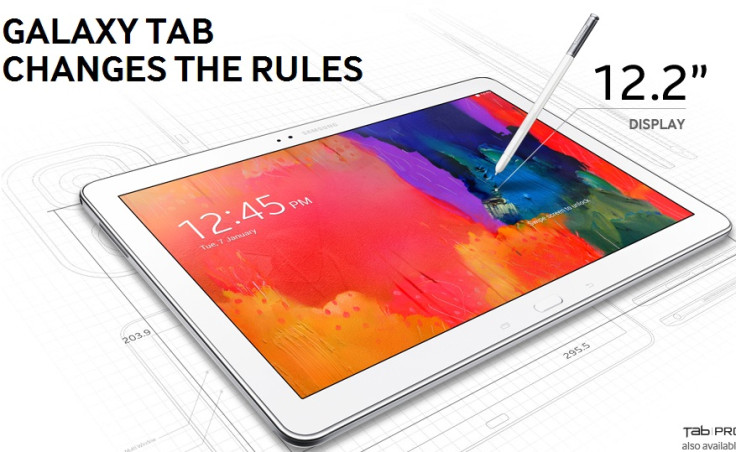
Galaxy Note Pro 12.2 users will now be able to root their devices running Android 4.4 KitKat using CF-Auto-Root, which adds support for all three variants of the new Note such as Wi-Fi, 3G and LTE bearing model numbers SM-P900, SM-P901 and SM-P905 respectively.
Those who wish to root their Galaxy Note Pro 12.2 on Android 4.4, may follow our step-by-step guide.
IBTimes UK reminds its readers that it will not be held liable for any damage to the device. Users are advised to ensure their devices meet following set of requirements.
Pre-requisites
1) Install USB Driver for Samsung Galaxy Note Pro 12.2 to transfer files between the Android device and the computer.
2) Enable USB Debugging Mode on the tablet to connect it with computer and use Android SDK with it. [Navigate to Settings>> Developer Options to enable USB Debugging.]
3) As the tutorial might wipe out all data of the tablet, create a backup. If the device is having any custom recoveries such as ClockworkMod or, TWRP then backup data using the recovery.
4) If the Android tablet powers off due to lack of battery while the rooting process, it could damage the device. Therefore, the Galaxy Note should have charge above 80% battery charge.
5) The device will lose manufacturer's warranty once the root method is installed.
6) The CF-Auto-Root files work only with Galaxy Note Pro 12.2. As applying these on any incorrect variant might brick the device, verify the model number of Galaxy Note Pro by navigating to Settings>> About tablet>> Model number and install root file according to the model number of the tablets.
CF-Auto-Root for Galaxy Note Pro 12.2 (LTE) SM-P905 [CF-Auto-Root-viennalte-viennaltexx-smp905.zip]
Or, CF-Auto-Root for Galaxy Note Pro 12.2 (3G) SM-P901 [CF-Auto-Root-v1a3g-v1a3gxx-smp901.zip]
Or, CF-Auto-Root for Galaxy Note Pro 12.2 (Wi-Fi) SM-P900 [CF-Auto-Root-v1awifi-v1awifixx-smp900.zip]
How to root Samsung Galaxy Note Pro 12.2 on Android 4.4 KitKat
Step-1: Extract the CF-Auto-Root zip using any extracting tool such as WinRAR/7-Zip/WinZip to get a .tar.md5 file
Step-2: Extract Odin zip to get Odin3 v3.09.exe with other files
Step-3: Turn off the Galaxy Note Pro 12.2
Step-4: Place the tablet into Download Mode by pressing and holding Volume Down, Home and Power buttons together until a construction Android robot icon with a warning triangle appears on screen. Now press the Volume Up button to enter into Download Mode
Step-5: Launch Odin on the computer as an Administrator
Step-6: Connect the Galaxy tablet to the computer using USB cable while it is in Download Mode. Wait for some time until Odin detects the device. When the phone is connected successfully, an Added message will appear under Odin message box. You should also see the ID: COM box in Odin will turn blue with the COM port number indicating successful connection
Note: If the Added message does not appear then try another USB port, try the one located at the back side of the computer. If that does not work too then reinstall USB driver.
Step-7: In Odin, click the AP button and select rootfile with .tar.md5 extension extracted earlier
Step-8: Verify the Re-Partition checkbox in Odin is not selected
Step-9: Click the Start button in Odin. The installation process should begin now
Step-10: When the installation process is completed, the tablet will restart and soon a PASS message with green background will appear in the extreme left box at the very top of Odin. You may now unplug the USB cable from the tablet to disconnect it from computer
The Galaxy Note Pro 12.2 should now be rooted successfully on Android 4.4 KitKat. Open the app drawer of the tablet and check for SuperSU app. To verify the rot status of the device, download Root Checker app from Google Play Store.
Reset flash counter
A number of Samsung devices store a flash counter that keeps track on how many times custom firmware is downloaded on the device. Use Triangle Away app to reset the flash counter to zero.
Fix 'Unfortunately SuperSU has stopped'
Step-1: Download and install the latest APK of SuperSU on your Galaxy tablet
Step-2: Open SuperSU app (Update the binary if prompted) and allow it to disable Knox
Step-3: Reboot the device.
[Source: Honai of Android]
© Copyright IBTimes 2025. All rights reserved.





















