Root Xperia Z1 on Android 4.4.2 (14.3.A.0.681) KitKat with Locked/Unlocked Bootloaders
Root method supports Xperia Z1 with locked and unlocked bootloaders

Sony has just started seeding Android 4.4.2 KitKat software update with build number 14.3.A.0.681 for Xperia Z1, Xperia Z1 Compact and Xperia Z Ultra.
The new stock firmware brings various improvements and features for the said Xperia smartphones. Besides, the update includes stability and improvements in terms of performance as well as battery.
Head over here for extensive list of Android 4.4.2 KitKat features for Xperia Z1, Z1 Compact and Z Ultra. Users can also get the KitKat FTF download links for the respective smartphones.
Following the update roll out, recognised XDA contributor NUT has shared a root method to root the Xperia Z1 running Android 4.4.2 14.3.A.0.681 KitKat. There is no direct root file available, but users will have to downgrade to the previous version or, already have a rooted firmware.
Head over to the development thread to know more about the root method. Below are the key features of the root method.

Special features
- SuperSU integrated in system, Full Root
- XZDualRecovery 2.7.96 BETA (CWM and PhilZ Touch and TWRP) pre installed
- init. D support
- Supports both locked and unlocked bootloaders
Note: In the following guide, users are recommended to use an external SDcard, you can use internal storage or, even an USB OTG storage device in TWRP if you like to install.

Interested users, who wish to root their Xperia Z1 running 14.3.A.0.681 firmware, may follow our step-by-step guide.
IBTimes UK reminds its readers that it will not be held liable for any damage to the devices. Before following the root method users are advised to verify their devices meet following requirements.
Pre-requisites
1) Install USB Driver for Sony Xperia Z1 to transfer files between the Android device and the computer.
2) Enable USB Debugging Mode on the tablet to connect it with computer and use Android SDK with it. [Navigate to Settings>> About phone. Tap on Build Number several times until a message appears saying 'You are now a Developer.' Now enable USB Debugging Mode by navigating to Settings>> Developer Options.]
3) As the tutorial might wipe out all data of the phone, create a backup. If the device is having any custom recoveries such as ClockworkMod or, TWRP then backup data using the recovery.
4) If the Android device powers off due to lack of battery while the rooting process, it could damage the device. Therefore, the Xperia Z1 should have charge above 80% battery charge.
5) The device will lose manufacturer's warranty once the root method is installed.
6) The root method and the rooted firmware files works with Sony Xperia Z1 C6902 and C6903. As applying these on any incorrect variant might brick the device, verify the model number of Xperia Z1 by navigating to Settings>> About phone>> Model number.
8) Xperia Z Dual Recovery 2.7.90 BETA or, newer.
9) The Xperia Z1 should be rooted on firmware version such as, 14.2.A.0.290 or, 14.2.A.1.136.
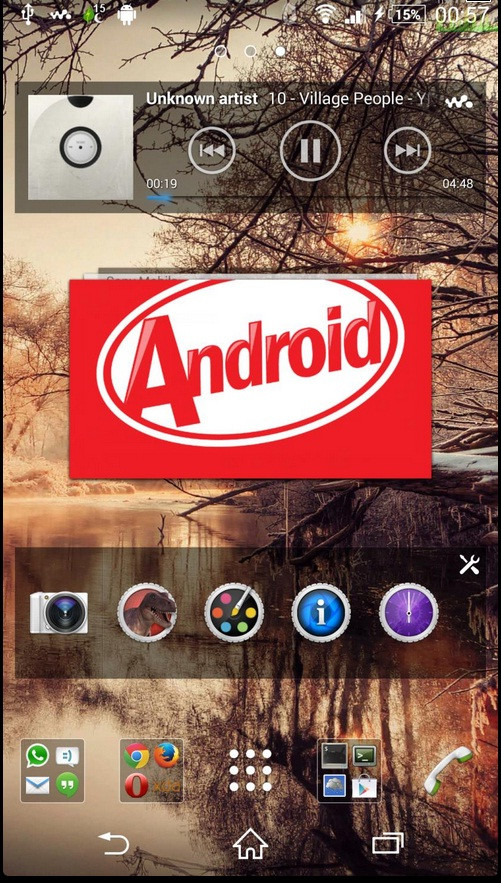
Download files
For Xperia Z1 C6902: C6902_14.3.A.0.681.flashable.zip and C6902_14.3.A.0.681_Stripped.ftf
For Xperia Z1 C6903: C6903_14.3.A.0.681.flashable.zip and C6903_14.3.A.0.681_Stripped.ftf
How to root Xperia Z1 on Android 4.4.2 (14.3.A.0.681) KitKat
Step-1: Move C69XX_14.3.A.0.681.flashable.zip to the external SDcard
Note: C69XX stands for C6902/C6903, therefore install the files depending on the model number of the device.
Step-2: Place C69XX_14.3.A.0.681_Stripped.ftf inside the Flashtool/firmwares folder
Step-3: Create a backup of the phone in TWRP and do not forget to backup the contents of SDcard (the internal storage)
Step-4: Flash C69XX_14.3.A.0.681.flashable.zip in TWRP
Note: Do not reboot but go back to main menu>> reboot>> Power off.
Step-5: Flash C69XX_14.3.A.0.681_Stripped.ftf using Flashtool
Step-6: Reboot the system
The first boot will be slow and after some time at the boot animation you should see Android start optimising the apps on your phone.
Xperia Z1 running 14.3.A.0.681 Android 4.4.2 should now be rooted successfully.
XZDualRecovery Issues
If you have XZDualRecovery installed, un-install and Busybox updating app/tool as most if not all of them will install a version of busybox, which does not support the lmza compression applets XZDualRecovery depends on. The version installed together with XZDualRecovery is very stable.
[Source: Xperia Guide]
© Copyright IBTimes 2025. All rights reserved.





















