Seven Nexus devices receive Android 5.1.1 LMY48I factory image with Stagefright vulnerability fix: How to install
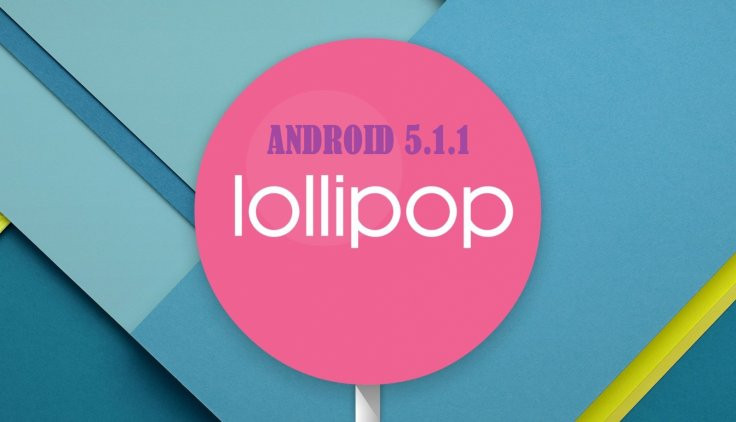
Google has just started rolling out the latest Android 5.1.1 factory image with build number LMY48I, which also includes the recently announced Stagefright fix for the Nexus devices including Nexus 4, Nexus 5, Nexus 6, Nexus 7 2013 (Wi-Fi), Nexus 9 (WiFi and LTE) and Nexus 10.
The Android maker has also started rolling out the OTA updates with the same build number for all these Nexus devices, which is in line with Sprint's earlier announcement for Nexus 5 and Nexus 6.
Those who are interested in manually updating their Nexus device to the latest Android 5.1.1 build may go ahead and install their device-specific factory image, using the step-by-step guide provided below.
Note: Before you go ahead and flash the factory images, you need to ensure that your device's bootloader is unlocked via Google's Fastboot utility.
IBTimes UK reminds readers that it will not be held liable for any damage to device during or after the Android 5.1 Lollipop installation. Users are advised to proceed at their own risk.
Downloads Required
Nexus 4 aka occam: Android 5.1.1 Factory Image
Nexus 5 aka hammerhead: Android 5.1.1 Factory Image
Nexus 6 aka shamu: Android 5.1.1 Factory Image
Nexus 7 (2013, WiFi) aka razor: Android 5.1.1 Factory Image
Nexus 9 (LTE) aka volantisg: Android 5.1.1 Factory Image
Nexus 9 (WiFi) aka volantis: Android 5.1.1 Factory Image
Nexus 10 aka mantaray: Android 5.1.1
Pre-requisites
- Instructions given in this guide are meant for the Nexus 4, Nexus 5, Nexus 6, Nexus 7 (2013 WiFi), Nexus 9 (LTE and WiFi) and Nexus 10 devices only. Verify the device model number by navigating to Settings > About Phone as installing this firmware on incorrect variants might brick the device.
- Ensure the phone has at least 80% battery charge to prevent unexpected device shutdown (due to battery drain) while installing the ROM.
- Back up data and settings using a recommended custom recovery tool, like ClockworkMod (CWM) or TWRP, as it creates a complete image of the existing phone setup. In Recovery, choose Backup and Restore and tap Backup.
- Verify correct USB drivers for the phone are installed on the computer.
- Enable USB Debugging mode via Settings > Developer Options Note: If Developer Options is not visible then you need to enable it as follows:
- Go to Settings > About Phone/Tablet.
- Scroll down to the bottom and select Build Number.
- Then tap build number seven times to unlock the Developer Options under Settings and then enable USB Debugging mode.
- Ensure that the device is rooted with CWM or TWRP recovery installed and its bootloader is unlocked.
Steps to install Android 5.1.1 (LMY48I) official factory image on Nexus 4, Nexus 5, Nexus 6, Nexus 7, Nexus 9 and Nexus 10
Step 1 - Download the Android 5.1 Factory Image for your Nexus phone on the computer.
Step 2 – Connect the Nexus device to your computer via USB cable.
Step 3 - Ensure Fastboot is configured and properly installed on your computer. (Click to see guide).
Step 4 – Power off your phone and boot it into Fastboot/Bootloader mode.
Step 5 – To boot Nexus device into Fastboot mode: turn on the phone while pressing and holding the Volume Up, Volume Down and Power buttons until the Fastboot menu and START icon appear on the screen.
Step 6 - If necessary, unlock the device's bootloader by running the following command: fastboot oem unlock
Step 7 - Then extract the downloaded file to a desired location on your computer (preferably desktop). Go to the extracted LMY48I folder and then copy/paste all the files to the Fastboot directory.
Step 8 - Using factory image files in your Fastboot directory, run the following commands depending on the OS installed on the computer:
- On Windows: Run the file "flash-all.bat".
- On Mac: Run the file "flash-all.sh" using Terminal.
- On Linux: Run the file "flash-all.sh".
Step 9 –That is all you need to do for flashing the stock factory image on your Nexus phone. Wait for the installation process to complete or follow the on-screen instructions on your phone if in case you are prompted to unlock the bootloader.
Step 10 - Once the installation completes, your device will reboot and it may take about five minutes for the first boot to complete. So, please do not interrupt the process.
Your Nexus device is now running the official Android 5.1.1 Lollipop update with build LMY48I via stock factory image from Google. Go to Settings > About phone/tablet to verify the firmware installed.
[Source: Google Developers]
© Copyright IBTimes 2025. All rights reserved.






















