Sony rolls out AOSP-based recovery tool for Xperia Z1, Z1 Compact, Z Ultra, T2 Ultra, T3, M2, and E3 phones
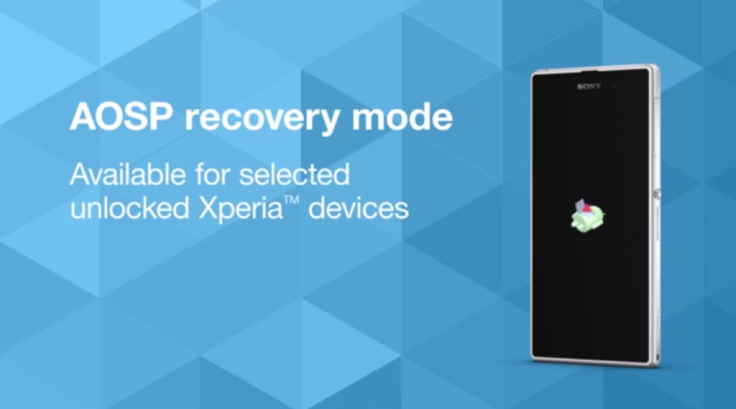
Avid Sony fans are in for a special treat, as the company has just released the Android Open Source Project (AOSP) based recovery tool for a number of Xperia devices including Z1, Z1 Compact, Z Ultra, T2 Ultra, T3, M2, and E3 phones to enable users to restore data, flash custom ROMs and boot to multiple ROMs.
Sony has achieved this feat for the first time as no other stock recovery could accomplish these tasks that are synonymous to custom recovery tools like ClockworkMod or TWRP.
The only catch is that your Xperia device's bootloader needs to be unlocked and running the latest stock firmware from Sony.
On the contrary, this tool may not serve much purpose to veteran modders of the Android community as odds are that they would have already installed CWM or TWRP custom recovery on their device.
Interested users may check out the complete step-by-step guide (below) to install the AOSP-based recovery tool on their Xperia device (courtesy SonyMobile):
How to enable and enter recovery mode
- Use the Flash tool for Xperia devices to install the latest generic software on your unlocked device.
- Use the Flash tool for Xperia devices to install "device name (Open devices)" TA update. For instance, the name of your device could be Xperia T2 Ultra, wherein "device name" should be replaced by the actual name of your Xperia device. Note 1: For Xperia E3, Xperia M2, Xperia T2 Ultra, and Xperia T3, this update also includes a new boot loader.
Once recovery mode is enabled, you can flash a custom recovery image to your device. After doing so, you can enter recovery mode using the following steps:
- Turn your device off
- At the same time, press the Power button and Volume down until your device vibrates
- Quickly release the Power button, but continue holding Volume down
- When you see the screen shown in the image below, release Volume down. You have now successfully entered recovery mode
For further assistance, check out the demo video below:
© Copyright IBTimes 2025. All rights reserved.






















