TaiG jailbreak 2.1.1 update released: How to untether jailbreak iOS 8.3, 8.2, 8.1.3 on iPhone, iPad and iPod Touch
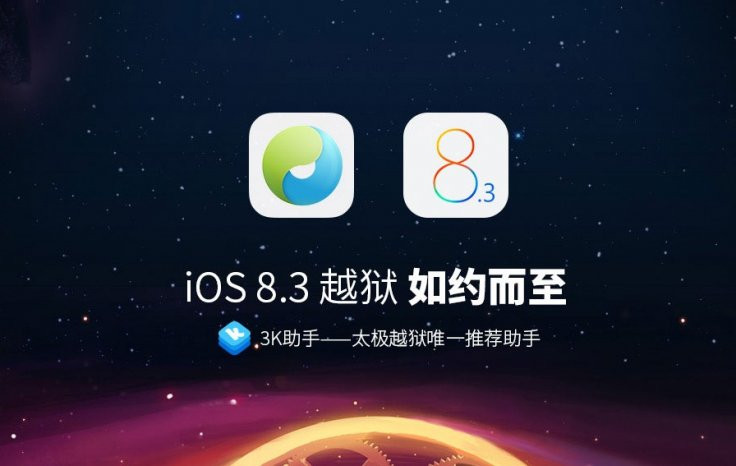
The TaiG jailbreak developer team has just released the 2.1.1 jailbreak update, close on the heels of releasing 2.1.0 untether update for fixing Cydia Substrate issues in iOS 8.3.
According to iDownloadBlog, the latest TaiG jailbreak 2.1.1 update brings a handful of minor bug-fixes that are critical enough to warrant an update.
Those who are facing issues with TaiG jailbreak 2.0.0 as well as users who are yet to jailbreak their iOS device on iOS 8.3 can go ahead and use TaiG 2.1.1 for the best possible experience.
It has been confirmed that the latest TaiG 2.1.1 update is exclusively meant for Windows, and may have issues with VMware virtual machine.
However, discerning jailbreakers could use the Parallels tool to get the jailbreak running on non-Windows or Mac OS X machines.
TaiG jailbreak 2.1.1 is compatible with the following iOS devices running on iOS 8.1.3, iOS 8.2 and iOS 8.3.
- iPhone 6 Plus, iPhone 6, iPhone 5s, iPhone 5, iPhone 4S
- iPad Air 2, iPad Air, iPad 4, iPad 3, iPad 2
- iPad mini 3, iPad mini 2, iPad mini and iPod touch 5G
Key points to remember
- TaiG jailbreak 2.1.1 is untethered and currently available for Windows only
- Backup your important data and settings using iCloud or iTunes before you start the jailbreak process, which could wipe out all data on your iOS device
- If you encounter Storage Almost Full warning message, just run Cydia
- If the jailbreak fails, turn off Wi-Fi and try again. If the issue persists, then use TaiG Pro (download here) to restore and try to jailbreak again
- Ensure that your iOS device has at least 80% battery charge
- TaiG jailbreak v2.1.1 supports iOS 8.1.3- iOS 8.3. As iOS 8.3 is more stable, it is recommended to update your iOS device to iOS 8.3 with TaiG Pro before jailbreak
- IBTimes UK will not be responsible for any damage to the device.
How to untether jailbreak iOS 8.1.3-iOS 8.3 on iPhone, iPad and iPod touch with TaiG v2.1.1
Step-1: Download TaiG untethered jailbreak v2.1.1 tool (Windows only) on your PC
Step-2: Connect your iOS device to the PC via USB cable
Step-3: Go to Settings>> Passcode>> enter your Passcode>> Turn Passcode off>> enter Passcode
Step-4: Turn off Find My iPhone from Settings>>iCloud>> Find My iPhone
Step-5: Launch TaiG jailbreak application as an Administrator while your iOS device is connected to the PC (Right-click on the TaiG exe and select Run as Administrator from the drop-down menu)
Step-6: Wait until TaiG recognises your iOS device. When it shows your device with the correct firmware version, uncheck 3K Assistant, which is located just below the checkbox for Cydia 1.1.16
Step-7: Click Start button to begin jailbreak process. A circular progress bar appears on screen. Wait patiently until the progress bar reads 100%
Step-8: Once the jailbreak is completed, your device will reboot automatically. A message saying 'Jailbreak succeeded' will appear and you should see the Cydia icon on your device's home screen
Re-enable the Passcode and Find My iPhone features, once the jailbreak is completed.
For further troubleshooting with jailbreak issues,check out our comprehensive guide posted here for assistance.
Alternatively, if you have already jailbroken your device with TaiG 2.0.0, then you can directly flash the TaiG 2.1.0 untether update, using the step-by-step guide posted here.
Update: TaiG has taken down the download links of v2.1.0 and v2.1.1, saying these files were meant to be for internal testing only and can cause issues with icons disappearing on home screen.
[Source: TaiG]
© Copyright IBTimes 2025. All rights reserved.






















