Update Galaxy S2 I9100G to Android 5.0.2 Lollipop via CyanogenMod 12 Nightly ROM
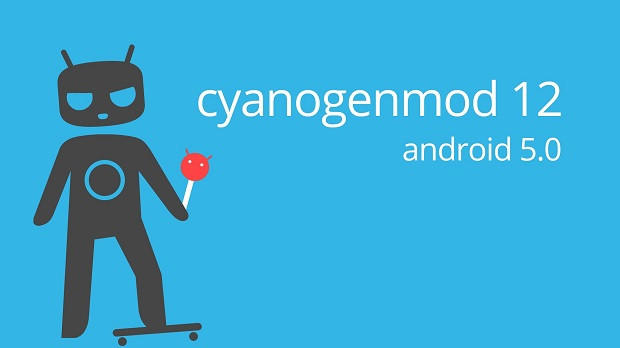
Galaxy S2 I9100G is among the lucky few Android devices to receive the latest Android 5.0 Lollipop upgrade via the popular CyanogenMod 12 custom ROM, as Samsung will not be releasing the official KitKat or Lollipop updates for the handset anytime soon, given its hardware limitations.
As the CM12 Nightly ROM is based on stock Lollipop firmware, it offers a fast and smooth Android UI experience in a highly stable release.
Note: You can root your device by using Chainfire's CF Auto Root and then install KitKat compatible custom recovery to flash the CM12 ROM.
IBTimes UK reminds readers that it will not be held liable for any damage to device during or after the ROM installation. Users are advised to proceed at their own risk.
Pre-requisites
- The instructions given in this guide are meant for the international variant of Galaxy S2 with model number GT-I9100G only. Verify device model number by navigating to Settings > About Phone
- Ensure the phone has at least 80% battery charge to prevent unexpected device shutdown (due to battery drain) while installing the ROM
- Back up data and settings using a recommended custom recovery tool, like ClockworkMod (CWM) or TWRP, as it creates a complete image of the existing phone setup. In Recovery, choose Backup and Restore and tap Backup
- Verify correct USB drivers for the phone are installed on the computer (download Galaxy S2 USB drivers)
- Enable USB Debugging mode via Settings > Developer Options (if running Android 4.0 or above) or Settings > Applications > Development (if running Android 2.3 or earlier)
- Ensure that the device is rooted with CWM recovery installed and its bootloader is unlocked
Downloads Required
CyanogenMod 12 Android 5.0.2 ROM for Galaxy S2 (GT-I9100G)
Steps to Install Unofficial CyanogenMod 12 Android 5.0.2 ROM on Galaxy S2 GT-I9100
Step 1 - Download CyanogenMod 12 Android 5.0 custom ROM for Galaxy S2 on the computer.
Step 2 - Connect and mount the phone's USB mass storage on computer with the USB cable.
Step 3 - Now, copy the downloaded CM12 ROM zip file to the root folder on the phone's SD card.
Step 4 - Power off the phone and disconnect its USB cable from computer.
Step 5 - Now boot the device into Recovery Mode by pressing and holding Volume Up, Home and Power buttons together.
Step 6 - Once the phone enters into CWM Recovery, perform a full data wipe task by clicking Wipe Data/Factory Reset. Use the Volume keys to navigate between options and the Power button to select an option in the Recovery Mode.
Step 7 - Then, perform Wipe Cache Partition and wait until the process completes.
Step 8 - Now perform Wipe Dalvik Cache as well. To do this, go to the 'advanced' option and then click Wipe Dalvik Cache. This will help in preventing boot loop issues or any boot ROM related errors during firmware installation.
Step 9 - Then return to the main recovery menu and choose Install Zip from SD card.
Step 10 - Now click Choose Zip from SD card. Use volume keys to navigate to the CM12 ROM zip file that you copied earlier to your phone's SD card and choose it by tapping the Power button. Confirm the ROM installation on the next screen and the installation process will begin.
Note: Repeat Step 9 and Step 10 to install Google Apps (Gapps) as well.
Step 11 - Once the ROM and Gapps installation completes, go to "+++++Go Back+++++" and select Reboot System Now in the Recovery menu.
The phone will now reboot and the first boot may take about five minutes to complete. So, please be patient.
Your Galaxy S2 I9100G is now running the latest Android 5.0.2 Lollipop via CM12 custom ROM. Go to Settings > About phone to verify the firmware version installed.
[Source: Android Geeks]
© Copyright IBTimes 2025. All rights reserved.






















