Update Galaxy S3 I9300 to Android 4.4.2 KitKat with Carbon Nightly
Team Carbon has recently announced the availability of official Carbon KitKat nightlies, based on the Android Open Source Project (AOSP), for a number of Android running devices.
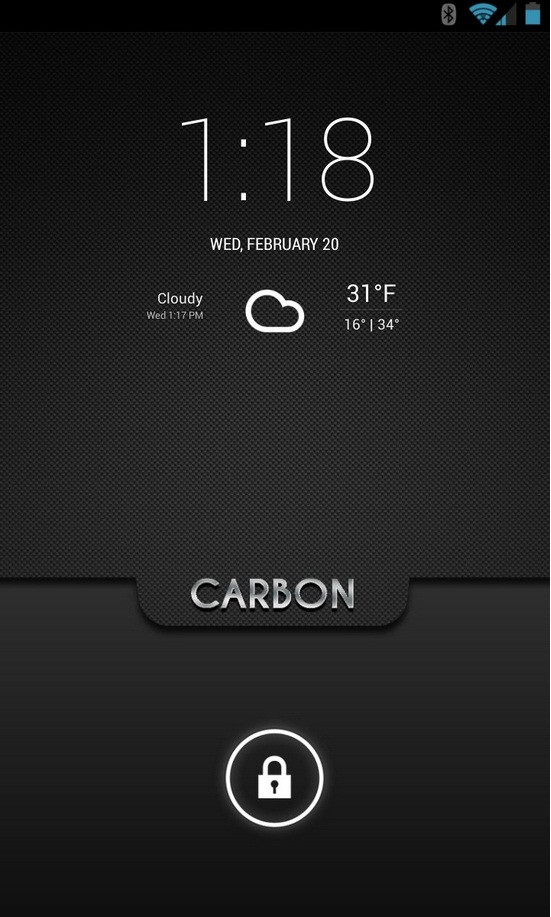
As the team notes the Carbon custom build is fast, stable and filled with numerous customised features. Click here for changelog to know more about the features of the latest Carbon nightly.
The Carbon nightly build featuring Android 4.4.2 KitKat is available for Galaxy S3 bearing model number GT-I9300.
Galaxy S3 users who wish to update their devices to Android 4.4.2 with Carbon nightly builds may follow our step-by-step guide.
IBTimes UK reminds its readers that it will not be held responsible for any damage to the device. Before following the installation guide, users are advised to verify their devices meet following requirements.
Pre-requisites
1) Install USB Drivers for Galaxy S3 to transfer files between the Android device and the computer.
2) Enable USB Debugging Mode on the phone to connect it with the computer and use Android SDK with it. [Navigate to Settings>> Developer Options to enable USB debugging Mode.]
3) As the tutorial might wipe out all data of the phone, create backup. If the device is having any custom recovery such as ClockworkMod or, TWRP then backup data using the same.
4) If the Android phone powers off due to lack of battery during the process, it could damage the device. Therefore, the Galaxy S3 should have charge above 80% battery charge.
5) The phone should be rooted and have latest version of ClockworkMod recovery. [Click here for our guide to root Galaxy S3.]
6) Android 4.4.2 KitKat Carbon nightly ROM works only with Samsung Galaxy S3 GT-I9300. As applying this to any incorrect variant might brick the device, verify the model number of Galaxy S3 by navigating to Settings>> About phone>> Model number.
Download files
Android 4.4.2 carbon nightly [File name: CARBON-KK-NIGHTLY-20140205-0757-i9300.zip]
[Alternative link]
How to install Android 4.4.2 KitKat on Galaxy S3 I9300 with Carbon nightly
Step-1: Connect Galaxy S3 to the computer using USB cable then copy both the downloaded zip files to the internal storage of the phone. But do not extract/unzip the files
Step-2: Unplug the USB cable from the phone and switch it off
Step-3: Boot the phone into CWM recovery mode by pressing and holding Volume Up, Home and Power buttons together
Note: In recovery mode, use Volume buttons to scroll between options and Power button to select the desired option.
Step-4: Create a Nandroid backup of the current ROM which can be restored later if the new ROM does not work or users wish to go back to the previous ROM.
Select backup and restore, name the file and confirm the process. Go back to main recovery menu when the backup is completed
Step-5: Perform a Factory Reset. This will wipe all data from system partition, which means the device will lose installed apps data and all the other system files [Factory Reset does not delete contents from internal or external storage.]
Select wipe data/factory reset and confirm the process [Do not skip this process as the new ROM might not boot into normal mode.]
Step-6: Install the carbon KitKat nightly ROM on Galaxy S3.
Select install zip from sdcard then choose zip from sdcard. Now browse to the location where Android 4.4.2 ROM file is saved. Select it and confirm installation
Step-7: When the ROM is installed, select again choose zip from sdcard and flash Gapps file
Step-8: After the installation process is completed, return to the custom recovery screen and reboot the phone into normal mode. Note that the first boot will take a few minutes, therefore, you should not press any button until the home screen of the new ROM appears
Enter the Google Account info when the new home screen appears.
The Galaxy S3 should now be updated with Carbon ROM featuring Android 4.4.2. Head over to Settings>> About phone to verify the new software version of the device.
If the first boot process fails to install all files, then repeat the entire procedure again. Apply wipe data/factory reset then apply format/system.
If you do not like the new ROM, you may always choose to restore your phone to the previous firmware version using the back-up files created in step-4. Use the custom recovery mode to restore the previous ROM.
[Source: Android Geeks]
© Copyright IBTimes 2025. All rights reserved.





















