Update Galaxy S4 to Android 4.4.2 I9500XXUGNG3 Stock Firmware

Samsung has started rolling out the latest Android 4.4.2 update with firmware build number I9500XXUGNG3, for the international variant of Galaxy S4 (GT-I9500), starting with Russia.
As the new KitKat firmware is being rolled out in phases, it may not yet be available in other countries except for Russia.
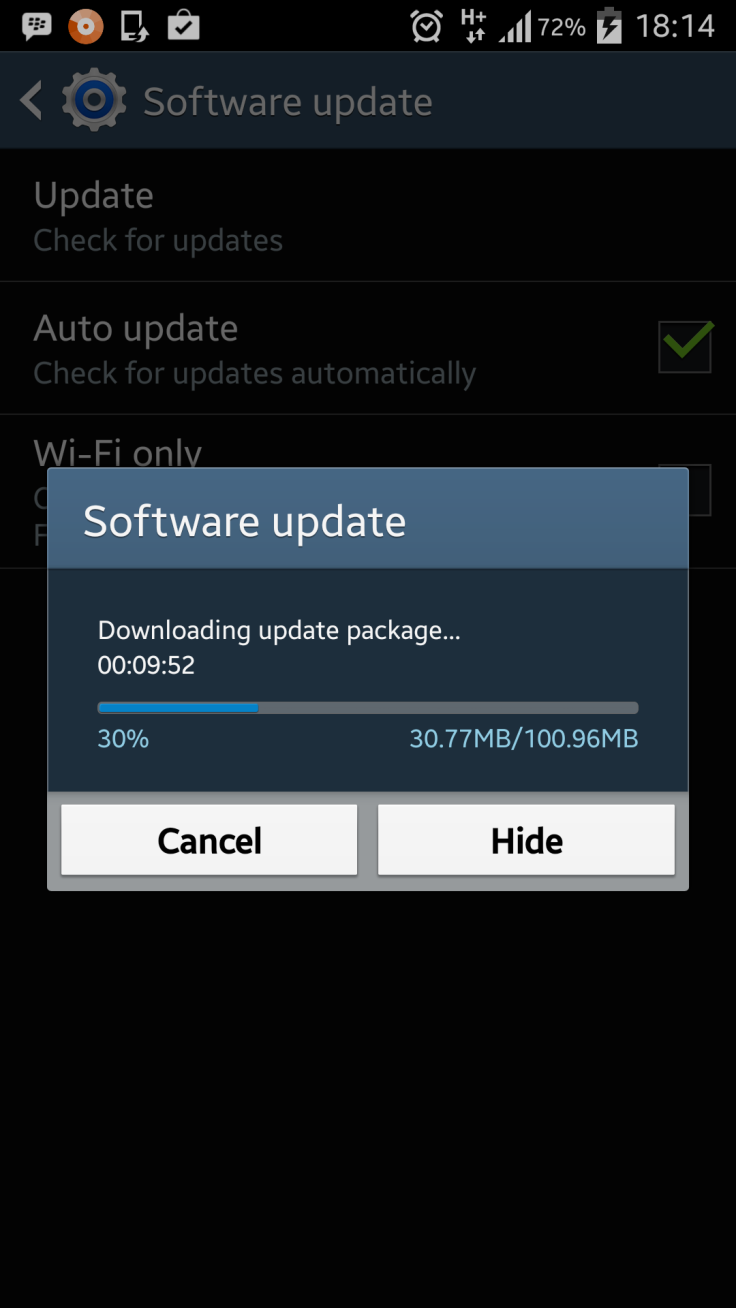
The update is now available for Galaxy S4 (GT-I9500) users in Russia via Samsung KIES as well as through Over-The-Air (OTA) update.
However, those who missed the OTA update notification and cannot access the official firmware via Samsung KIES for some reason, can still download and install the same manually, using the step-by-step guide below.
Android 4.4.2 I9500XXUGNG3 KitKat Stock Firmware
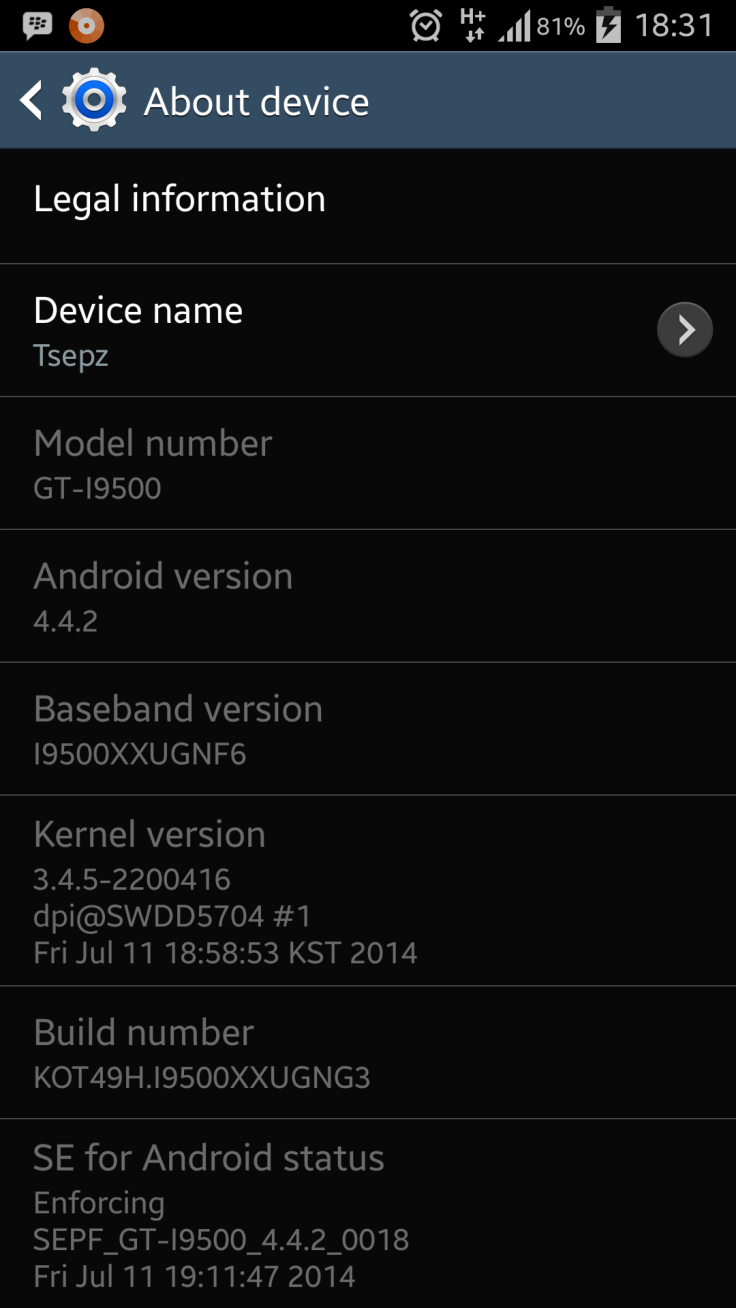
Model: GT-I9500
Model name: GALAXY S4
Country: Russia
Version: Android 4.4.2
Changelist: 2200416
Build date: Fri, 11 Jul 2014 10:03:56 +0000
Product Code: SER
PDA: I9500XXUGNG3
CSC: I9500SERGNG3
MODEM: I9500XXUGNF6
NOTE: As this is an unbranded firmware, it includes no extra apps or language packs and can be installed on any unlocked Galaxy S4 GT-I9500, regardless of the country or region.
IBTimes UK reminds its readers that it will not be held liable for any damage to device during or after firmware installation. Users are advised to proceed at their own risk.
Pre-requisites
1. Install necessary USB Drivers for Galaxy S4 GT-I9500 on the computer.
2. USB Debugging Mode should be enabled on the phone by navigating to Settings >> Developer Options.
3. Back up your important data to avoid potential data loss during firmware installation.
4. Ensure the phone is factory unlocked (not locked to any specific carrier).
5. Verify Galaxy S4 has at least 80 percent battery charge.
6. The Android 4.4.2 I9500XXUGNG3 firmware is compatible with Galaxy S4 GT-I9500 only. Do not attempt installing it on incorrect variants as it may brick the device. Verify the model number of the Galaxy S4 by navigating to Settings >> About Phone.
Downloads Required
Android 4.4.2 I9500XXUGNG3 KitKat official firmware (Alternative Link)
Steps to Update Galaxy S4 with Android 4.4.2 I9500XXUGNG3 KitKat Official Firmware
Step 1: Extract Android 4.4.2 I9500XXUGNG3 firmware zip file via WinRAR/7-Zip or WinZip to obtain a .tar.md5 file and some other optional files.
Step 2: Next Odin zip file should be extracted to get Odin3 v3.07.exe along with few other files.
Step 3: Power off the Galaxy S4 and boot the device into Download Mode. To do so, press and hold Volume Down, Home and Power buttons together until a construction Android robot icon with a warning triangle appears on screen. Then keep tapping Volume Up button to progress into Download Mode.
Step 5: Launch Odin on computer as an Administrator.
Step 6: Now connect Galaxy S4 I9500 to computer with USB cable in Download Mode. When Odin detects the device and a pop-up message reading "Added!" appears on screen, the ID: COM box will turn light blue with the COM port number.
Note: If the Added message fails to appear, then try re-installing USB drivers or changing the port on computer.
Step 7: In Odin, click AP button and select the firmware file with .tar.md5 extension (filename: I9500XXDLJ5_I9500ODDDLI7_INU.tar.md5)
Step 8: In Odin, select Auto Reboot and F. Reset Time options. But, the Re-Partition option must be checked only if you used the .pit file in previous step.
Step 9: After ensuring that Step 7 and Step 8 are done correctly, hit the Start button in Odin to begin installing the firmware.
Step 10: After the firmware is installed, a PASS message with green background appears in the left-most box at the top of Odin. Galaxy S4 will then reboot to the Home screen. It is now safe to disconnect the USB cable and remove the phone from computer.
Galaxy S4 GT-I9500 is now running I9500XXUGNG3 Android 4.4.2 KitKat firmware. Head over to Settings >> About Phone to verify the firmware installed on the device.
Troubleshooting: If Galaxy S4 I9500 is stuck at boot animation after Step 10 then boot into recovery mode (press and hold the Volume Up, Home and Power buttons together), and perform Wipe data/Factory Reset and Wipe Cache Partition task before choosing Reboot System Now option.
Note: In recovery mode use Volume keys to navigate between options and Power key to select the option. Performing data wipe task will erase your device's internal memory and not external SD card data.
Also check out our step-by-step guide: Root Galaxy S4 I9500 on Android 4.4.2 KitKat and Install CWM Recovery
[Source: SamMobile]
© Copyright IBTimes 2025. All rights reserved.






















