Update Galaxy S4 (LTE) to Android 4.3 I9505XXUENAA Official Firmware
Samsung has just rolled out yet another Android 4.3 Jelly Bean update via stock firmware with build I9505XXUENAA for the international variant of Galaxy S4 LTE (GT-I9505).
The firmware is now available for download as Over-The-Air (OTA) update as well as through Samsung KIES to Galaxy S4 (LTE) users in several countries including Russia, Baltic and Switzerland.
As this is an unbranded firmware, it can be installed on any unlocked Galaxy S4 (LTE), regardless of the country or region. Those who missed the OTA update notification and those who cannot access the update via Samsung KIES can install the same manually, using our step-by-step guide given below.

Android 4.3 I9505XXUENAA Firmware Details
PDA: I9505XXUENAA
CSC: I9505YXXENA8
MODEM: I9505XXUENAA
Version: Android 4.3
Build date: January 27, 2014
Regions: Switzerland
Interested Galaxy S4 (LTE) users can go ahead and install I9505XXUENAA firmware on their phones by following our step-by-step guide provided below.
IBTimes UK reminds its readers that it will not be held liable for any damage to device during or after firmware installation. Users are advised to proceed at their own risk.
Pre-requisites
1. Install necessary USB Drivers for Galaxy S4 (LTE) I9505 on the computer.
2. USB Debugging Mode should be enabled on the phone by navigating to Settings >> Developer Options.
3. Back up your important data to avoid potential data loss during firmware installation.
4. Ensure the phone is factory unlocked (not locked to any specific carrier).
5. Verify Galaxy S4 LTE has at least 80 percent battery charge.
6. The I9505XXUENAA Android 4.3 firmware is compatible with Galaxy S4 GT-I9505 only. Do not attempt installing it on incorrect variants as it may brick the device. Verify the model number of the Galaxy S4 by navigating to Settings >> About Phone.
Downloads Required
- Android 4.3 I9505XXUENAA Jelly Bean Firmware (Russia, Baltic, Switzerland) NOTE: Click on the appropriate country (link) to download.
- Odin 3.07 (Alternate Link)
Steps to Update Galaxy S4 LTE with Android 4.3 I9505XXUENAA Jelly Bean Official Firmware
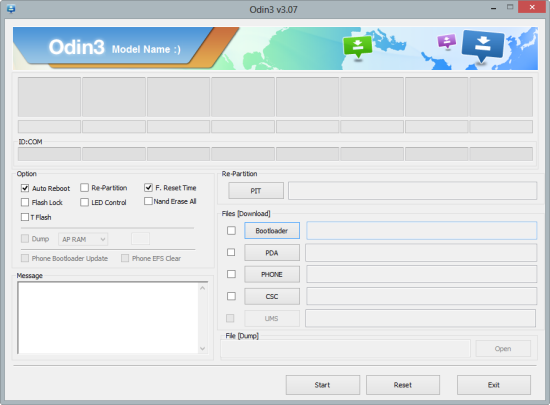
Step 1: Extract Android 4.3 I9505XXUENAA firmware zip file via WinRAR/7-Zip or WinZip to obtain a .tar.md5 file and some other optional files.
Step 2: Next Odin zip file should be extracted to get Odin3 v3.07.exe along with few other files.
Step 3: Power off the Galaxy S4 LTE and boot the device into Download Mode. To do so, press and hold Volume Down, Home and Power buttons together until a construction Android robot icon with a warning triangle appears on screen. Then keep tapping Volume Up button to progress into Download Mode.
Step 5: Launch Odin on computer as an Administrator.
Step 6: Now connect Galaxy S4 to computer with USB cable in Download Mode. When Odin detects the device and a pop-up message reading "Added!" appears on screen, the ID: COM box will turn light blue with the COM port number.
Note: If the Added message fails to appear, then try re-installing USB drivers or changing the port on computer.
Step 7: Select the following files in Odin from extracted I9505XXUENAA firmware folder:
- Tap PDA button and choose the .tar.md5 file.
- Hit Phone button and select the file named MODEM.
- Tap CSC button and choose the file named CSC.
- Click PIT button and choose the .pit file.
NOTE: Ignore the last three files (MODEM, CSC and .pit) if they are not found.
Step 8: In Odin, select Auto Reboot and F. Reset Time options. But, the Re-Partition option must be checked only if you used the .pit file in previous step.
Step 9: After ensuring that Step 7 and Step 8 are done correctly, hit the Start button in Odin to begin installing the firmware.
Step 10: After the firmware is installed, a PASS message with green background appears in the left-most box at the top of Odin. Galaxy S4 (LTE) will then reboot to the Home screen. It is now safe to disconnect the USB cable and remove the phone from computer.
Galaxy S4 (LTE) is now running I9505XXUENAA Android 4.3 Jelly Bean firmware. Head over to Settings >> About Phone to verify the firmware installed on the device.
Troubleshooting: If Galaxy S4 I9505 is stuck at boot animation after Step 10 then boot into recovery mode (press and hold the Volume Up, Home and Power buttons together), and perform Wipe data/Factory Reset and Wipe Cache Partition task before choosing Reboot System Now option.
Note: In recovery mode use Volume keys to navigate between options and Power key to select the option. Please note that performing data wipe task will erase your device's internal memory and not external SD card data.
[Source: Honai of Android]
© Copyright IBTimes 2025. All rights reserved.






















