Xiaomi releases MIUI 7 global beta ROM 5.8.22 OTA for a slew of devices [Download]
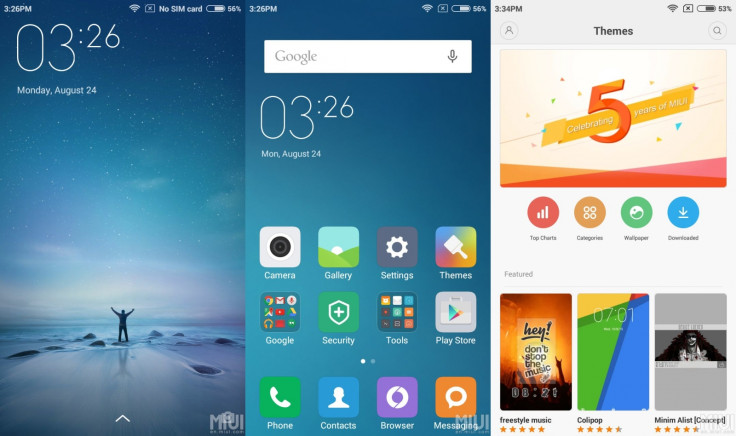
As promised at the MIUI 7 Global Launch Premiere on 19 August, Xiaomi has rolled out the beta ROM version 5.8.22 of the new operating system.
The handsets eligible to get MIUI 7 beta update are Redmi 1S, Redmi 2, Mi 4i, Mi 3, Mi 4, Redmi Note 3G and Note 4G. The ROM is available via over-the-air update. The download links are also available to apply the update manually, in case you have missed out the OTA notification.
Xiaomi says it will push out beta releases every two weeks. The beta ROM will allow you to experience the new features of MIUI 7, ahead of the official availability.
While, it is quite exciting to try out the brand new features of the upcoming OS, keep in mind that they are more prone to bugs. Therefore, it is not advisable to use the beta ROM on the devices being used as daily drivers.
Check out the following list to know more about the detailed features in this beta ROM, a few of which are exclusive for Xiaomi users in India.
Highlights
- New - Added four new system UIs (For India only)
- New - XXL text
- New - Showtime: Set profile picture/video to show in your contacts' device when you call them (For India only)
- New - Baby album: Group all baby images in one place, supports sending all images as a package and set the album as daily lockscreen (For India only)
- Optimisation - System response speed increased by 30%, battery life improved by 10%.
- New - Quick OTP (For India only)
- New – Smart SMS Filter (For India only)
System
- Optimisation - System response speed increased by 30%, battery life improved by 10%
Contacts
New - Contact cards: Exchange contact cards with your friend to view his/her profile picture and detailed information
New - Showtime: Set profile video to show in your contact's device when you call them (You need to exchange contact cards with the contact first) (For India only)
Messaging
- New - Added XXL text for the app
- Optimisation - Searching results display the newer messages on top
Lockscreen, Status bar, Notification bar
- New - Added notification page fold/unfold animated effects
- New - Block notifications in notification shade by one press
- Optimisation - Optimised Notification shade brightness bar interactive style
- Optimisation - Optimised battery icon on status bar
- Optimisation - Optimised status bar display effects when using large font
- Optimisation - Optimised notifications' height when using large font
- Optimisation - Optimised 'Manage notifications' page display effect when using large font
- Optimisation - MiHome app icon does not show in lockscreen in Parental controls mode
- Fix - Roaming icon did not disappear in some situations
- Fix - Block button in some featured themes overlapped with clock widget
- Fix - Notes widget display error when using large font
- Fix - Pressing on toggles did not fold notification shade in Performance mode
Home screen
- New - Child mode
- Optimisation - Optimised display effect of live blur
- Optimisation - Optimised built-in widgets display effect when using large font
- Optimisation - Optimised One-handed mode launching speed
- Optimisation - Removed Settings and Security from Parental controls - Accessible apps list
- Optimisation - Assistant and Google Now cannot be launched in Parental controls mode
- Optimisation - Optimised prompt text when setting wallpaper in home screen editing mode
- Fix - Home screen reloaded after deep cleaning
- Fix - A specific icon displayed repeatedly when using some themes
Themes
- New - Added four default themes
Gallery
- New - Baby album: Group all baby images in one place, supports sending all images as a package and set the album as daily lockscreen. Optimisation - Optimised start page images grouping method
- Optimisation - Optimised baby albums' UI details
- Fix - 'No images or videos' icon showed for a moment when entering baby album
- Fix - The baby's age did not show under baby album cover when he/she is under 1 month old
- Fix - Sometimes, shared album creator's avatar did not show
Music
- Optimisation - Optimised playing status bar style in playing page
- Fix - Audio settings background display error in some devices
Settings
- Fix - Sound settings page texts were cut off when using XXL text
Browser
- Optimisation - Improved app cold start speed
- Optimisation - Background RAM usage decreased by 15% - 30%
Notes
- New - Added XXL text for apps
Others
- New - XXL text
Clock / Calculator
- New – When it's your birthday, the ringtone of morning alarm will change to 'Happy Birthday'
- Mi Credit
- Optimisation - Updated Mi Credits center homescreen shortcut icon
- Optimisation - Optimised display effect when using XXL text

If your phone is running on a global beta ROM, simply open the 'Updater' app and check for update. But if you are running on a stable firmware version, then you need to perform the update manually, as the OTA is not for stable ROMs.
Advanced users may check out the installation method below, but proceed with extreme caution. IBTimes UK will not be held liable for any damage to the device.
Download links
Mi 3 and Mi 4: Fastboot and recovery
Redmi 1S 3G: Fastboot and recovery
Redmi 2 4G: Fastboot and recovery
Redmi Note 4G: Fastboot and recovery
Redmi Note (WCDMA 3G): Recovery
How to update to MIUI 7
Step-1: Download MIUI ROM flashing tool
Step-2: Download the MIUI 7 beta ROM for your phone (use the above download links)
Step-3: Switch off the phone. Press Volume and Power buttons together to enter Fastboot mode. Now connect your phone to your PC with USB cable
Step-4: Double click on the downloaded ROM file. Open the folder for the decompressed ROM pack and copy its path on the PC
Step-5: Decompress the MIUI ROM flashing tool, double click to install. Once installation is completed, open MiFlash.exe and copy it to the address bar the ROM folder path copied in the previous step
Click on the first button to refresh, and MiFlash should automatically recognise your phone. Now click the second button to flash the ROM to your device
Step-6: Wait for some time until the progress bar inside MiFlash turns fully green, which means the ROM has been successfully installed
Step-7: After installation your device will automatically boot into new version
If you come across any issue, hit the thread over MIUI forum to get help from the Xiaomi Global team.
© Copyright IBTimes 2025. All rights reserved.





















