Install Official Android 4.2.2 (10.3.1.A.0.244) on Xperia Tablet Z [GUIDE]
Sony has begun rolling out Android 4.2.2 Jelly Bean software update for the Xperia Tablet Z. The official firmware with build number 10.3.1.A.0.244, is currently available for the LTE version of the tablet bearing model number SGP321.
The Wi-Fi version is expected to receive the update followed by the LTE version. The update is available via PC Companion and through SUS. It integrates several notable features and changes including enhanced UI.

Firmware details
Model number: Xperia Tablet Z SGP321
Android version: 4.2.2 Jelly Bean
Baseband version: 9x15A-ACEFWMAZQ-30110057-39
Build number-10.3.1.A.0.244
Kernel-3.4.0-g3865184
Build date L: 2 July, 2013
Xperia Tablet Z users, who cannot wait for the Jelly Bean update to reach their region and wish to install the same manually, may follow our guide. The firmware download link and screenshots are shared by senior XDA member, lowtraxx. The member claims that he has successfully flashed the firmware using Flashtool. The official build is only for the 16GB version of the Xperia Tablet Z LTE (SGP321). Head over to the development thread to learn more about the release.
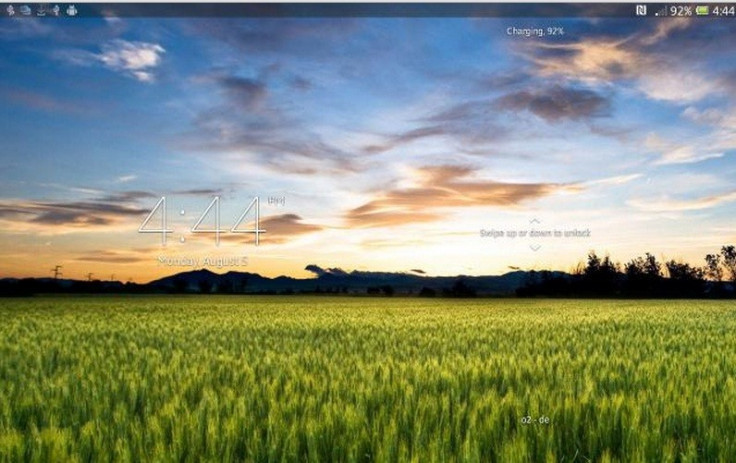
IBTimes UK reminds its readers that it will not be held liable for any damage to the device. Before installing firmware, users are advised to verify that their devices meet following requirements.
Pre-requisites
1) Install USB Driver for Xperia Tablet Z to connect the Android device with computer.
2) Enable USB Debugging Mode on the tablet to connect it with the computer and use Android SDK with it. [Press Menu>> Settings>> Applications. From there navigate and click on Development option then check the USB Debugging Mode.]
3) As the tutorial might wipe out all data of the tablet, create a backup. If the device is having any custom recoveries such as CWM/TWRP already installed then backup data using recovery.
4) The Xperia Tablet should have above 80% of battery charge.
5) The tablet should be factory unlocked and not locked to a particular carrier.
6) The device will lose custom ROM with the installation of official firmware. Additionally, it will lose custom recovery such as ClockworkMod/TWRP which will be replaced by stock recovery.
7) The tablet will no longer belong to a rooted version with the installation of official build.
8) The official Android 4.2.2 (10.3.1.A.0.244) Jelly Bean works only on LTE version of Xperia Tablet Z SGP321. As flashing this on any incorrect variant might brick the device, verify the model number of the device by navigating to Settings>> About tablet>> Model number.
Steps to install Android 4.2.2 (10.3.1.A.0.244) Jelly Bean on Xperia Tablet Z [SGP321]
Step-1: Download Android 4.2.2 Jelly Bean official firmware for Xperia Tablet Z to the computer
Download link: Xperia Tablet Z (SGP321)_GLOBAL-LTE_10.3.1.A.0.244_GENERIC.ftf [Alternative link]
Step-2: Copy the downloaded FTF (official firmware file) in the C:flashtoolfirmwares folder in the computer
Step-3: Download and install Sony Flashtool on the computer
[Flashtool-0.9.11.0-windows.exe]
Step-4: Launch Flashtool. Open the Flashtool application on the computer. Click on the lightning bolt symbol. Select Flashmode and click OK
Step-5: Head over to the folder where the downloaded official firmware FTF files on the computer. Select the firmware file
Step-6: At the right sidebar, check Data, Cache, APPSLOG boxes if users wish to wipe the device before flashing. To remain the device data, uncheck all the boxes
Step-7: Press Flash button to begin the installation. Once Flash button is pressed, a message saying Preparing files for flashing will appear.
Step-8: Connect the Xperia Z to the computer using cable. Follow the prompt instructions
First to unplug the tablet
Then power off the device
Third, enter Flash Mode on the device by pressing and holding Volume Down button while connect the tablet to computer using USB cable
Step-9: The installation process will start now. Wait until the installation process is completed. The completion of the flashing process will be indicated by a message in Flashtool saying Flashing finished
Step-10: Unplug the USB cable from the tablet to disconnect it from the computer. Then restart the Xperia tablet. This will take a few minutes
The Sony Xperia Tablet Z should be now updated with Android 4.2.2 Jelly Bean official firmware. To verify the new software version running on the device, navigate to Settings>> About tablet>> Android & Baseband version.
[Source-Xperia Blog]
© Copyright IBTimes 2025. All rights reserved.





















