Root Sony Xperia Z Ultra [TUTORIAL]
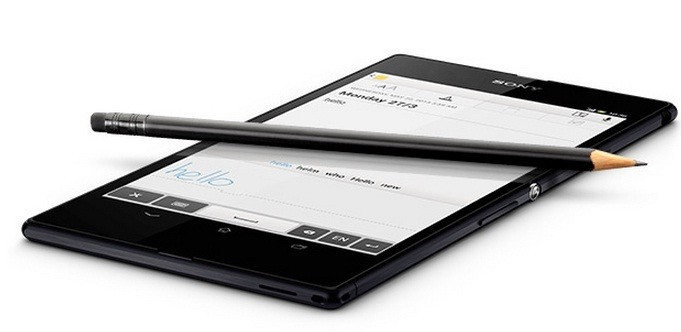
The Xperia Z Ultra users can now root their devices using the pre-rooted firmware file released by senior XDA member, m3dd0g.
With build version 14.1.B.1.510, this is flashable stock ROM. It is deodexed as well as rooted. Flashing this, Xperia Z Ultra users will be able gain root access of their devices. Head over to the development page to learn more about the pre-rooted firmware.
Xperia Z Ultra users, who wish to root their handsets, may follow our step-by-step guide.
IBTimes UK reminds its readers that it will not be held liable for any damage to the device. Users are also advised to verify that their devices meet following requirements.
Pre-requisites
1) Install USB Driver (Windows/Mac) for Xperia Z Ultra to connect the Android device with computer.
2) Enable USB Debugging Mode on phone to connect it with computer and use Android SDK with it. [Press Menu>> Settings>> Applications. From there navigate and click on Development option then check USB Debugging Mode.]
3) As the tutorial might wipe out all data of the phone, create a backup. If the device is having any custom recoveries such as CWM/TWRP installed, then backup data using recovery.
4) The Xperia Z should have above 80% battery charge.
5) The bootloader of the phone should be unlocked. Head over to Sony official site for instructions to unlock the bootloader of Xperia Z Ultra. It should be noted that unlocking the bootloader will erase the phone's date.
6) The phone should have ClockworkMod recovery. Click here for our guide to install CWM recovery on Xperia Z Ultra.
7) The stock firmware works only on Xperia Z Ultra. As flashing this on any incorrect variant might brick the device, verify the model number of the phone by navigating to Settings>> About phone>> Model number.
Steps to root Sony Xperia Z Ultra
Step-1: Download stock deodexed root firmware for Xperia Z Ultra to computer
File name: stock_C6802_14.1.B.1.510_M3dD0g.zip
Step-2: Connect the phone to the computer using USB cable. Copy the downloaded firmware zip to the external SD card of the phone
Step-3: Unplug the USB cable from the phone to disconnect it from the computer. Then switch off the phone
Step-4: Press the Power button and wait for the Sony logo. Then press Volume Up button to boot the device into CWM recovery mode
Step-5: In recovery mode, perform data wiping task to eliminate any compatibility issue after flashing the new firmware. To do so, select Wipe data/Factory Reset. Then return to the recovery menu and select Wipe Cache Partition and confirm the action by selecting Yes. When the action is completed, go back to the main recovery menu
Step-6: Select install zip from sdcard then select choose zip from sdcard. Now navigate to the stock_C6802_14.1.B.1.510_M3dD0g.zip which was earlier copied to the SD card of the phone. Select it using Power button and confirm installation by selecting Yes
Step-7: Once the installation process is completed, return to the recovery menu and reboot the phone by selecting reboot system now
As the Xperia Z Ultra boots up it should be rooted successfully on stock firmware.
Also read: How to Install Xperia Z1 Camera on Xperia Z/ZL/ZR/Z Ultra [TUTORIAL]
[Source: Android Teen]
© Copyright IBTimes 2025. All rights reserved.





















