Android 4.4.2 KitKat for Sony Xperia Z1 Available via SlimKat ROM
Sony is quite close to launching Android 4.4 KitKat software update for its camera smartphone, Xperia Z1, according to rumours. The company will reportedly roll out the update sometime in first week of February.
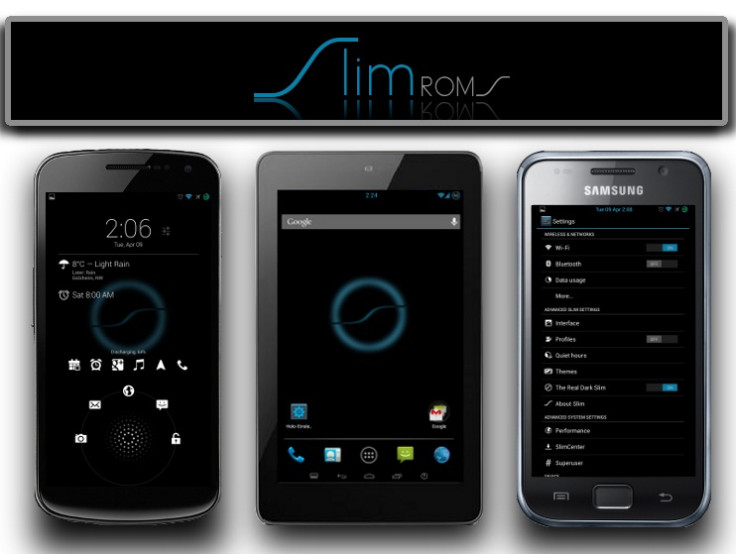
Prior to the official roll-out, the handset has already tasted the latest version of KitKat- Android 4.4.2 through the unofficial version of SlimKat ROM, shared by senior XDA member, Daddye.
Most of the features in this update such as Data, Camera and Bluetooth are working. NFC is also working although it is not tested yet. Besides, the developer has mentioned a few troubleshoot issues.
To get root working go to Settings>> Developer options>> then change the option 'root access' to 'apps and adb'.
To get data SET THE CORRECT APN!!!!
To fix a bit hardware decoding (aka youtube, cam videos etc...)- Disable HW overlays in developer options.
Head over to the development thread to learn more about the SlimKat ROM.
Xperia Z1 users who wish to install Android 4.4.2 on their devices using SlimKat ROM, may follow our step-by-step guide.
IBTimes UK reminds its readers that it will not be held liable for any damage to the device. Users are also advised to verify that their devices meet the following requirements.
Pre-requisites
1) Install USB Driver for Sony Xperia Z1 on the computer to be able to successfully flash kernel on the device.
2) As the tutorial might wipe out all data of the phone, create a backup. If the device is having any custom recoveries such as CWM/TWRP, backup data using the recovery.
3) If the Android phone powers off due to lack of battery while the installation process, it could damage the device. Therefore, the Xperia Z1 should have charge above 80% battery charge.
4) The bootloader of the phone should be unlocked.
5) The device should have CWM custom recovery.
6) Android 4.4.2 KitKat SlimKat ROM works only with Xperia Z1 C6902/L39h/C6903/C6906. As applying this to any other variant might brick the device, verify the model number of Xperia Z1 by navigating to Settings>> About phone>> Model number.
Files required to download
Android 4.4.2 KitKat SlimKat ROM [File name: Slim-4.4.2.beta.2.3.1-UNOFFICIAL.zip]
Gapps file [File name: Slim_minimal_gapps.4.4.2.beta.1.x.zip]
Fastboot file [File name: adb_fastboot_tutorialbot.zip]
Note: Before following the guide ensure that you have moved the ROM and Gapps files to a separate folder on your phone.
How to install Android 4.4.2 KitKat on Sony Xperia Z1 via SlimKat ROM
Step-1: Extract the fastboot file and ROM file to a separate folder on the computer. Navigate to where you have extracted the ROM file and copy the boot.img to the folder where you have extracted the fastboot file
Step-2: Boot into fastboot mode and flash the kernel (boot.img). For this, switch off the phone. Press and hold Volume Up button and connect the USB cable to connect with the computer. The LED will turn blue. In case this does not happen, then perform the step again
Step-3: Once the phone is in fastboot mode, navigate to where you have extracted the fastboot file and hold SHIFT key on the keyboard and Right-click and select Open command window here
Step-4: Flash the boot.img from the command prompt. Type in the following command in the command prompt
fastboot flash boot boot.img
Step-5: Enter into Recovery Mode. Reboot the device into recovery mode from fastboot directly by typing the command below in the command prompt
fastboot reboot
The device will reboot now.
Step-6: When Sony logo appears on the screen, unplug the USB cable from the phone and a Purple LED light will glow for about three seconds. Now press Volume Up button two-three times to reboot into recovery
Step-7: Create a Nandroid backup from recovery. It is optional but very important in case something goes wrong, you will be able to restore to current status easily. Navigate to Backup and Restore>> Backup
Step-8: Perform Factory reset [This will delete all apps and their settings and game process.]
Select Wipe data/ Factory reset then select Yes on the next screen to confirm factory reset
Select Wipe Cache partition then select Yes on the next screen to confirm wiping cache
Select Advanced menu and select Wipe Dalvik Cache then Yes on the next screen to confirm wiping dalvik cache
Step-9: Select Install zip>> Choose zip from sdcard>> now head over to the location where you have saved the ROM file
Step-10: When the ROM is installed, repeat the similar procedure to flash Gapps file
Step-11: Once the installation process is completed, go back to the main recovery menu and select reboot system now
The phone will now reboot and boot up into the customised Android 4.4.2 KitKat SlimKat ROM. The device will take some time to boot up for the first time as this is the first boot after the installation of the ROM.
Note: In case the device gets bootloop or is stuck at logo while rebooting, perform a factory reset, everything will work fine.
Sony Xperia Z1 should now be updated with SlimKat ROM featuring Android 4.4.2 KitKat. Navigate to Settings>> About phone to verify the new software version of the handset.
[Source: Android Soul]
© Copyright IBTimes 2025. All rights reserved.





















