CyanogenMod 11.0 M8 with Android 4.4.4 Now Available for Galaxy S3 I9300
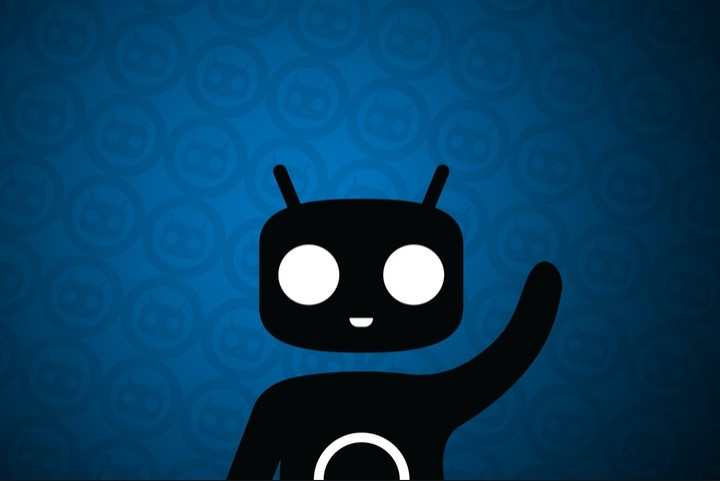
The CyanogenMod team has recently confirmed the availability of M8 builds of CyanogenMod 11.0 (CM11.0). The builds will continue to hit the server for the Android powered devices. The M8 builds come almost one month after the release of M7.
The CM11.0 M8 firmware adds the same stock Android 4.4.4 KitKat present in Nexus 5 and Nexus 4. Apart from this, the latest release includes several new tweaks and customised features designed by the CM team such as heads up notifications, new Trebuchet features and functions, and improved Settings menu for easier access to customisation options.
Head over to the source thread to know more about the M8 release.
"Google did a two-for-one this month, and released Android 4.4.4 to address some OpenSSL items this week. CM actually already included these OpenSSL patches right around the time we did the 4.4.3, so 4.4.4 brought little more than a simple version number change. All CM11 nightlies past June 19th are based on this 4.4.4 code, as will be next month's CM 11 M8 release," notes a CyanogenMod blog post.
The CM11.0 M8 custom build is also available for the Galaxy S3 with model number GT-I9300. Interested users who wish to update their S3 to Android 4.4.4 using CM11.0 M8 may follow the guide below.
IBTimes UK reminds its readers that it will not be held responsible for any damage to the device. Before following the installation guide, users are advised to verify their devices meet the following requirements.
Pre-requisites
1) Install USB Drivers for Galaxy S3 to transfer files between the Android device and the computer.
2) Enable USB Debugging Mode on the phone to connect it with the computer and use Android SDK with it. [Navigate to Settings>> About phone. Tap on Build Number several times until a message appears saying 'You are now a Developer.' Now enable USB Debugging Mode by navigating to Settings>> Developer Options.]
3) As the tutorial might wipe out all data of the phone, create a backup. If the device has any custom recovery such as ClockworkMod or, TWRP then back up data using the same.
4) If the Android phone powers off due to lack of battery during the process, it could damage the device. Therefore, the Galaxy S3 should have above 80% battery charge.
5) The phone should be rooted and have the latest version of recovery.
6) The CyanogenMod 11.0 M8 works only with Samsung Galaxy S3 GT-I9300. As applying this to any incorrect variant might brick the device, verify the model number of Galaxy S3 by navigating to Settings>> About phone>> Model number.
7) After flashing the ROM if the device gets stuck on the booting animation or experience boot loop then perform wipe cache partition and wipe dalvik cache for a few times before rebooting the device.
8) Once the ROM is installed, users are advised to give 10 minutes to the ROM after the device boots up for the first time for better user experience.
Download files
CM11.0 M8 (File name: cm-11-20140708-SNAPSHOT-M8-i9300.zip) [Alternate link]
How to install Android 4.4.4 KitKat on Galaxy S3 I9300 with CM11.0 M8
Step-1: Connect Galaxy S3 to the computer using USB cable. Now copy the downloaded files to the internal storage of the phone. But do not extract/unzip the files
Step-2: Unplug the USB cable from the phone and switch it off
Step-3: Enter into recovery mode by pressing and holding Volume Up, Home and Power buttons together. This guide supports both CWM and TWRP recovery. You may use either of the recoveries to install the CM11.0 M8 build
Step-4: Create a Nandroid backup of the current ROM, which can be restored later if the new ROM does not work or if you wish to go back to the previous ROM.
CWM: Select backup and restore, name the file and confirm the process. Go back to main recovery menu when the backup is completed
TWRP: Press Backup, name the file then swipe to confirm the process
Step-5: Apple a full Factory Reset. This will wipe all data from system partition, which means the device will lose installed apps data and all the other system files [Factory Reset does not delete contents from internal or external storage.]
CWM: Select wipe data/factory reset and confirm the process
TWRP: Press Wipe and swipe to confirm
Note: Do not skip this process as the new ROM might not boot into normal mode.
Step-6: Install CM11.0 M8 on Galaxy S3.
CWM: Select install zip from sdcard then choose zip from sdcard. Now browse to the location where ROM is saved. Select it and confirm installation
TWRP: Press Install, find the ROM file and swipe to confirm installation
Step-7: When the ROM is installed, follow the similar procedure (step-6) to flash Gapps file
Step-8: After the installation process is completed, return to the custom recovery screen and reboot the phone into normal mode
Note that the first boot will take a few minutes, therefore, do not press any button until the CM11 M8 home screen appears. Use your Google or CyanogenMod account info in order to take control over the smartphone.
CM11.0 M8 build featuring Android 4.4.4 should now be installed on the Galaxy S3 I9300. Navigate to Settings>> About phone to verify the new software version running on the device.
[Source: Android Geeks]
© Copyright IBTimes 2025. All rights reserved.





















