Install Android 4.2.2 Jelly Bean on Galaxy S I9000 Through SlimBean Build 4.2 [Tutorial]
SlimBean Build 4.2 fixes language bug issues that are found in the previous Build 4.
The new custom release by the SlimROMs team called SlimBean Build 4.2 is now available for Samsung's first generation Galaxy S smartphone bearing model number I9000.
The Build 4.2, which integrates JDQ39E firmware, upgrades the Galaxy S from Android 2.3 Gingerbread to Android 4.2.2 Jelly Bean. The Build 4.2 is mainly to fix language bug issues found in the previous SlimBean Build 4. Besides, it bundles an array of custom features and tweaks for the Android devices.
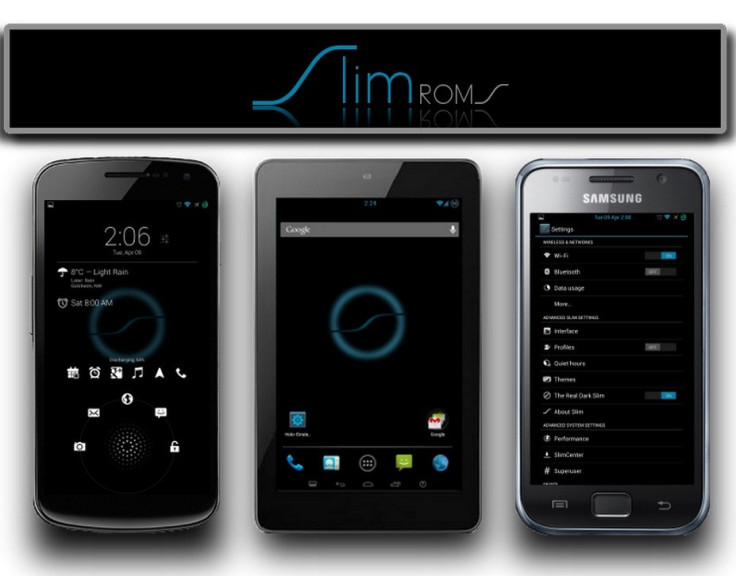
Changes and features of SlimBean Build 4.2
Update to JDQ39E
Added Music Playback Control tile
Added Developer option for MediaScanner Behavior Control on boot
Added TextArea size to MMS
Enhanced Auto-Brightness UI
Updated PlayStore to v4.0.26
Fixes
Fixed Translation issues
Fixed SlimSizer FC
Fixed BlackList button behavior
Fixed NavBar menu hidden on softkey devices
Fixed SlimIRC bugs
Fixed DashClock extension icons hidden when minimised
Fixed PIN entry disable by some apps
Device specific
Mako: Added focus modes to camera, seems to fixed flash
Nozomi: Reduce lowest brightness level
D2: Fixed video playback reboot
Known issues
Possible Unknown Alarm tone [After-effect of updated tones]
Auto-Brightness help menu opens some derped screen
Bootloop in Spanish and French when setting display battery to always on lockscreen- flash fix if available in device download page
Head over to the source page to learn more about the SlimBean Build 4.2 release.
Galaxy S users, who are looking to update their handsets to Android 4.2.2 through SlimBean Build 4.2, may follow our step-by-step guide. It should be noted the devices running on Build 4 can be directly updated to Build 4.2. But users, who are having the older version of SlimBean, should perform data wipe. Users may come across some minor bug issues with the installation since the ROM is in its development phase.
IBTimes UK reminds its readers that it will not be held liable for damage to the device, therefore, proceed at your own risk. Additionally, users are advised to verify that their phones meet the following set of requirements.
Pre-requisites
1) Install USB drivers for Samsung Galaxy S to transfer files between the Android device and the computer.
2) Enable USB Debugging Mode on the phone to connect it with the computer and use Android SDK with it. [Press Menu>> Settings>> Applications. From there navigate and click on Development option and ensure the USB Debugging Mode is turned on.]
3) The tutorial is likely to wipe all data of the phone, therefore, create backup for the same. If the device is having custom recovery such as ClockworkMod/TWRP already installed then users are recommended to backup data using the recovery.
4) The Galaxy S should have above 80 per cent of battery charge.
5) The phone should be rooted and have ClockworkMod (CWM) recovery installed.
6) This SlimBean Build 4.2 ROM is compatible only with Samsung Galaxy S I9000. Flashing this on any other variant is likely to brick the device. Therefore, verify the model number of Galaxy S by navigating to Settings>> About phone.
7) After installing the ROM if the device gets stuck on Booting animation or experience boot loop then perform wipe cache partition and wipe dalvik cache five more times and then reboot the phone.
8) Users are advised to give about five to 10 minutes to the ROM after it boots first time to settle everything for a better user experience.
Steps to install SlimBean Build 4.2 Android 4.2.2 Jelly Bean on Samsung Galaxy S I9000
Step-1: Download SlimBean Build 4.2 Android 4.2.2 Jelly Bean ROM for Samsung Galaxy S to the computer
Step-2: Download SlimBean Gapps [Google apps package]
Step-3: Connect the Galaxy S to the computer using USB cable. Now transfer the downloaded zip files to the SD card of the phone. Do not extract any files
Step-4: Unplug the USB cable from the phone and then switch the phone off
Step-5: Boot the Galaxy S into recovery mode. To do so press and hold the Volume Up, Volume Down and Power buttons together until the screen of the phone flashes. Then release all three buttons. The device will be in recovery mode soon
Note: In recovery mode use the Volume keys to scroll between the options and the Power button to select the options.
Step-6: Now perform a Nandroid backup of the current ROM which can be restored later if the new ROM does not work or in case users wish to return to the previous ROM. To perform Nandroid backup, select Backup and Restore then select Backup again on the next screen. Go back to the main recovery menu after the backup is done
Step-7: Perform data wiping task to eliminate clash between the new ROM and the previous ROM. Select wipe data/factory reset then select Yes on the next screen to confirm the action. Wait for few minutes until the data wiping is completed then go back to the recovery menu. Select wipe cache partition and after wiping cache partition process is done, select Wipe Dalvik Cache under advance option to perform Dalvik cache wiping. Now return to the main recovery menu
Step-8: Select install zip from sdcard then select choose zip from sdcard. Browse to the SlimBean Build 4.2 ROM zip file which is saved on the SD card. Press the Power button to select it and confirm installation on the next screen. The ROM installation process should begin now
Step-9: After the ROM is installed, repeat the similar procedure (Step-8) but this time choose SlimBean Gapps zip to install Google apps
Step-10: Once the installation process is completed, go back to the main recovery menu and select reboot system now. The phone will reboot now and boot up into the SlimBean Build 4.2 ROM. The device is likely to take about five minutes to boot for the first time
Note: To go back to the previous ROM, boot the phone into recovery mode, select Backup and Restore then restore the ROM by selecting it from the list.
When the Samsung Galaxy S boots up successfully, it should be running on customised SlimBean Build 4.2 Android 4.2.2 Jelly Bean ROM. Navigate to Settings>> About phone to verify the software version of the device.
Click here for step-by-step guide to install CM10.1.0 RC1 build on Samsung Galaxy S I9000.
[Source: Droid Firmwares]
© Copyright IBTimes 2025. All rights reserved.





















