Galaxy Tab 7.0 Plus Receives Android 4.1.2 XXMD6 Jelly Bean official Update [Manually Install]
Android 4.1.2 XXMD6 Jelly Bean official update is released for Samsung Galaxy Tab 7.0 Plus P6200.
Samsung has released an official software update, Android 4.1.2 Jelly Bean with base firmware XXMD6, for the global version of Galaxy Tab 7.0 Plus with model number P6200. The XXMD6 is followed by the release of Android 4.1.2 XXMC3 Jelly Bean.
The XXMD6 build is an unbranded version of firmware and can be installed through Samsung KIES. This official firmware is originally for the Galaxy tablet users from Indonesia but users from supported regions can install the update using Odin flashing tool.

Firmware details
PDA: P6200XXMD6
CSC: P6200OLBMD5
Version: Android 4.1.2
Date: May, 2013
Galaxy Tab 7.0 Plus users, who fail to install Android 4.1.2 XXMD6 Jelly Bean on their devices via official method because of region specific, may follow our step-by-step guide to install the same manually.
IBTimes UK reminds its readers that it will not be held responsible for any damage to the device. Users are also advised to verify that their devices meet following requirements.
Pre-requisites
1) Install USB driver for Samsung Galaxy Tab 7.0 Plus to transfer files between the Android device and computer.
2) Enable USB Debugging Mode on the tablet to connect the Android device with the computer and use the Android SDK with it. [Press Menu>> Settings>> Applications. From there navigate and click on Development option and ensure the USB Debugging Mode is turned on.]
3) As the tutorial might wipe all data of the tablet, create a backup. If the device is having any custom recoveries such as CWM/TWRP already installed then backup data using the recovery.
4) The device should have above 80 per cent of battery charge.
5) The Galaxy tablet should be factory unlocked and not locked to a particular carrier.
6) The device will lose custom build with the installation of official firmware. Additionally, it will lose custom recovery which will be replaced by stock recovery.
7) The tablet will no longer belong to a rooted version once official update is installed.
8) The Android 4.1.2 XXMD6 Jelly Bean works only on the Samsung Galaxy Tab 7.0 Plus P6200. Applying this on any incorrect variant might brick the device. Therefore, verify the model number of the Galaxy device by selecting Settings>> About device>> Model number.
Steps to install Android 4.1.2 XXMD6 Jelly Bean on Samsung Galaxy Tab 7.0 Plus P6200
Step-1: Download Android 4.1.2 XXMD6 Jelly Bean official update for Samsung Galaxy Tab 7.0 Plus to the computer
Step-2: Extract the downloaded zip to get a file with .tar.md5 extension with some other files
Step-3: Download Odin3 v3.07 which will help to install the Jelly Bean firmware. Extract the zip file to get Odin3 v3.07.exe with some other files
Step-4: Switch off the Galaxy tablet and wait for five to six seconds for vibration to confirm complete power off. Now boot the tablet in to Download Mode by pressing and holding Volume Down and Power buttons together until you see a construction Android robot on the screen. Press Volume Up button again to continue to enter Download Mode
Step-5: Run Odin3 v3.07.exe on the computer as an Administrator
Step-6: Connect the Galaxy Tab 7.0 Plus to the computer using USB cable while it is in the Download Mode. Wait until Odin detects the device. When the tablet is connected successfully, the ID: COM port will turn yellow. Also, the successful connection will be indicated by an Added message in Odin.
If the Added message does not appear then try another USB port, try the one located at the back side of the computer. If that too does not work then re-install USB driver.
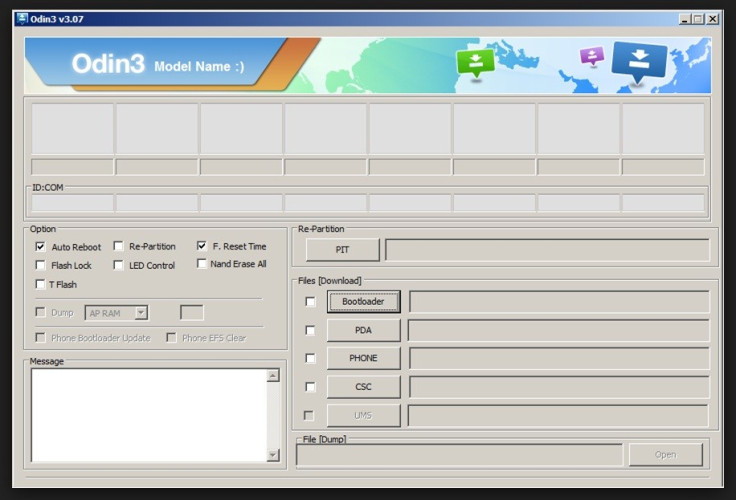
Step-7: Now select these files extracted from the P6200XXMD6 folder to install on the tablet
a) Click the PDA button and select file with .tar.md5 extension
b) Click the Phone button and select file with Modem in its name
c) Click the CSC button and select file with CSC in its name
d) Click the PIT button and select the .pit file
Note: Ignore the last three steps (b, c and d) if such files are not found.
Step-8: Configure Odin Settings. Ensure the Auto Reboot and F.Reset Time checkboxes are selected in Odin. As for the Re-Partition, click the option only when a .pit file is being used
Step-9: Double check everything and then hit the Start button in Odin. The installation should begin now
Step-10: When the installation process is completed, a PASS message with green background will appear in the left-most box at the very top of the Odin. The device will then reboot automatically. Once the home screen is seen, safely unplug the USB cable from the tablet to disconnect it from the computer
Samsung Galaxy Tab 7.0 Plus should be now updated with Android 4.1.2 XXMD6 Jelly Bean. Head over to Settings>> About tablet to verify the software version of the device.
Trouble shoot
If the Galaxy Tab 7.0 Plus gets stuck at boot animation or Samsung logo (after step-10) then boot the device into recovery mode by pressing and holding Volume Up and Power buttons together. Perform data wiping task by selecting Wipe data/factory reset and then select Wipe Cache Partition. Once the action is completed, return to the recovery menu and reboot the device by selecting reboot system now. In recovery mode, use the Volume keys to navigate between options and Power button to select the option. It should be noted that performing wiping task will erase internal memory data of the tablet.
Click here for step-by-step guide to root Galaxy Tab 7.0 Plus on Android 4.1.2 XXMD6 Jelly Bean and install CWM recovery.
[Source: Droid Firmwares]
© Copyright IBTimes 2025. All rights reserved.





















