How to enable Game Mode in Windows 10 Creators Update
Users can disable the mode settings anytime they wish to do so.
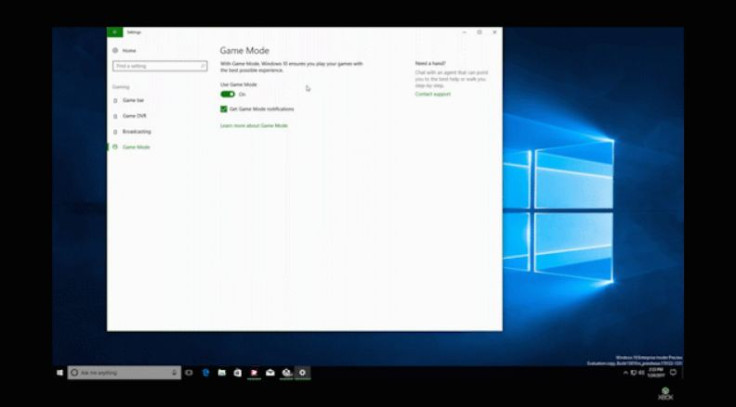
A key feature of the Windows 10 Creators Update is Game Mode that, as Microsoft claims, provides a better and more consistent gaming experience by dedicating more system resources to the game played.
The Game Mode is one of the four settings options that are a part of the Creators Update, along with Game bar, GameDVR and broadcasting. This mode can be enabled or disabled for specific games using the Game bar. The mode works for Win32 as well as UWP games.
Microsoft says: "The Creators Update is just the first milestone in our commitment to Game Mode and Windows 10 performance improvements for PC gaming."
To activate Game Mode from Game bar;
- Press Windows + G to pull up the Game Bar
- Click Settings
- You should see the new Game Mode option
- Check the box to enable Game Mode for specific game title. This setting will be saved for future use. But you can always opt out of this mode any time you want. For this you will need to reverse this step by un-checking the per-title enablement within the Game bar.
- Game mode is enabled by default for some games. If that particular game is running Game Mode, the check box will be selected already.
With the Creators Update, Game Mode is enabled by default. Do the following steps to view the settings or if you want to make any change.
- Head over to Start menu then Settings
- Select Gaming from the menu
- Select Game Mode from the left-hand menu.
© Copyright IBTimes 2025. All rights reserved.





















