How to Get iOS 8 Update Right Now
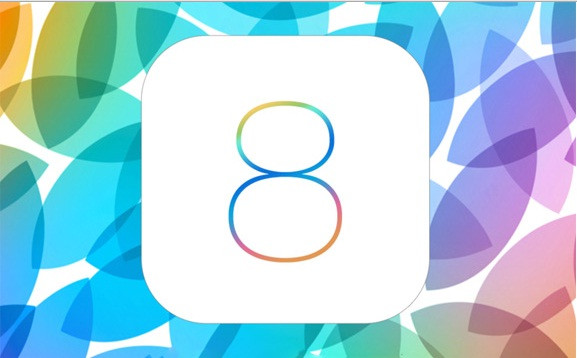
Apple has confirmed that its latest mobile operating system for compatible iOS devices on 17 September as a free software update.
Along with this Apple confirmed the availability of the Gold Master (GM) version of iOS 8 for registered developers, ahead of the public roll-out.
Those who are non-developers can still get the beta version of iOS 8, which is without registering the UDID through developer account, to install iOS GM.
Interested users, who cannot wait for Apple's official release, and want to install the final version of the iOS 8 update can do so using the firmware links shared by Lifehacker.
Key point to remember
- This is iOS 8 GM version and the public release is likely to carry the same build number. As this is a beta version, the iOS running device is likely to face issues with the installation of the firmware. Therefore proceed at your own risk.
- Those who are on OS X Yosemite beta, should wait until Apple seeds the official update.
- Apple might stop non-developers from using the iOS 8 GM version.
- As the iOS 8 GM and final iOS 8 versions are expected to carry the similar build number, users will not get an OTA update when Apple releases the update on 17 September. Users will have to follow the same process to install the stock iOS 8 update.
- Install the latest version of iTunes 11.4.
Back up
It is advised to create a backup of the iOS device using iTunes, before installing the iOS 8 GM.
Download links
Download the appropriate iOS 8 firmware file for your iOS device. Installing incorrect firmware might brick the device.
Also, note that these unofficial download links might be temporary.
To get download links head over to Lifehacker.
iPhone 5s (Torrent) (GSM)
iPhone 5s (Torrent) (CDMA)
iPhone 5 (Torrent) (CDMA + GSM)
iPhone 5 (Torrent) (GSM)
iPhone 5c (Torrent) (CDMA)
iPhone 5c (Torrent) (GSM)
iPhone 4S (Torrent)
iPad 2 (Torrent) (Wi-Fi)
iPad 2 (Wi-Fi + GSM)
iPad 2 (Wi-Fi +CDMA)
iPad 2 (Rev A)
iPad 3 (Wi-Fi)
iPad 3 (Wi-Fi + GSM)
iPad 3 (Wi-Fi + CDMA)
iPad 4 (Wi-Fi)
iPad 4 (Wi-Fi + GSM)
iPad 4 (Wi-Fi + CDMA)
iPad Air (Torrent) (Wi-Fi)
iPad Air (Wi-Fi + GSM)
iPad Air (Wi-Fi + CDMA)
iPad Mini (Torrent) (Wi-Fi)
iPad Mini (Wi-Fi + GSM)
iPad Mini (Wi-Fi + CDMA)
iPad Mini with Retina (Torrent) (Wi-Fi)
iPad Mini with Retina (Torrent) (Wi-Fi + GSM)
iPad Mini with Retina (Wi-Fi + CDMA)
iPod Touch 5th Generation
How to install iOS 8
- After downloading extract the .ipsw file from the dmg file
Mac users should double click on the file to mount the dmg file. A new mount should appear under Devices in the Finder app, which contains the .ipsw file.
Windows users need to use 7-zip to do this and open the .hfs inside the .dmg file. Copy the .ipsw file to your desktop.
- Open iTunes and connect your iOS device to the computer using USB cable
- In case the device is not automatically selected in iTunes, select it and go to Summary tab
- Hold the options key (Mac) and shift key (Windows) and click Restore button. Now head over to the location where the .ipsw file is saved, select it and wait until the update is completed
- Restore your device from backup and sync with iTunes
Your iOS device should now be running iOS 8.
[Source: iPhone Hacks]
© Copyright IBTimes 2025. All rights reserved.





















