How to install Android 5.0.1 Lollipop on Galaxy S2 I9100 with alpha CyanogenMod 12 ROM
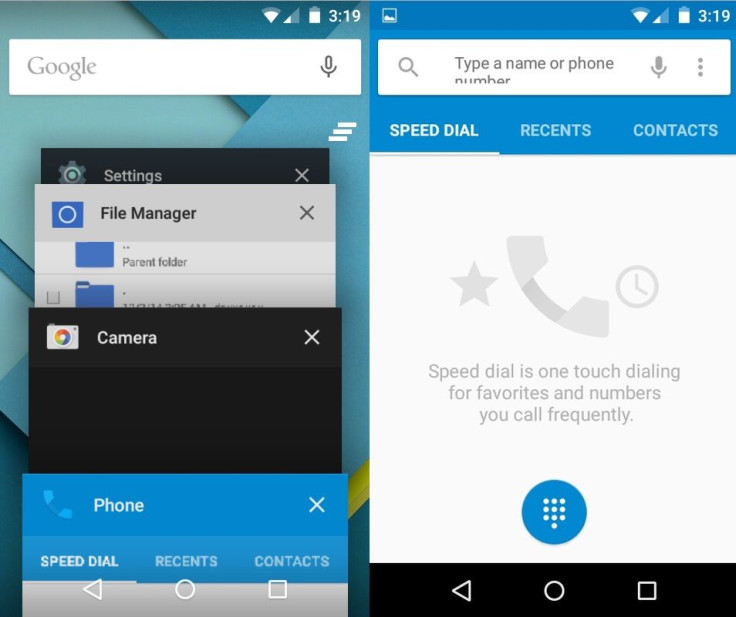
The Exynos 4210 powered Galaxy S2 bearing model number GT-I9100 can now be updated to Google's latest Android Lollipop version-5.0.1, which is now officially available for Nexus and Android Wear devices.
Thanks to senior XDA member, Lysergic Acid, for sharing an alpha release of CyanogenMod 12, which brings Android 5.0.1 for the Galaxy S2 that is an older Ice Cream Sandwich firmware. But this ROM is not stable and fully functional.
Bug issues
- Video Playback
- Internal Storage (Works partially)
- Recovery can't flash files
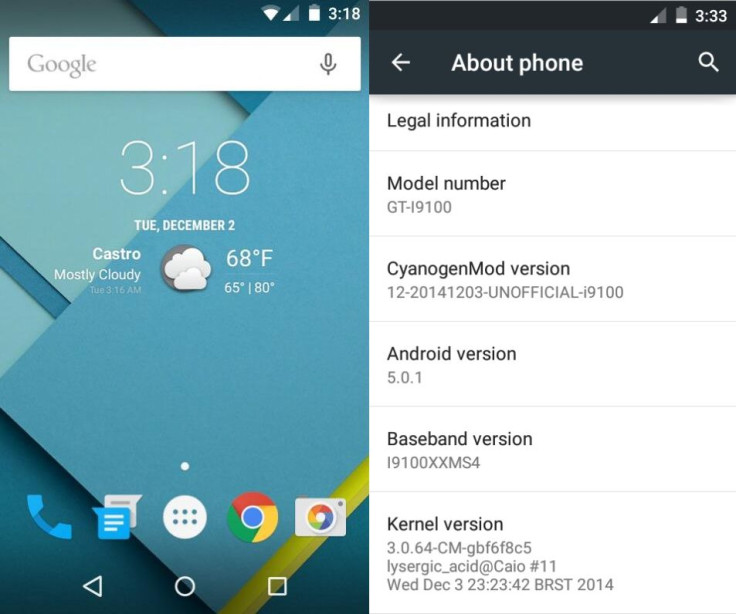
If you still with to try out the alpha CyanogenMod version of your S2 I9100, check the following installation method.
Key points
- As the tutorial might wipe out all data of the phone, create backup using any custom recoveries.
- Enable USB Debugging Mode on the phone to connect it with the computer and use Android SDK with it. [Go to Settings>> About phone. Scroll down to Build number, Tap seven times on the build number. The Developer options under Settings should appear now. You can now enable USB debugging mode.]
- The Galaxy S2 should have above 80% of battery charge to avoid unusual shut down due to lack of battery, which could damage the device.
- The phone should be rooted and have latest version of ClockworkMod recovery.
- To install this custom build, your galaxy S2 should have CWM KitKat compatible recovery. Download links: JellyBean CWM recovery
- The unofficial CyanogenMod 12 ROMs based on Android 5.0.1 work with Galaxy S2 I9100. Applying these on any incorrect variant might brick the device. Verify the model number of the smartphone by navigating to Settings>> About phone>> Model number and install firmware based on the mode number of the device.
- The CyanogenMod build is in its alpha stage, hence the device will get bugs with the installation of the custom firmware.
- IBTimes UK will not be held liable for any damage to the device.
How to install Android 5.0.1 on Galaxy S2 I9100 with alpha CyanogenMod 12 build
Step-1: Download Android 5.0.1 CyanogenMod 12 ROM and Gapps package for Galaxy S2 on your PC
Note: Gapps Play Services is crashing in this ROM.
Step-2: Connect Galaxy S2 to the computer using USB cable then move the downloaded zip files to the SD card of the phone. Ensure that the files are in the SD card root, not in any folder
Step-3: Unplug the USB cable from the phone and switch it off
Step-4: Boot the phone into recovery mode. To do this, turn the phone on while pressing and holding Volume Up, Home and Power buttons together
Step-5: In recovery mode, perform a full data wipe by selecting wipe data/ factory reset. Use the Power button to select while in Recovery Mode
Step-5: Perform cache wipe by selecting wipe cache partition
Step-6: Also do a wipe of dalvik cache. From CWM recovery, go to advanced then select wipe dalvik cache
Step-7: Head over to main recovery menu and select install zip from sdcard then choose zip from sdcard. Using the Volume rockers go to CyanogenMod ROM file. Select it using the Power button and confirm installation on the next screen
Step-8: When the ROM is installed, follow the similar procedure to flash the Gapps file
Note: If you face insufficient space issue for flashing gapps, try flashing a bigger PIT file, or wait for a Nano Gapps package.
Step-9: After the installation process is completed, reboot phone by selecting reboot system now from the recovery menu
Your Galaxy S2 I9100 should now be update with CyanogenMod 12 alpha ROM based on Android 5.0.1. Check the new software version of the device by navigating to Settings>> About phone.
[Source: XDA]
© Copyright IBTimes 2025. All rights reserved.





















