How to install Android 5.0.2 Lollipop on HTC One M8 with official CyanogenMod 12 nightly build
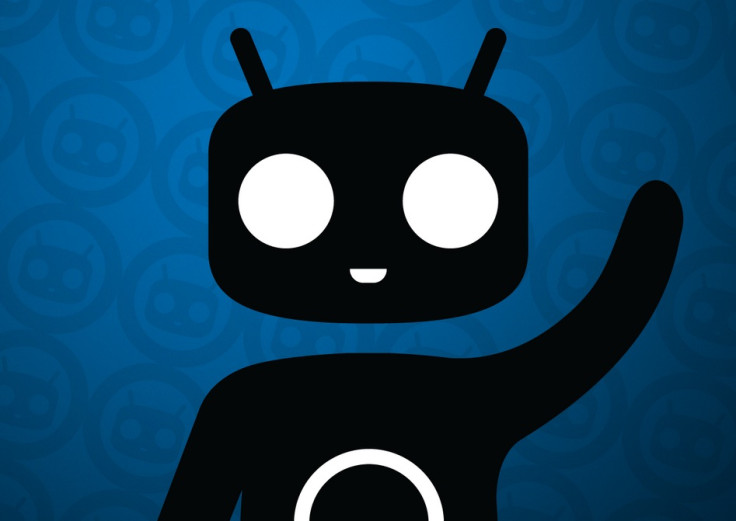
The latest official release by the CyanogenMod team adds support for HTC's 2014 flagship smartphone, HTC One M8. Based on Android 5.0.2 Lollipop, the CyanogenMod 12 nightly builds offer support for full essential features such as Calls, Wi-Fi, Bluetooth, GPS, Camera and several other features. Other issues are expected to be resolved in due course of development.
If you want to update your HTC One M8 to Android 5.0.2 using the CyanogenMod 12 nightly, head over to the following installation guide.
Points to remember
- Create a backup of all the important data of your phone using any custom recovery.
- Enable USB Debugging Mode on the phone to connect it with the computer and use Android SDK with it. [Go to Settings>> About phone. Scroll down to Build number, Tap seven times on the build number. The Developer options under Settings should appear now. You can now enable USB debugging mode.]
- Verify your HTC One M8 has above 80% of battery charge.
- The bootloader of the phone should be unlocked.
- The Android device should be rooted and have the latest version of recovery installed.
- The official CyanogenMod 12 nightly is compatible only with HTC One M8. Flashing this on any incorrect variant might brick the device. Verify the model number of the smartphone by navigating to Settings>> About phone>> Model number and install firmware according to the model number of the device.
- As the CyanogenMod 12 builds are in the nightly stage, bugs are expected with the installation.
- IBTimes UK will not be held liable for any damage to the device.
Download files
CyanogenMod 12 official nightly
Note: Ensure that you have set up ADB and Fastboot with Android SDK. Click here for help.
How to install Android 5.0.2 Lollipop on HTC One M8 with official CyanogenMod 12 nightly
Step-1: Connect HTC One M8 to the computer using USB cable. Without extracting move the downloaded zip files to the SD card of the phone. Ensure that the files are in the SD card root, not in any folder
Step-2: Unplug the USB cable from the phone and switch it off
Step-3: Enter into Bootloader/Fastboot Mode. Turn on the phone while pressing and holding Volume Down and Power buttons together.
In fastboot mode, navigate to android-sdk-windowsplatform-tools directory and open a command prompt. For this hold Shift and Right click
Step-4: Type in the following command and press Enter
- fastboot flash boot boot.img
Step-5: Now type the following command and press Enter
fastboot reboot
Step-6: Follow the navigation instructions on the screen. Select Bootloader and then go to Recovery
Step-7: In recovery mode, perform data wipe by selecting wipe data/ factory reset. Use the Power button to select while in Recovery Mode
Step-8: Perform cache wipe by selecting wipe cache partition
Step-9: Also do a wipe of dalvik cache to avoid boot loops and other errors. From CWM recovery, go to advanced then select wipe dalvik cache
Step-10: Select install zip from sdcard >> choose zip from sdcard. Using the Volume keys scroll down to folder where the CyanogenMod 12 nightly is copied. Select it using the Power button and confirm installation on the next screen
Step-8: Repeat the same procedure to flash Gapps file on the phone
Step-9: Once the installation is completed, reboot phone by selecting reboot system now from the recovery menu. The device will take about five minutes to reboot for the first time. Don't press any button during this time to interrupt the process
Your HTC One M8 should be updated with CyanigenMod 12 nightly build. Head over to Settings>> About phone to verify the new Android software version of the device.
© Copyright IBTimes 2025. All rights reserved.





















