How to install Android O developer preview on Pixel and Nexus devices
The final version of Android O will be released officially in the third quarter.
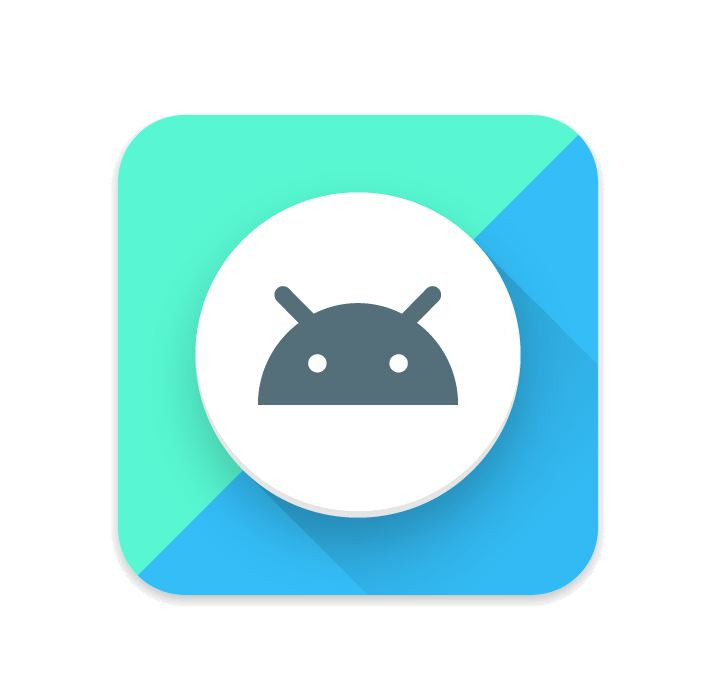
Google on Wednesday (21 March) announced the first developer preview of its next Android operating system version. Over the next few months it will be releasing updates to the developer preview, before rolling out the final version of the software in third quarter.
Google promises to provide more details about Android O at its annual I/O conference in May. As with any new operating system, the Android O also brings significant upgrade over the current Nougat version.
Google says the main priority in Android O is battery life improvement of an Android device as well as performance, for which it has added automatic limits on apps. Other key elements of Android O are notification channels, which are app-defined categories for notification content, autofill app, picture-in-picture display, adaptive icons and more.
If you want to experience the pre-release version of Android O, which is now available in the form of developer preview, consider manually flashing the factory images available for the compatible devices using the guide below.
The first preview of Android O is compatible with Nexus 5X, 6P, Nexus Player, Pixel, Pixel XL and Pixel C.
To download and install factory image on your Pixel/Nexus smartphone, you will need the latest fastboot tool, which can be obtained either from Android SDK platform-tools package or, from a compiled version of Android Open Source Project.
Also, note that system image will delete all data of the device. Therefore, do not forget to create a backup, before jumping to the installation guide.
How to install Android O first developer preview
- Download appropriate Developer Preview for your nexus/Pixel device
- Connect your phone to the PC using USB
- Keep the phone in fastboot mode. You may do this using adb tool or key combination. Just turn off the phone and then turn it on, simultaneously hold down key combination for your devices.
- If you have a Pixel phone then press and hold Volume Down and the hold Power
- The key combinations are same if you have Nexus 6P, 5X or 6
- Unlock the bootloader of your phone by executing the following command;
fastboot flashing unlock
If you have an older device then use the following command;
fatsboot oem unlock
- Upon the completion of the process, you should see a confirmation screen
- Open a terminal and navigate to the system image directory and execute flash-all script
- When the script finishes, your phone reboots automatically
- You may now lock the bootloader by typing the following command
fastboot flashing lock
And for older devices type
fastboot oem lock
When the Android device boots up successfully, head over to the home screen to explore the new feature in Android O.
© Copyright IBTimes 2025. All rights reserved.





















