How to install Cyanogen OS 13 featuring Android 6.0.1 on OnePlus One
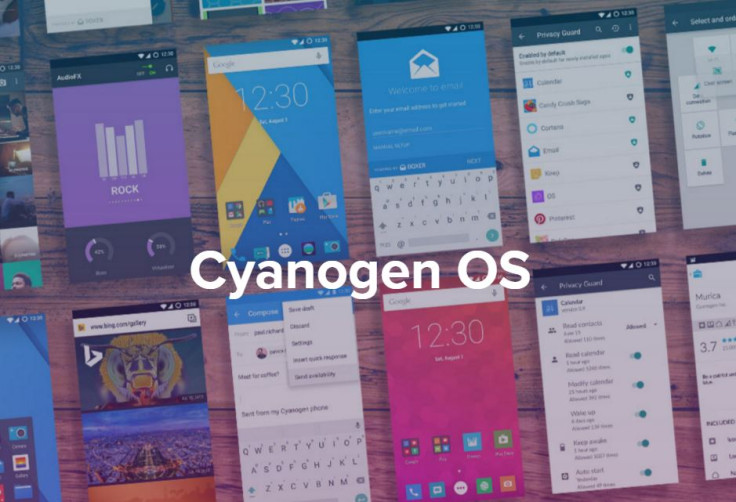
As confirmed by its manufacturer, Cyanogen OS 13 (COS13) over-the-air update for OnePlus One is a staged rollout, so availability of the update varies according to region. This means the update will take some time to become widely available in all the markets across the globe.
But thanks to the hard work of OnePlus forum members both OTA as well as flashable zip files for the COS 13 is now available, which brings build version ZNH0EAS26M. Using the file you can manually install COS 13 on your OnePlus One, if the OTA update is yet to hit your region.
Below are two methods for installation, you might use either of them depending on the root status of your phone. It is important to note that you should create a backup of important data of your phone before you go ahead with the in installation and also check the battery if it is charged properly.
Download links
Cyanogen OS 13 OTA (Alternate link)
How to install Cyanogen OS 13 on OnePlus One [Non-rooted devices]
- Copy the downloaded files to the phone's internal storage
- Switch off your OnePlus One and reboot into recovery mode. Turn on the phone while holding the Power and Volume Down buttons together until the phone responds. The Recovery screen should appear within a few seconds. Select APPLY UPDATE from the list of available options
- On the next screen select "Choose from internal storage"
- Now select the storage device which should be 0
- The OTA download file should be located on the Download folder, if you have allowed Chrome to automatically download the file. (If you have chosen a different location follow the appropriate directory to locate the OTA file
- Select the file then select YES to start installation
- When the installation is completed, select Restart
How to install Cyanogen OS 13 on OnePlus One [Via TWRP recovery]
- Reboot your OnePlus One into recovery
- In the TWRP recovery, select Install
- Select the downloaded update file
- Do a swipe on the Swipe to Flash option
- Select Wipe Cache/Dalvik from the recovery menu
Finally reboot your OnePlus One to apply the changes. Upon the successful reboot, you should see the phone is running on Cyanogen OS 13.
© Copyright IBTimes 2025. All rights reserved.





















