How to install iOS 8.1.2 build 12B440 on iPhone, iPad and iPod touch using iTunes
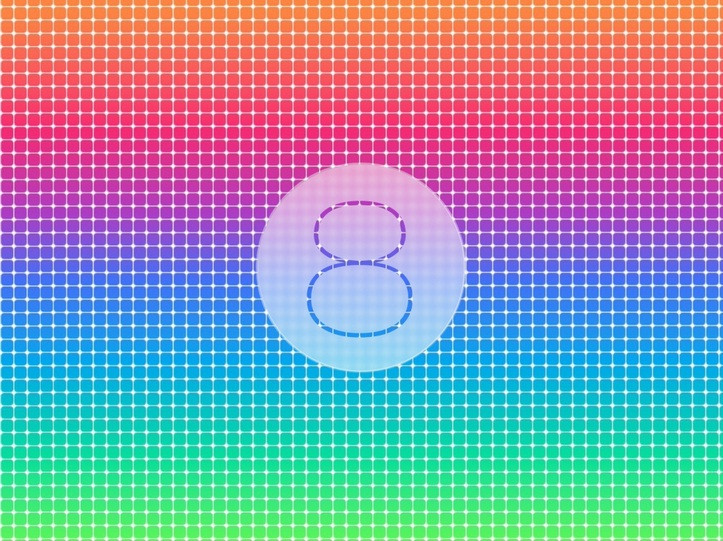
The new iOS 8.1.2 software with build number 12B440 is now available for compatible iPhone, iPad and iPod touch devices as a free software update. A notable fix in the update is that the ringtones purchased through the iTunes Store may have been removed from your iOS device.
If you have not received the OTA notification for iOS 8.1.2 yet, then you can always download the software using the official download links and through iTunes. But before installing the update via iTunes, ensure that you have the latest version of iTunes. Click on iTunes in the menu bar and click on Check for updates. Also, before you start, create a backup of your device.
Note that the update is compatible for iPhone 4S, iPhone 5s, iPhone 5c, iPhone 5, iPhone 6, iPhone 6 Plus, iPad Air 2, iPad Air, iPad 4, iPad 3, iPad 2, iPad mini 3, iPad mini 2, iPad mini with Retina display and iPod touch 5g.
How to install iOS 8.1.2 on your iPhone, iPad and iPod touch using iTunes
Step-1: Connect your iOS device to the computer using USB cable. Wait until iTunes opens and connect to your device
Step-2: Click on device button to the left of the iTunes Store button, located at the top right corner in iTunes
Step-3: Click on Check for Update, without holding the Option key or Shift key. When the iOS 8.1.2 update is available it will automatically download and update your device to iOS 8.1.2
Step-4: You should receive a popup notification informing you about the availability of the new update. Click on Download and Update button. If it says iOS 8.1.2 is the latest version, then go ahead and download the appropriate firmware file using the following links
Note: If you are using Safari to download the iOS firmware files, then ensure that auto unzip feature is disabled, or else you can use Chrome or Firefox.
Download links
iPad Air 2 (6th generation Wi-Fi)
iPad Air 2 (6th generation Cellular)
iPad Air (5th generation Wi-Fi + Cellular)
iPad Air (5th generation Wi-Fi)
iPad Air (5th generation CDMA)
iPad mini 2 (Wi-Fi + Cellular)
iPad mini 3 (Wi-Fi)
iPad 3 Wi-Fi + Cellular (CDMA)
Step-5: Once you have downloaded the firmware, hold the Option key on Mac or, Shift key on Windows and click on the Check for Update. Do not click on the Restore iPhone button to avoid restoring your iOS device and set up the device
Step-6: You will get a popup message saying iTunes will update your iOS device to iOS 8.1.2 and to verify with Apple. Click on the Update button
Step-7: You should see the release note for iOS 8.1.2, now click on the Next button. Then click on Agree button for the terms and conditions
Step-8: iTunes will now download the firmware file. The download timing depends on the internet connection you are having. After downloading the file, it will extract the software and prepare the device for the update and then install the update
Step-9: Wait until the process is completed. It will take a few minutes. After the update, the device will boot once or twice during the process. Follow the on-screen instructions to start the iOS device
You can now enjoy the new iOS 8.1.2 firmware on your iPhone/iPad/iPod touch.
[Source: iPhone hacks]
© Copyright IBTimes 2025. All rights reserved.





















