How to root Nexus 6, 5 and 9 on Android M Developer Preview 2 build MPZ79M
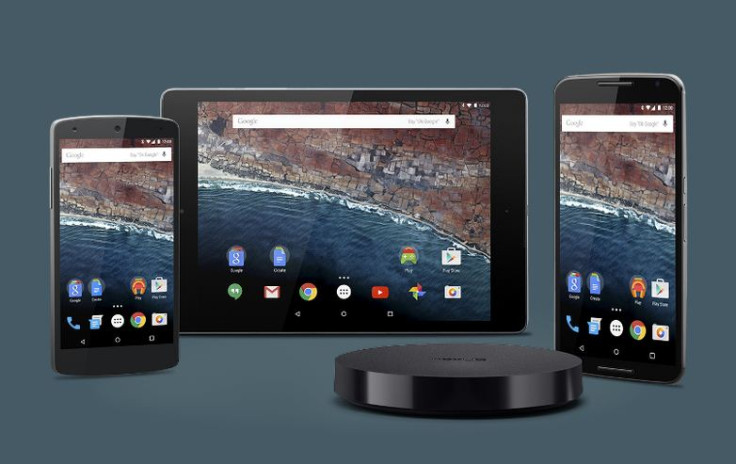
Google has just released a new update to Android M developer preview including fixes across the platforms and changes based on developers' feedback reported on Google's Chromium issue tracker.
The developer preview 2 is available for Nexus 9, 6 and 5 with build version MPZ79M whereas it is MPZ79N for Nexus Player. This is an incremental update to the Android M preview platform that was initially released in May.
If you are already on the previous preview build, the update should be available to your Nexus device via an over-the-air update. These Nexus devices will receive the update over the next few days.
If you have already updated your device to the latest release, the following is a guide to help you with installing root using SuperSU beta and Despair kernel by recognised XDA developer DespairFactor. It also installs custom recovery mode.
Key points
- The following root method is applicable to Nexus 6, 5 and 9 running Android M preview 2 build number MPZ79M.
- You need to unlock the bootloader of your Nexus device.
- Ensure that you have created a backup of all the data of your phone, as the root method is likely to wipe out everything.
- Rooting will void the manufacturer's warranty of the device.
- IBTimes UK will not be held liable for any damage to the device during the rooting process or after. Proceed at your own risk.
How to root Nexus 9, 6 and 5 on Android M Developer Preview 2 build MPZ79M
Step-1: Download and install Android SDK from the Android Developer site. Then set it up with downloading platform-tools and USB drivers package in SDK
Step-2: Enable USB debugging mode
Step-3: Download Fastboot from the following links depending on the OS your system is running. Now extract it in android-sdk-windows/platform-tools directory
Windows
Mac
Step-4: Download Despair kernel
File name: Despair.M.HH.R1.8.zip
Step-5: Download SuperSU v2.49
File name: BETA-SuperSU-v2.49.zip
Step-6: Connect and mount your Nexus device USB memory to your PC using USB cable
Step-7: Move the downloaded Despair kernel and SuperSU beta files to the internal storage of your device. Ensure that the files are in the internal memory root, not inside any folder
Step-8: Download TWRP and save it in the android-sdk-windowsplatform-tools directory on your PC
Nexus 9 [twrp-2.8.7.0-flounder.img]
Nexus 6 [openrecovery-twrp-2.8.5.0-shamu.img]
Nexus 5 [recovery-clockwork-touch-6.0.4.5-hammerhead.img]
Step-9: Switch off your Nexus device
Step-10: Enter into Fastboot/Bootloader mode. Press Volume Down and Power buttons together for a few seconds until you see some texts on the screen. This is called Bootloader mode
Step-11: Navigate to android-sdk-windowsplatform-tools directory and open Command prompt (Shift + Right click>> Command Prompt)
Step-12: Type in the following command and press enter
- fastboot flash recovery twrp-2.8.7.0-flounder.img (Nexus 9)
- fastboot flash recovery openrecovery-twrp-2.8.5.0-shamu.img (Nexus 6)
- fastboot flash recovery recovery-clockwork-touch-6.0.4.5-hammerhead.img (Nexus 5)
Step-13: Choose RECOVERY from the Fastboot menu and enter Recovery mode
Step-14: In TWRP recovery, scroll down to flash zip from sdcard then choose zip from sdcard. Now using the Volume buttons, navigate to Despair kernel and select it using the Power button, then confirm installation
Step-15: Repeat the same steps to install the SuperSU beta
Step-16: Once the installation is completed, return to the main recovery menu and reboot your Nexus device
By performing all the above steps right you should get your Nexus device rooted on Android M developer preview 2.
Source: Team Android
© Copyright IBTimes 2025. All rights reserved.





















