How to Root Nexus 7 2012 (Wi-Fi) and Nexus 10 on Stock Android 5.0 Lollipop via CF Auto Root
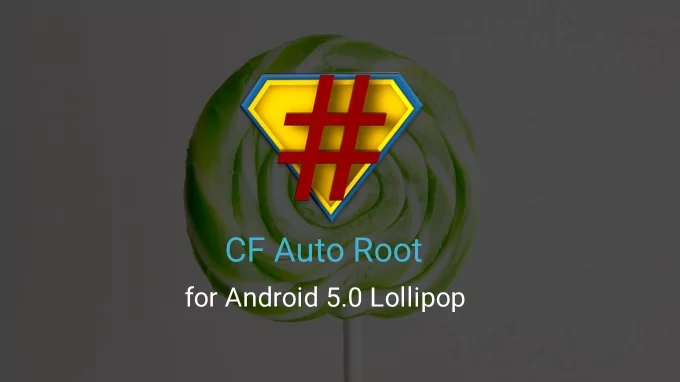
Nexus 7 2012 (Wi-Fi) and Nexus 10 are among the lucky few Android devices that enjoy the privilege of installing and rooting Android Lollipop update in such a short time, following its release.
With due credit to renowned root tool developer, Chainfire, Nexus 7 2012 and Nexus 10 users can now root their devices with a simple one-click tool aka CF Auto Root.
Rooting is essential to install third-party apps, custom ROMs and latest system tweaks for optimal performance of the device. It removes OEM restrictions on the device and enables you to exploit the full potential of its powerful hardware configuration by unlocking the hidden features and capabilities.
IBTimes UK reminds readers that it will not be held liable for any damage to device during or after the root installation. Users are advised to proceed at their own risk.
Pre-requisites
- The instructions and rooting tool provided in this guide are meant for Nexus 7 2012 and Nexus 10 models only. Do not attempt this procedure on any other device, as it may inadvertently brick or damage the device.
- Ensure the device has more than 60% battery charge to prevent unexpected device shutdown leading to corrupt partitions, during root installation.
- Back up important data and settings on the device before you proceed.
- Download and Install Google USB drivers (click here) for Nexus 7 2012 and Nexus 10
- Enable USB Debugging on your Nexus 7 or Nexus 10 via Settings > Developer Options.
Downloads Required
Nexus 7 2012 (Wi-Fi) CF Auto Root for Android 5.0 Lollipop
Nexus 10 CF Auto Root for Android 5.0 Lollipop
Steps to Root Nexus 7 2012 (Wi-Fi) and Nexus 10 on Stock Android 5.0 Lollipop via CF Auto Root
- Download and extract CF Auto Root zip file for your device to a desired location on your computer (preferably desktop).
- For Nexus 7: Boot the phone in Bootloader mode by turning off the device and tapping Volume Down and Power keys together.
- For Nexus 10: Boot the tablet into bootloader mode by powering off the device and tapping Volume Up, Volume Down and Power keys together.
- Connect your device to the computer via USB cable and ensure the device is detected.
- Double-click to run the root-windows.bat file and follow the onscreen instructions to complete the root installation.
Note: To confirm if rooting is successful, just check for SuperSU app in your App drawer, else download the same from Google Play Store. Finally, download the Root Checker app from Play Store to confirm root access is working correctly.
[Source: Droid Views – Nexus 7 2012/Nexus 10]
© Copyright IBTimes 2025. All rights reserved.






















