How to troubleshoot Windows update installation issues on Surface Pro 4, Surface Book and other tablets
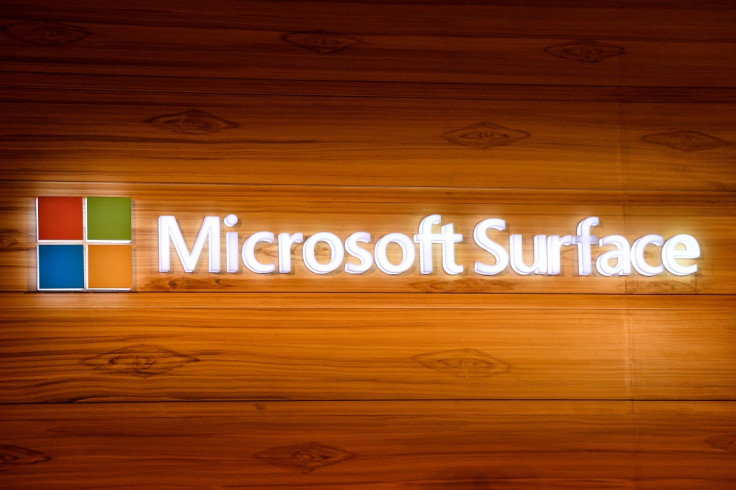
Are you experiencing issues while installing Surface or Windows updates on tablets such as Surface 3, Surface Pro, Pro 2, Pro 3, Pro 4 and Surface Book? During installation, the update might fail to install and you might get an error message or the device might freeze. These issues are quite common. There are a number of reasons behind the update failure; starting from incorrect date and time settings to lower battery.
Mentioned below are a number of fixes, which will help troubleshoot the installation errors. One of the solutions is to run the Windows Update automatic troubleshooter, which resolves common update problems. If you continue to face issues, follow the steps below.
If you have not set date and time correctly, it is highly likely that you will be encountered with Windows Update error 80072F8F while checking for updates on the Surface tablet. In some cases the update might not even install. Follow these steps to check and change the date and time settings:
- Go to the Start menu from there Settings then Time & language
- Change Set time automatically to Off
- Under Change date and time, select Change, then select correct date and time according to your time zone and select Change
- Turn Set time automatically back to On
Check the battery of your Surface tablet is properly charged. Make sure the Windows 10 device has at least 40% charge, before you go ahead with the installation. Note that the update might not install if the tablet does not have at least 40% charge.
While installing the update if you experience Windows Update error 8024004Cor – if the battery of the Surface is not charged up to 40% – then remove and reinstall the battery driver.
- Power on your Surface tablet
- Select the searchbox in the task bar, enter device manager then select Device Manager
- Select the arrow next to Batteries category
- Double-click Microsoft ACPI-Compliant Control Method Battery and under the Driver tab, select Uninstall, finally click OK
- Head over to the Start menu, select Power then Restart. Doing so will reinstall the battery driver
You may start the installation when the battery charges above 40% after reinstalling the driver.
Restarting the Surface could also resolve issues with the installation. If the update stops and Windows does not restart, wait for about 20 minutes and then restart your device. Restarting the Surface could resolve a bunch of errors such as update error 80248007, update installation freezing for more than 20 minutes, update gets stuck at "Getting devices ready..." screen for more than 20 minutes, error message saying "Please wait while we install a system update", update history shows "pending restart" or the history says update failed. If you happen to see any of the error messages, do the following steps to restart the tablet.
- Go to the start screen and select Power
- Select Restart or Update and restart
- To force shut down and restart the Surface do the following steps;
- Press and hold the Power button on your Surface device for about 30 seconds
- Wait until you see the Surface shuts down completely and then press the power button to turn it on again
- When the Surface restarts, try to install the update again
If your Surface does not restart, then use the two-button shutdown and restart method. This process is applicable for Surface Pro and Surface Book only. Do not use this on Surface RT, Surface 2 or 3 tablets.
- Head over to the Start and select Power then Shut down. If the Surface does not shut down normally, press and hold the Power button for about 30 seconds
- Once the Surface turns off, press and hold the Volume up and power buttons together for about 15 seconds and then release them. The Surface logo should now appear on the screen, but continue holding the buttons for about 15 seconds
- After releasing the buttons, wait for about 10 seconds
- Press and release the power button again to turn on the Surface tablet
The above resolutions should fix the update problems on your Surface. In case the problem still exists, head over to Microsoft support site for help.
© Copyright IBTimes 2025. All rights reserved.





















