How to uninstall apps in Windows 10
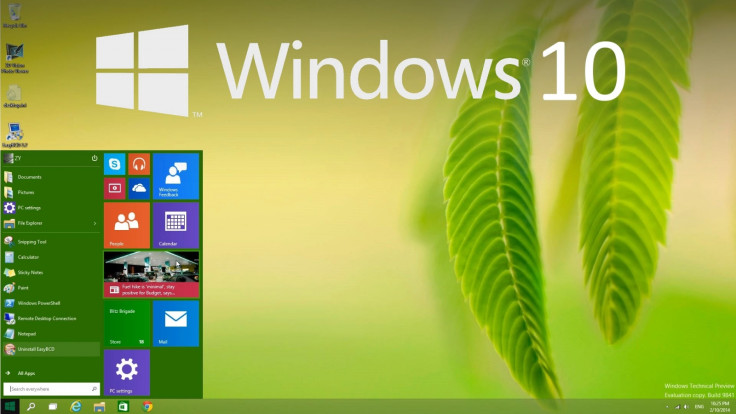
Microsoft's newest desktop operating system, the Windows 10, brings a plethora of intuitive features waiting to be explored, such as Start menu customisation and quick uninstallation of apps.
For those wondering if there is a simple way to uninstall apps in Windows 10, here is a quick guide to accomplish the same:
Using keyboard
- Open the Start menu by pressing the Windows key on the keyboard or by tapping the Start icon on the screen.
- On the Start screen, press and hold the app's tile you want to uninstall.
- Tap on the three dots at the lower right corner of your screen, choose More Options and click uninstall.
Using mouse or trackpad
Alternatively, if you are using a mouse or trackpad (instead of keyboard), then just right-click on a tile > choose uninstall.
Note: Some native or system apps cannot be uninstalled and hence the option to uninstall will be unavailable for such apps via context menu, when you right-click on the app's tile in Start menu.
Using swipe-gestures
- Just swipe in from the right-side of the screen and tap 'All Settings'
- Choose System > tap Apps and Features. Note: You can also sort the list of apps by size, name or install date
- Finally, select the app you want to uninstall from the sorted list and then tap or click the Uninstall button.
- Furthermore, you can also manage optional features via Apps and Features page, wherein you can choose to uninstall an item related to text input and prediction on your Surface Pro 3.
For further assistance, check out the video tutorial below:
[Source: Windows Central]
© Copyright IBTimes 2025. All rights reserved.






















