iOS 7.1.1 Brings Touch ID Improvements, Bug-Fixes and Security Updates (Download and Install)
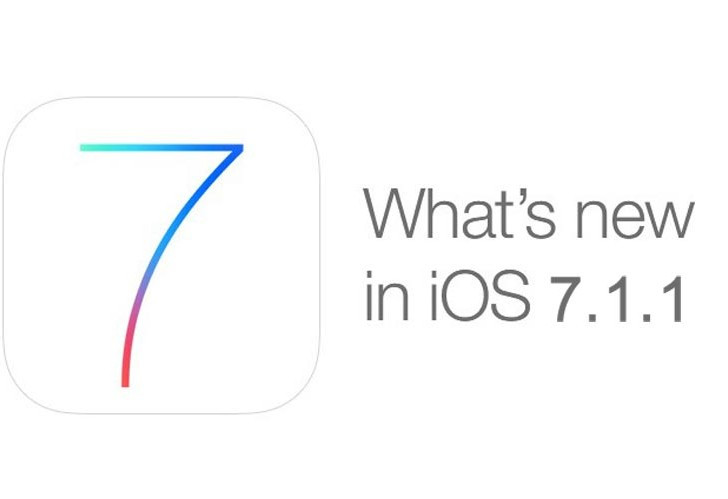
Apple has just rolled out a new maintenance and bug-fix update with iOS 7.1.1 release, which addresses a handful of bugs such as keyboard responsiveness as well as performance issues with iPhone 5s Touch ID fingerprint sensor, along with a bunch of security issues.
According to the official release notes, the latest iOS 7.1.1 update with build 11D201 brings the following key fixes to all iOS 7 devices:
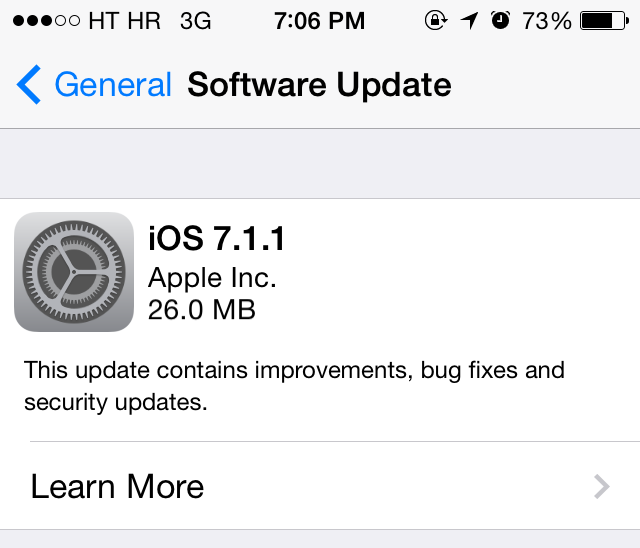
- Further improvements to Touch ID fingerprint recognition
- Fixes a bug that could impact keyboard responsiveness
- Fixes an issue when using Bluetooth keyboards with VoiceOver enabled
The new update has arrived only days after several devices running iOS 7.1.1 were identified as belonging to Apple's Cupertino campus through leaked web logs.
Prospective jailbreakers and those using jailbroken iPhone, iPad and iPod Touch on iOS 7 are advised to hold off the iOS 7.1.1 update until further notice from the evad3rs, as the latest update will patch up all existing exploits in iOS 7 and thereby renders the evasi0n7 jailbreak useless.
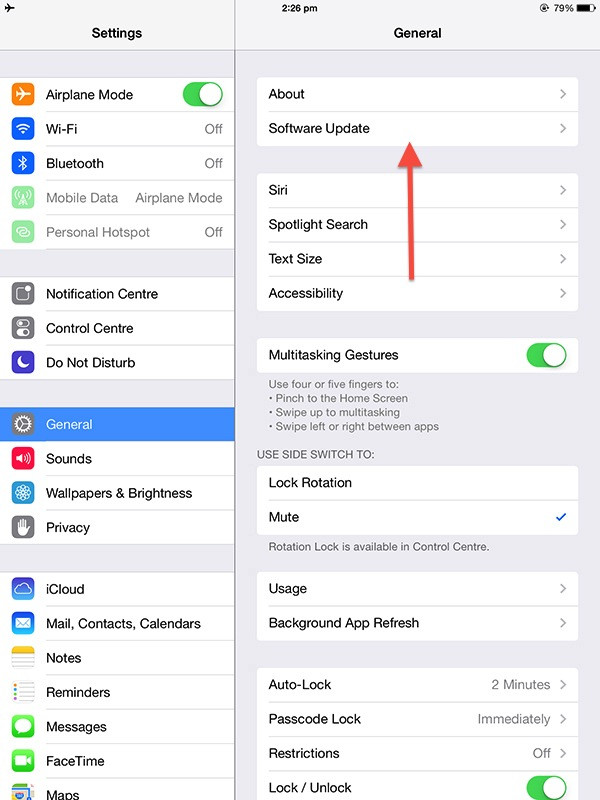
Curious users and non-jailbreakers can go ahead and install the new update (just a 26MB file) via Settings > General > Software Update. Alternatively, one can connect an iPhone, iPod touch or iPad to Windows PC or Mac via USB cable and update via iTunes.
Check out the complete changelog with list of security updates posted in the Apple support document here.
Alongside the iOS 7.1.1 update, Apple has also released iOS 6.1.1 update for Apple TV. Though there is no other details available for this update at the moment, users are advised to install it as it may include key security and maintenance fixes.
Download Apple TV 6.1.1
Check out the Apple TV 6.1.1 firmware download links below:
- 6.1.1 (ATV 2): AppleTV2,1_6.1.1_11D201c_Restore.ipsw
- 6.1.1 (ATV 3): AppleTV3,1_6.1.1_11D201c_Restore.ipsw
- 6.1.1 (ATV 3 New): AppleTV3,2_6.1.1_11D201c_Restore.ipsw
Those who missed the official OTA update notification or cannot access the update via iTunes for some reason can still download and install the same manually, using the following links and our step-by-step guide given below:
Direct Download Links
iPhone
- iPhone 4 GSM: iPhone3,1_7.1.1_11D201_Restore.ipsw
- iPhone 4 8GB: iPhone3,2_7.1.1_11D201_Restore.ipsw
- iPhone 4 CDMA: iPhone3,3_7.1.1_11D201_Restore.ipsw
- iPhone 4S: iPhone4,1_7.1.1_11D201_Restore.ipsw
- iPhone 5 GSM: iPhone5,1_7.1.1_11D201_Restore.ipsw
- iPhone 5 GSM+CDMA: iPhone5,2_7.1.1_11D201_Restore.ipsw
- iPhone 5c GSM: iPhone5,3_7.1.1_11D201_Restore.ipsw
- iPhone 5c GSM+CDMA: iPhone5,4_7.1.1_11D201_Restore.ipsw
- iPhone 5s GSM: iPhone6,1_7.1.1_11D201_Restore.ipsw
- iPhone 5s GSM+CDMA: iPhone6,2_7.1.1_11D201_Restore.ipsw
iPad
- iPad 2 Wi-Fi: iPad2,1_7.1.1_11D201_Restore.ipsw
- iPad 2 GSM: iPad2,2_7.1.1_11D201_Restore.ipsw
- iPad 2 CDMA: iPad2,3_7.1.1_11D201_Restore.ipsw
- iPad 2 New: iPad2,4_7.1.1_11D201_Restore.ipsw
- iPad Mini Wi-Fi: iPad2,5_7.1.1_11D201_Restore.ipsw
- iPad Mini GSM: iPad2,6_7.1.1_11D201_Restore.ipsw
- iPad Mini CDMA: iPad2,7_7.1.1_11D201_Restore.ipsw
- iPad 3 Wi-Fi: iPad3,1_7.1.1_11D201_Restore.ipsw
- iPad 3 CDMA: iPad3,2_7.1.1_11D201_Restore.ipsw
- iPad 3 GSM: iPad3,3_7.1.1_11D201_Restore.ipsw
- iPad 4 Wi-Fi: iPad3,4_7.1.1_11D201_Restore.ipsw
- iPad 4 GSM: iPad3,5_7.1.1_11D201_Restore.ipsw
- iPad 4 GSM+CDMA: iPad3,6_7.1.1_11D201_Restore.ipsw
- iPad Air Wi-Fi: iPad4,1_7.1.1_11D201_Restore.ipsw
- iPad Air Cellular: iPad4,2_7.1.1_11D201_Restore.ipsw
- iPad Air China: iPad4,3_7.1.1_11D201_Restore.ipsw
- iPad Mini 2 Wi-Fi: iPad4,4_7.1.1_11D201_Restore.ipsw
- iPad Mini 2 Cellular: iPad4,5_7.1.1_11D201_Restore.ipsw
- iPad Mini 2 China: iPad4,6_7.1.1_11D201_Restore.ipsw
iPod Touch
- iPod touch 5G: iPod5,1_7.1.1_11D201_Restore.ipsw
How to Install iOS 7.1.1 Update on your iPhone, iPad or iPod Touch
- Download the correct iOS 7.1.1 firmware file (IPSW) for your device from the above links.
- Connect the iOS device to computer via USB cable and wait for iTunes to detect the device.
- Then click on device button to the left of iTunes Store button in the top right corner of iTunes.
- Hold down the option key (Mac) or Shift key (Windows) and click "Check for Update" button in the Summary pane. Browse and select the .ipsw file that you downloaded earlier.
- Wait until the update is completely installed, before disconnecting the device from computer.
- If you have any important data, restore it from earlier backup and sync it via iTunes.
[Source: iPhone Hacks]
© Copyright IBTimes 2025. All rights reserved.






















