Unofficial Android 5.1 AICP ROM hits Galaxy Note 4 (SM-N910F and N910G): How to install

Qualcomm variants of Galaxy Note 4 (SM-N910F and SM-N910G) have recently received the latest Android 5.1 Lollipop update via the Android Ice Cold Project (AICP) ROM aka Emotion Revolution ROMs, with due credit to the industrious Team Emotroid and recognised contributors from XDA Developers.
The Android 5.1 AICP ROM employs Nadia kernels for Android devices, which is a modified aftermarket firmware for Galaxy Note 2, Note 4 and HTC M8.
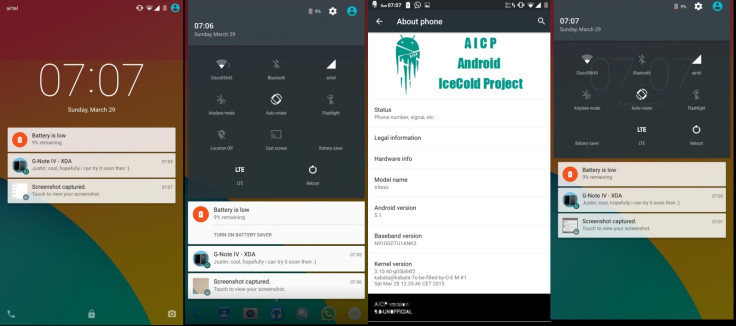
Emotroid ROM or AICP ROM is based on the Android Open Source Project (AOSP), which excels at increasing the performance and stability over stock Android-based devices released by OEMs and vendors.
In addition, the ROM offers a mixed bag of features and improvements that are currently unavailable with the stock variants of Android. The complete list of exciting features ported into the new Android 5.1 AICP ROM is given below:
- Compiled from Android Ice Cold Project: AICP sources
- Version 9.0 Beta
- initial release
- Android 5.1.0 R3
- Old Layout
- Proximity Call
- Screenrecord
- Add blocker
- Notification FC Disabler
- LCD Changer (persistent)
- Gesture Anywhere
- Recents Panel Settings
- Omniswitch
- App Circle Bar
- Network Traffic on statusbar
- Show CPU Info
- Boot animation changer
- CM Theme Engine
- Slim Launcher
- Slim's Heads Up, with the ability to disable
- QS Screenshot Tile
- QS Screenrecord Tile
- QS Quick and Smart pull down
- QS WiFi Detailed Tile View
- QS Location Tile - Enable Advanced Settings
Note: The ROM is still under developmental stages and if you face any issues pertaining to messaging, camera, or music and video, you need to apply the following fixes after installing the AICP ROM on your Galaxy Note 4.
IBTimes UK reminds readers it will not be held liable for any damage to device during or after Android 5.1 Lolliop firmware installation. Users are advised to proceed at their own risk.
Download Bug-fixes, ROM and Gapps 5.1
Textra messaging to fix messaging issues
Install CM Camera to fix camera errors
Flash fix for music and video freezing issues
AICP unofficial 9.0 ROM for Galaxy Note 4
Pre-requisites
- The instructions given in this guide are meant for the European variant of Galaxy Note 4 with model number SM-N910F and SM-N910G only. Verify device model number by navigating to Settings > About Phone.
- Ensure the phone has at at least 80% battery charge to prevent unexpected device shutdown (due to battery drain) while installing the ROM.
- Back up data and settings using a recommended custom recovery tool, like ClockworkMod (CWM) or TWRP, as it creates a complete image of the existing phone setup. In Recovery, choose Backup and Restore and tap Backup.
- Verify correct USB drivers for the phone are installed on the computer (download Galaxy Note 4 USB drivers).
- Enable USB Debugging mode via Settings > Developer Options (if running Android 4.0 or above) or Settings > Applications > Development (if running Android 2.3 or earlier).
- Ensure that the device is rooted with CWM recovery installed and its bootloader is unlocked.
Steps to Install official AICP Android 5.1 ROM on Galaxy Note 4 SM-N910F and SM-N910G
Step 1 - Download AICP Android 5.1 custom ROM for Galaxy Note 4 on the computer.
Step 2 - Connect and mount the phone's USB mass storage on computer with USB cable.
Step 3 - Now, copy the downloaded AICP ROM zip file to the root folder on the phone's SD card.
Step 4 - Power off the phone and disconnect its USB cable from computer.
Step 5 - Boot the device into Recovery Mode by pressing and holding Volume Up, Home and Power buttons together.
Step 6 - Once the phone enters CWM Recovery, perform a full data wipe task by clicking Wipe Data/Factory Reset. Use the Volume keys to navigate between options and Power button to select an option in the Recovery Mode.
Step 7 - Perform Wipe Cache Partition and wait until the process completes.
Step 8 - Perform Wipe Dalvik Cache as well. To do this, go to 'advanced' option and then click Wipe Dalvik Cache. This will help in preventing boot loop issues or any boot ROM related errors during firmware installation.
Step 9 - Then return to the main recovery menu and choose Install Zip from SD card.
Step 10 - Click Choose Zip from SD card. Use volume keys to navigate to the AICP or Emotroid ROM zip file that you copied earlier to your phone's SD card and choose it by tapping the Power button. Confirm the ROM installation on next screen and the installation process will begin.
Note: Repeat Step 9 and Step 10 to install Google Apps (Gapps) as well.
Step 11 - Once the ROM and Gapps installation completes, go to "+++++Go Back+++++" and select Reboot System Now in the Recovery menu.
The phone will now reboot and the first boot may take about five minutes to complete. So, please be patient.
Your Galaxy Note 4 N910F/N910G is now running the latest Android 5.1 Lollipop via AICP ROM. Go to Settings > About phone to verify the firmware version installed.
[Source: XDA]
© Copyright IBTimes 2025. All rights reserved.






















