Update HTC One M7 to Android 6.0 Marshmallow using unofficial CyanogenMod 13 ROM
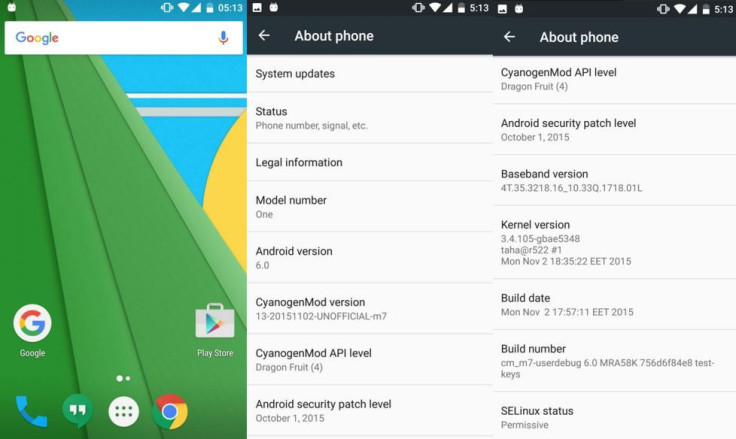
HTC fans awaiting the Marshmallow upgrade for their One M7 handset can use the newly released beta build of CyanogenMod 13 to experience the latest Android software, as further stock upgrades will no longer make its way through this device.
HTC says the phone received update throughout its two-year life cycle and now it is out of its life cycle window for updates.
The CM13 ROM not only supports the international HTC One M7 model, it also supports the AT&T and T-Mobile editions. Due to its beta status, this ROM is not completely functional with a number of features not work properly such as camera, calls, microphones and Bluetooth.
If you still want to try out the experimental ROM, following are the download links and a guide available to help you with the manual installation. All you need is Android 4.4.2 +, KitKat or, Lollipop firmware with latest custom recovery – CWM or TWRP – running on your phone. Do not forget to create a backup for before you jump to the guide. Also note that Installation is at your risk and we will not be held liable for any damage that occurs during the process.
Download files
Gapps
TWRP recovery
How to install CyanogenMod 13 ROM featuring Android Marshmallow on HTC One M7
Step 1: Copy the downloaded zips to the internal storage of your phone.
Step 2: Switch off the phone, then do the following to reboot into recovery mode:
- Hold Volume Down and Power buttons together, then release Power button while holding Volume Down button. The device should boot into bootloader mode, which is the same as Recovery mode.
- The phone will enter recovery mode after a boot option appears on the screen. Press Volume Down to navigate to Recovery and Power button to boot into Recovery mode
Step 3: In recovery mode, create a Nandroid backup of all data of the phone. From recovery mode menu select Backup, then do a swipe at the bottom of the screen to confirm the process
Step 4: Once the backup is complete, perform a full data wipe. Select Wipe, then Advanced wipe, and then select Dalvik Cache, System, Data and Cache. Now do a swipe on Swipe to wipe option
Step 5: Return to the recovery menu and tap Install then go to the folder where you have saved the CM13 ROM, tap on it and do a swipe on the Swipe to confirm flash option
Step 6: Once the ROM is installed, repeat the process to flash Gapps
Step 7: Select Reboot system to restart the phone when the installation is complete
If you are S-OFF, just reboot the phone and get started with the CyanogenMod build. But if you are S-ON then do the following steps;
Step 1: Reboot in to bootloader.
Step 2: Open the CM13 zip on your PC, copy the boot.img to your fastboot folder.
Step 3: Connect your phone to PC and open a command windows "cd" to your fastboot folder.
Step 4: Type the following command:
- fastboot flash boot boot.img
Step 5: Now type the following command to reboot your phone:
- fastboot reboot
That's it, you are done. More details about the unofficial CM13 ROM is available at XDA thread.
© Copyright IBTimes 2025. All rights reserved.




















