How to update HTC One M7 to Android 5.1 Lollipop with TeamUB ROM
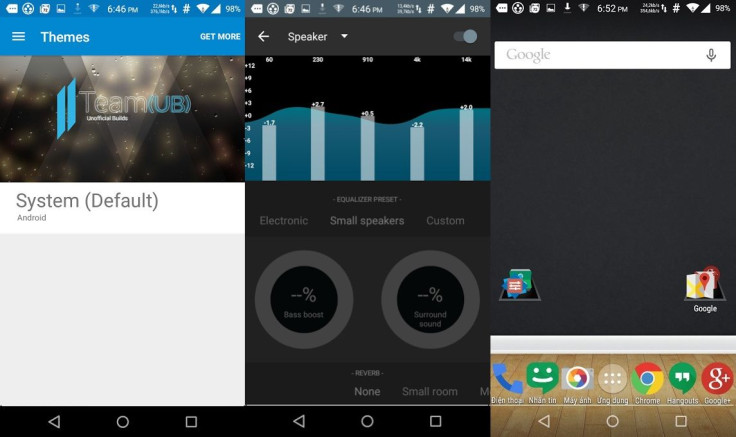
Popular among the Android custom builds is TeamUB ROM, which comes directly from CyanogenMod sources with only useful features to offer faster performance.
Incorporating tons of cutomisations and tweaks, an official custom version of TeamUB ROM is now available for original HTC One series smartphone. Installing the ROM will bump the software version of the phone to latest Android Lollipop, v5.1. Check out the following list to know more about the basic features of TeamUB ROM.
TeamUB features
- OTA updates
- Centre clock
- Battery percent in the status bar
- Theme Engine
- Network traffic indicator
- Date settings
- Listview animations
- Aokp System animations
- Lockscreen Shortcuts
- Quixk settings Customization
- Heads up notifications
- Proximity speaker
- Performance settings
- Network Traffic
- App circle sidebar
- Clock fonts
- Battery styles
- Wakelock blocker
- DSLV controller
- Statusbar ticker
- Apps to SD
- Nav Bar height
- Status bar double tap to sleep
- Custom notification lights
- Recent Panel settings
- Privacy options
- Fluid interface
- Best battery improvements
- All latest cm commits
Changelog (20 April)
- Possible fix for LG G3 d855 SIM detection problems
- Added StatusBar Ticker
- Added National Data Roaming
- Device specific updates
- UI fixes
- Bug and performance fixes
Changelog 17 April
- Fixed lock pattern grid
- Theme engine updates
- Device specific updates
- UI updates
- Bug and performance fixes
- GPS fixed on SMDK devices
Known issues
- Some QS tiles icons fail to update correctly if you have changed the QS shade colour in settings.
If you wish to experience the customisations of TeamUB ROM on your HTC One M7, check out our following installation guide.
Points to remember
- Create backup of all your important data as this process might wipe out everything. You can do so using any custom recovery on your Android device.
- Enable USB Debugging Mode on the phone to connect it with the computer and use Android SDK with it. [Go to Settings>> About phone. Scroll down to Build number, Tap seven times on the build number. The Developer options under Settings should appear now. You can now enable USB debugging mode.]
- Your HTC One M7 should have at least 80% battery. Due to lack of battery the phone might shut down during the middle of the process which in turn could damage the device.
- It should be rooted with the latest version of TWRP recovery installed.
- TeamUB ROM works with HTC One M7. As applying this on any incorrect variant might brick the device, check the model number of the smartphone by navigating to Settings>> About phone>> Model number before flashing the ROM.
- After the ROM is installed, leave the device for at least 10 minutes, before using it, for a better user experience.
- IBTimes UK will not be held liable for any damage to the device.
Note: Ensure that ADB and Fastboot is configured on your PC.
How to update HTC One M7 to Android 5.1 Lollipop with TeamUB ROM
Step 1: Download TeamUB ROM for HTC One M7 on your PC
Step 2: Download Gapps
Step 3: Connect and mount your HTC One USB memory on the PC via USB cable. Then move the downloaded file to the phone's storage and remember the location
Step 4: Transfer the boot.img file to the android-sdk-windowsplatform-tools directory
Step 5: Switch off the phone
Step 6: Enter into Bootloader mode/fastboot mode. For this power on the phone holding Volume Down and Power buttons together
Step 7: When the phone is in Fastboot mode, navigate to android-sdk-windowsplatform-tools directory and open a command prompt. Press Shift + Right click>> Open Command Prompt
Step 8: Execute the following commands and press Enter
- fastboot flash boot boot.img
Step 9: Type in the following command and press Enter
- fastboot reboot
Step 10: Follow the navigation instructions on the screen. Select Bootloader then go to Recovery
Step 11: In recovery, perform a full data wipe by selecting wipe data/factory reset
Step 12: Perform cache wipe by selecting wipe cache partition
Step 13: Go to advanced and select wipe dalvik cache
Step 14: Return to the main recovery menu and select install zip from sdcard>> choose zip from sdcard and go to the folder where you have saved the InsertCoin ROM, select it and confirm installation
Note: Follow the similar procedure to install Gapps.
Step 15: When the installation is completed, select reboot system now to reboot the phone
Once the phone boots up successfully, it should be running the new TeamUB ROM featuring Android 5.1. Navigate to the development thread to know more about the ROM.
© Copyright IBTimes 2025. All rights reserved.




















