Update Moto G (1st Gen) to Android 5.0.2 Lollipop with official CyanogenMod 12 nightly
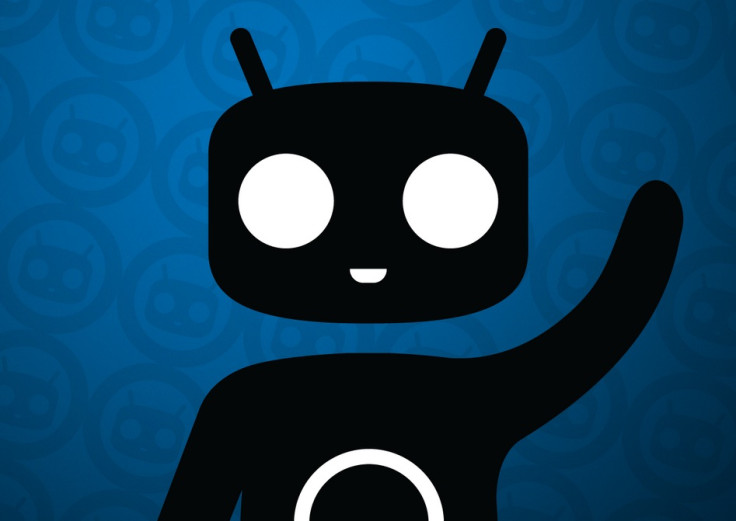
The official Android 5.0.2 Lollipop update may have started seeding for the original Moto G smartphone, but if you want to bring more customisations through official custom builds, the CyanogenMod team is out here to help you. The team has released the official nightly builds featuring the latest Android version for the Moto G 2013 model codenamed falcon.
Head over to the following installation guide if you want to update your Moto G with the CyanogenMod 12 nightly.
Key points
- As the tutorial might wipe out all data of the phone, create a backup using any custom recovery.
- Enable USB Debugging Mode on the phone to connect it with the computer and use Android SDK with it. [Go to Settings>> About phone. Scroll down to Build number, Tap seven times on the build number. The Developer options under Settings should appear now. You can now enable USB debugging mode.]
- Your Moto G should have above 80% battery charge to avoid unusual shut down due to lack of battery, which could damage the device.
- The phone should be rooted and have the latest version of recovery installed.
- The official CyanogenMod 12 nightly works only with the Moto G 2013 model. Flashing this on any incorrect variant might brick the device. Verify the model number of the smartphone by navigating to Settings>> About phone>> Model number and install firmware based on the model number of the device.
- Once the custom firmware is installed, give your device at least 10 minutes before you use it, for a better user experience.
- IBTimes UK will not be held liable for any damage to the device.
Download files
How to install Android 5.0.2 Lollipop on Moto G 2013 with CyanogenMod 12 nightly
Step-1: Connect and mount your Moto G USB memory to the PC using USB cable
Step-2: Transfer the downloaded file to a safe location in your phone's storage. Ensure that files are in the SD card root, not inside any folder
Step-3: Unplug the USB cable from the phone and switch it off
Step-4: Place the phone into recovery mode by pressing and holding Volume Up and Power buttons together for a few seconds
Step-5: In recovery mode, perform a full data wipe by selecting wipe data/ factory reset. Use Power button to select any option and Volume keys to navigate between options while in Recovery Mode
Step-6: Also perform wipe cache partition
Step-7: Go to advanced menu and select wipe dalvik cache. This process is to ensure that your phone does not get into any bootloops or any other errors
Step-8: Go to main recovery menu and select install zip from sdcard >> choose zip from sdcard. Navigate to the folder where you have saved CM12 ROM. Select it and confirm installation on the next screen
Step-9: Repeat the same procedure to install the Gapps file on phone
Step-10: Finally reboot the phone by selecting reboot system now
You can now experience the customisations of CyanogenMod 12 nightly on your Moto G 2013.
[Source: Team Android]
© Copyright IBTimes 2025. All rights reserved.





















