WhatsApp: Top security tips for Android, iOS and Windows
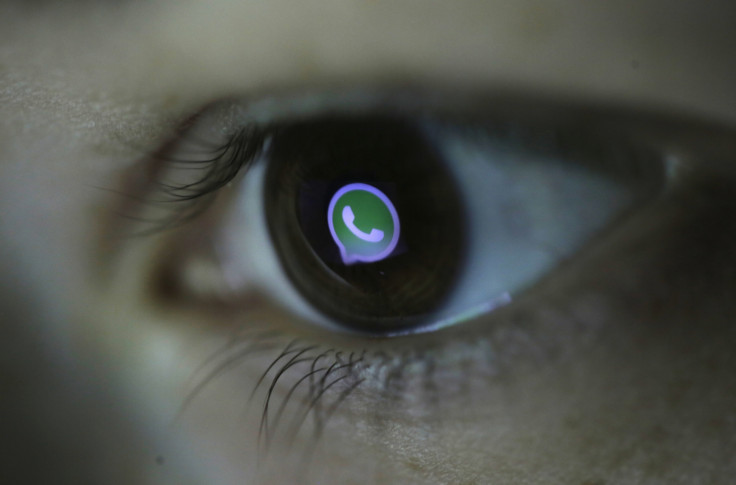
It's been quite some time that Android and iOS users are enjoying the calling feature on WhtsApp. The voice calling has been rolled out to BlackBerry 10, and now rumours suggest that the feature will soon hit Windows Phone users as well.
While the cross-platform app enables you to exchange messages, there are few important things concerning the security and privacy, users need to be aware of.
Following is a list of tips to enhance the privacy settings for your WhatsApp. These are applicable for all users regardless of the operating system the device is running on such as Android, iOS and Windows.
Hide WhatsApp images from Gallery/Photos
When you send or, receive photos in WhatsApp to anyone, the photos get saved in a folder on your memory: internal storage or, SD card. And anyone who goes to your Gallery/Photos app can view them. Check out the following steps if you want to hide your WhatsApp images.
- Download a file manager app such as ES File Manager or, Cabinet Beta
- Navigate to WhatsApp/Media/WhatsApp Images directory on the phone
- Create a new file name .nomedia and save it
By doing so, your WhatsApp images will not show up any more in your Gallery/Photos app.
Lock WhatsApp
You can also lock your WhatsApp if you don't want others to access it. WhatsApp does not provide any such functionality to lock the app, but you can always use third party apps. If you are using an Android phone, you can lock WhatsApp with FingerSecurity or, any other locking app available in the Google Play Store such as AppLock, LOCX.
Hide 'Last seen' time
Disabling the Last seen time stamp is helpful for those who do not want others to know how often they are online on WhtsApp or, when is the last time they used it. Below are the steps to disable it.
- Open WhatsApp and go to Settings
- Tap Accounts
- Go to Privacy
- Tap Last seen and select Nobody
Hide Blue Tick (read receipts)
When you open a message received on WhatsApp, the sender receives a notification with a blue tick, also known as read receipt. If you don't want others to know whether you have read the message, you can disable this option. WhatsApp has built-in feature to disable this.
- Open WhatsApp, navigate to Settings
- Tap Accounts
- Go to Privacy
- Uncheck the Read receipts options
Hide WhatApp profile photo from unknown contact
WhatsApp profile photos are displayed always, and anyone with your number can access it on his/her phone. You can hide the profile image as well. All you need to do is:
- Go to WhatsApp then Settings
- Tap Accounts
- Then Privacy
- Tap Profile Photo and select Nobody
Backup WhatsApp conversation
If you do most of your communication via WhtsApp and don't want to lose it, you can create a backup. WhatsApp does it automatically for you by default. You can move the backup files to your PC.
With the latest version of WhatsApp featuring Material Design, you can backup and email WhatsApp conversations to Google Drive as well.
[Source: Team Android]
© Copyright IBTimes 2025. All rights reserved.





















