Windows 10 Preview for phones not appearing on supported Lumia devices: How to resolve the issue
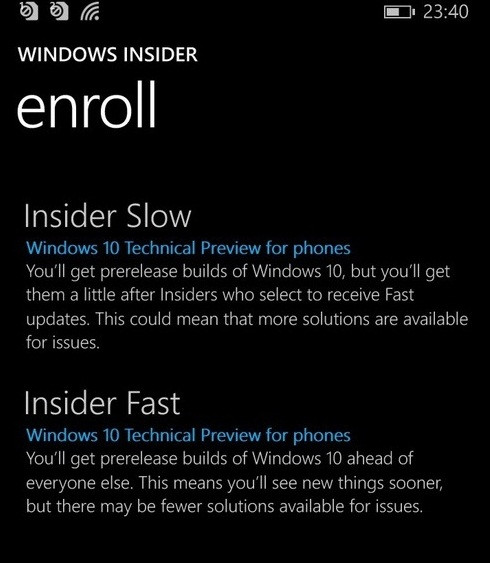
A number of users have reported at the Microsoft Community site that despite having Lumia devices eligible for the first Windows 10 Technical Preview build (9941.12498), the update does not show up for installation.
This issue arises when you select the Insider Slow setting instead of Fast or, when your Lumia device has a software conflict which prevents a successful update. Both these issues can easily be fixed.
According to forum moderator, Sharath Srinivasa while enrolling as a Windows Insider you will be prompted to choose to receive updates by selecting Insider Slow or Insider Fast.
You will not get the update immediately after it has been released if you have chosen Insider Slow. Perform the following to get the latest preview builds immediately:
- Open Windows Insider app on your phone and select Get Preview builds
- On the Enrol page, select the Fast setting
If you have already selected 'Insider Fast' and are still not seeing the Technical Preview, it could be because of a software conflict which prevents a successful update to Windows 10. If your device has the software conflict, you will not see software updates. To find out if your device has a conflict, verify the OS version using the following steps:
- Navigate to Settings>> About>> More info
- Check the OS version. If your device is running 8.10.14226.359 or above, then it has the conflict. There is no issue with devices having other OS versions.
If your device does have a software conflict, perform the following steps to update to Windows 10 Technical Preview for phones.
How to update to Windows 10 Technical Preview for phones
Step-1: You should have a Lumia phone listed under the supported devices for Technical Preview. If not, you will not be able to install the first Technical Preview
Step-2: Use Windows Phone Recovery Tool to re-flash your device
Note: This process will recover the device to a software build which is without any conflict.
Step-3: Do not connect to Wi-Fi once the re-flashing process is done. This step will prevent the device from automatically taking a background update of the OS version containing the conflict
Step-4: When you see the Start screen, navigate to Settings>> Phone update and uncheck the box for Automatically download updates if my data settings allow it
Step-5: Perform a power cycle on the device. Switch if off and then switch it on again
Step-6: Turn Wi-Fi on and download Windows Insider app on your phone
Step-7: Launch Windows Insider and select the desired Insider state, Slow or, Fast
Step-8: Go to Settings>> Phone update and tap Check for updates
Step-9: Accept the update and follow the on-screen instructions to complete the process
Your Lumia device should now have the new Windows 10 Technical Preview for phones.
© Copyright IBTimes 2025. All rights reserved.





















