Apple seeds iOS 8.2 Beta 2 with bug-fixes and enhancements for developer testing
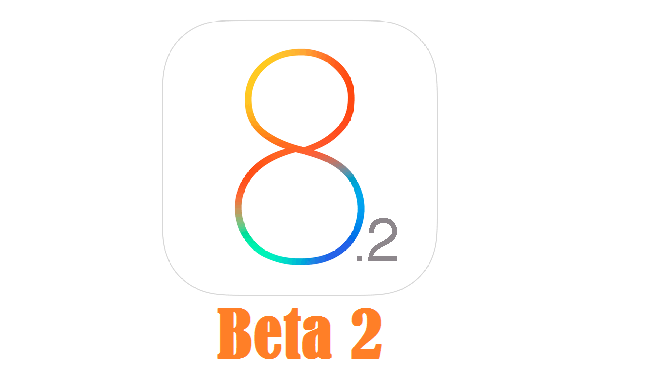
Apple has just seeded its second beta iteration of iOS 8.2 for developer testing, which features bug-fixes and enhancements over its previous release, iOS 8.2 Beta 1.
Just a day ago, Apple had released the final or public version of iOS 8.1.2 with a fix for disappearing ringtones.
The new iOS 8.2 Beta 2 update is now available for download via Over-The-Air (OTA) and through Apple's developer portal (iOS Dev Center) for registered iOS developers.
As iDownloadBlog reports, there is still no word about the actual features introduced with the second beta update for iOS 8.2.
However, the update retains the added support for Apple's WatchKit platform from the previous release.
List of Compatible Devices
iOS 8.2 Beta 2 can be installed on the following devices:
- iPhone 4S, iPhone 5, iPhone 5c, iPhone 5s, iPhone 6 and iPhone 6 Plus
- iPad Air 2, iPad mini 3, iPad 2, iPad (third-generation), iPad (fourth-generation), iPad Air, iPad Air 2, iPad mini, iPad mini 2 and iPad mini 3
- iPod touch (fifth-generation)
Those who missed the OTA update or cannot install it for some reason can now download the same manually, using the direct download links below (courtesy of iPhone Hacks):
Note: In order to access these links you need a registered Apple developer account.
Direct Download Links
iPad
- iPad Air 2 (Model A1566)
- iPad Air 2 (Model A1567)
- iPad mini 3 (Model A1599)
- iPad mini 3 (Model A1600)
- iPad mini 3 (Model A1601)
- iPad Air (Model A1474)
- iPad Air (Model A1475)
- iPad Air (Model A1476)
- iPad mini 2 (Model A1489)
- iPad mini 2 (Model A1490)
- iPad mini 2 (Model A1491)
- iPad (4th generation Model A1458)
- iPad (4th generation Model A1459)
- iPad (4th generation Model A1460)
- iPad mini (Model A1432)
- iPad mini (Model A1454)
- iPad mini (Model A1455)
- iPad Wi-Fi (3rd generation)
- iPad Wi-Fi + Cellular (model for ATT)
- iPad Wi-Fi + Cellular (model for Verizon)
- iPad 2 Wi-Fi (Rev A)
- iPad 2 Wi-Fi
- iPad 2 Wi-Fi + 3G (GSM)
- iPad 2 Wi-Fi + 3G (CDMA)
iPhone
- iPhone 6
- iPhone 6 Plus
- iPhone 5s (Model A1453, A1533)
- iPhone 5s (Model A1457, A1518, A1528, A1530)
- iPhone 5c (Model A1456, A1532)
- iPhone 5c (Model A1507, A1516, A1526, A1529)
- iPhone 5 (Model A1428)
- iPhone 5 (Model A1429)
- iPhone 4s
iPod touch
Interested Apple users with registered UDIDs and Apple authorised developers can install the latest iOS 8.2 Beta 2, using our step-by-step guide below.
How to Get a Registered UDID on iPhone, iPad or iPod Touch
- Log in to your registered developer account via iOS Dev Center and choose Certificates, Identifiers & Profiles at the top right of sidebar.
- Click Devices in the left navigational panel and hit '+' button to add the device.
- Now enter the device UDID which is a 40 hex character string, using Xcode or iTunes.
- Xcode method: Connect the iOS device to your Mac and launch Xcode. In Xcode, go to Window dropdown menu and select Organizer. Your device UDID is now accessible. Double-click on it to select it and then hold "Command + C" to copy the UDID to clipboard.
- iTunes method: Connect the device to your Mac and open iTunes. In iTunes, choose your iOS device under Devices section and go to Summary tab. Click the Serial Number label to unlock the Identifier field and view the 40 hex character UDID. Right-click on the UDID and then select Copy Identifier (UDID) to copy it to the clipboard.
- Return to iOS Dev Center and enter the name of iOS device. Now, paste the UDID that you copied earlier and hit Continue.
- When you are prompted to re-evaluate details, just clock Register button and then hit Done to complete the registration process on your iOS device.
How to Install iOS 8.2 Beta 2 on iPhone, iPad or iPod Touch via Registered UDID Using iTunes
- Download iOS 8.2 Beta 2 from the iOS Dev Center via iOS 8 Beta section or use the direct download links above
- Once you have downloaded the iOS 8.2 Beta 2 zip file, just extract the .ipsw file using a file-extraction tool
- Make sure the latest version of iTunes is installed on your computer
- Connect your iOS device to Mac via USB cable and launch iTunes
- In iTunes, select the iOS device from the top right corner and select the Summary tab
- Now hold down the Option key (Mac) or Shift key (Windows) and click the Update button on your iPhone, iPad or iPod Touch
- Right-click .ipsw file from the extracted folder and click Open to begin installing iOS 8.2 Beta 2
- Now click OK to confirm and let iTunes update your device with iOS 8
- Once the device reboots, just swipe the 'Slide to upgrade' slider to complete the installation
- Your device may reboot once again and then you will see the welcome screen
- Now swipe on the Slide to set up slider and hit Continue. Follow the onscreen instructions to complete setting up your device for first use
Your device is now running iOS 8.2 Beta 2 and you can start testing its new apps and features.
© Copyright IBTimes 2025. All rights reserved.






















