CyanogenMod 11.0 M9 Stable Build with Android 4.4.4 Released for Nexus 5
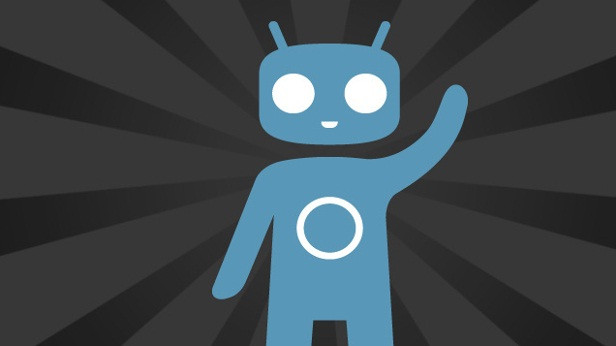
The new release by CyanogenMod team, CyanogenMod 11.0 M9 (CM11.0 M9) build featuring Android 4.4.4 KitKat AOSP, supports Google's fifth generation Nexus smartphone codenamed hammerhead. Along with the latest KitKat update, the CM11.0 M9 brings a great deal of customised features.
Changelog
- Themes support for additional UI elements
- Heads Up Notifications – Bug Fixes
- Lockscreen – Allow doubletap to sleep when using secure keyguard
- Torch – Improve performance
- Safe Headset Volume – prompt when interfering with 3rd party device (Jawbone, Square, etc)
- Center clock support
- Quick Settings – respect locale changes on additional tiles
- Proximity Wake-Up support – prevent accidental wake-up of device by checking to see if proximity sensor is blocked (eg. Device is in a bag or pocket).
- Spam notification filtering – Set notifications to auto-ignore based on content (perfect for those pesky games that want you to 'Save 20% on our new game'). Long-press offending notification to set as ignored; manage in Privacy settings.
- Settings Search – Additional improvements and highlighting
- Data Usage Info – Add support for CDMA devices without sim cards
- Bluetooth – Add additional A2DP profiles
- Bluetooth – Disable AVRCP 1.5 by default (fixes various car unit compatibility)
- Email – Fix saving attachments to storage for POP3 accounts
- Translations (Thanks CM Crowdin Team!)
- Account for Play Services induced wake-locks
- Fix encryption on some LG Devices
- Dialer – add support for Korean and Chinese to smart-dialer
Head over to the development thread to know more about the CM11.0 M9, which is a stable custom firmware version.
Interested users, who wish to experience the CM11.0 M9 build on Nexus 5, may follow the installation guide below.
IBTimse UK reminds its readers that it will not be held liable for any damage to the device.
Pre-requisites
- As the tutorial might wipe all data of the phone, create backup. If the device is having any custom recovery such as ClockworkMod or, TWRP then backup data using the same.
- Enable USB Debugging Mode on the phone to connect it with the computer and use Android SDK with it. [Navigate to Settings>> Developer Options and enable USB debugging mode.]
- If the Android phone powers off due to lack of battery during the process, it could damage the device. Therefore, the Nexus 5 should have charge above 80% battery charge.
- The phone should be rooted and have the latest version of ClockworkMod or, TWRP recovery installed.
- The CyanogenMod 11.0 M9 build works only with Nexus 5 codenamed hammerhead. As applying this to any incorrect variant might brick the device, verify the model number of Nexus 5 by navigating to Settings>> About device>> Model number.
- After flashing the ROM if the device gets stuck on Booting animation or experience boot loop then perform wipe cache partition and wipe dalvik cache five more times before rebooting the device.
- Once the ROM is installed, users are advised to give 10 minutes to the ROM after the device boots up for the first time for a better user experience.
Download files
CM11.0 M9 [cm-11-20140805-SNAPSHOT-M9-hammerhead.zip]
How to install CyanogenMod 11.0 M9 featuring Android 4.4.4 on exus 5
Step-1: Connect the Nexus 5 to the computer using USB cable then move the downloaded files to the internal storage of the phone. Do not unzip the files
Step-2: Disconnect the Nexus 5 and switch it off
Step-3: Reboot the phone into recovery mode. Press and hold Volume Up/Down and Power buttons together. Release the buttons only when Fastboot/Bootloaer option appears. A Start text should appear at upper part of the screen. Use the Volume buttons to change the Start to Recovery Mode. When the Recovery Mode option is listed on the top of the Fastboot menu, press the Power button to confirm to enter recovery mode
Note: The ROM supports both CWM and TWRP, you can use either of the modes to install the ROM.
Step-4: In recovery mode create a full Nandroid backup of the current ROM, which can be restored later
CWM: Select backup and restore
TWRP: Press Backup
-set a name for the file and confirm the process
Step-5: Apply Factory Reset
CWM: Select wipe data/factory reset
TWRP: Press Wipe
-confirm the process
Step-6: Install the CyanogenMod 11 M9 custom firmware.
CWM: Select install zip from sdcard>> choose zip from sdcard
TWRP: Press install
-navigate to the place where the ROM is saved, select it and confirm installtion
Step-7: Once the ROM is installed, repeat the similar procedure to flash the ROM
Step-8: When the installation process is completed, return to the main recovery menu and reboot the phone into normal mode. Note that the first boot process will take a few minutes before it loads all the new files. During this do not press any buttons until the home screen appears
The latest build of CyanogenMod 11 M9 should now be installed on the Nexus 5. Head over to Settings>> About phone to verify the software version of the device.
[Source: Android Geeks]
© Copyright IBTimes 2025. All rights reserved.





















