Galaxy S I9000 Receives Android 4.4.2 KOT49H KitKat via SuperNexus ROM
SuperNexus ROM brings AOSP based stock KitKat experience in a lightweight and bloatware free package
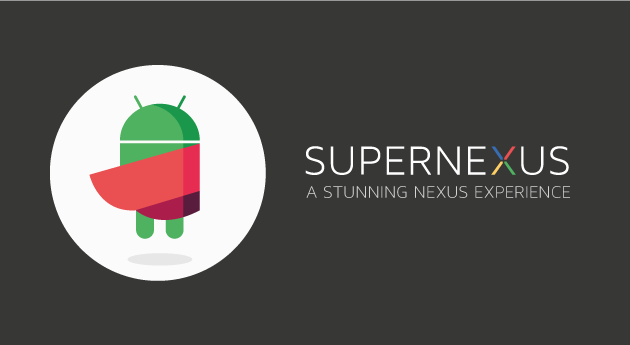
Samsung's debut smartphone in its flagship series, the Galaxy S GT-I9000, gets the latest KitKat custom ROM based on Google's Android 4.4.2 KOT49H stock firmware, with due release of SuperNexus ROM.
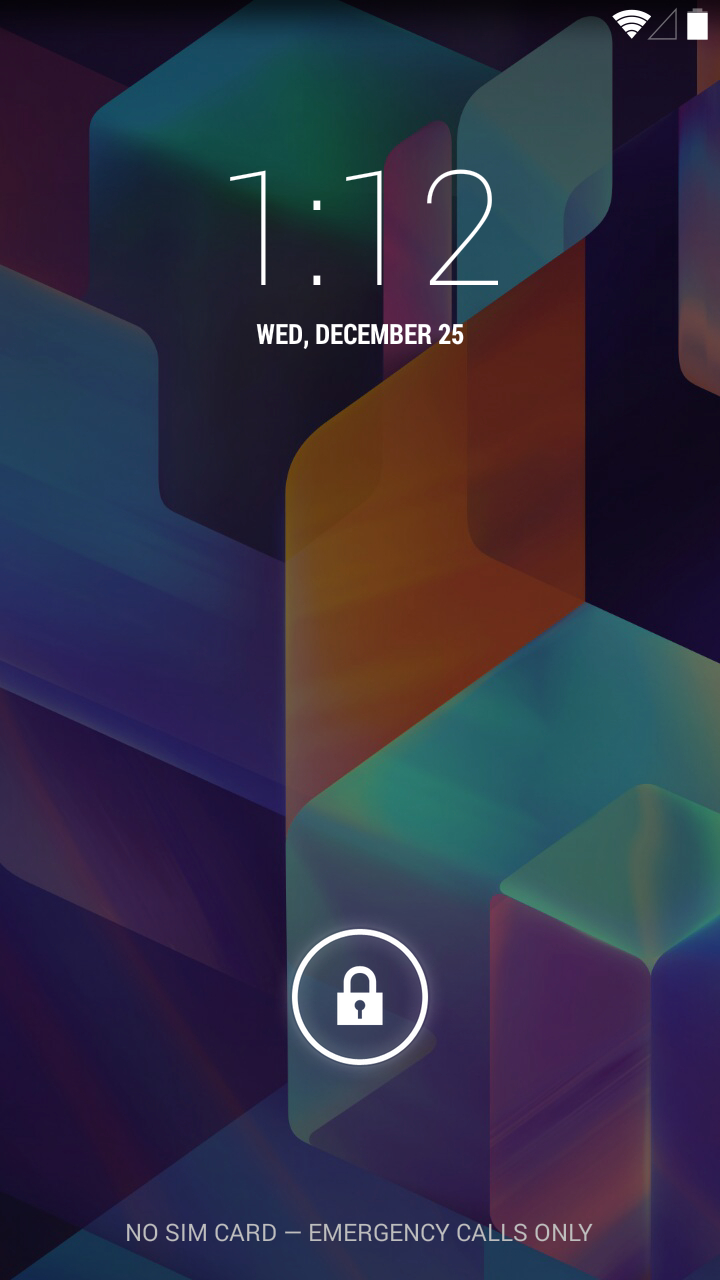
As the ROM is based on Google's original AOSP source, it brings Nexus-like stock Android experience to Galaxy S. The industrious Android custom ROM developers at XDA have thrown in a host of improvements and optimisations to provide the ultimate Vanilla Android experience in a lightweight package.
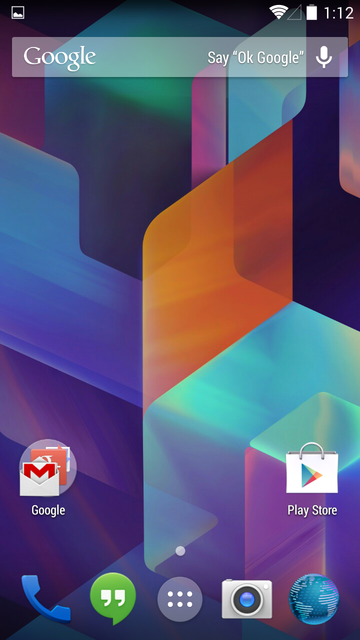
With due credit to CyanogenMod and OmniROM teams, the ROM brings the fastest yet bloatware free KitKat experience for the discerning Android fans.
Android 4.4.2 KOT49H SuperNexus ROM Features
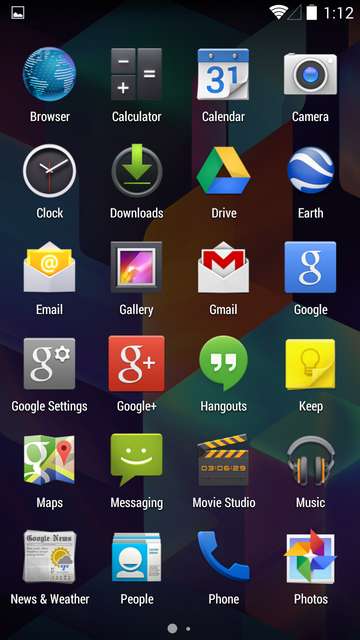
Take a look at some of the salient features ported into this ROM:
- Deodexed
- Rooted (Super SU)
- BusyBox Installed
- No 3rd Party App
- ZERO Bloatware
- Android Source Code vastly improved and optimised (i.e. Bionic, Dalvik, Webkit, Framework, libcore, SQlite etc - Thanks to CAF)
- Init.d Support
- Rsync Support
- UserInit Support
- Bash & Nano Support
- Native SIP/VOIP Support
- OpenSSH Support (ssh, sshd, scp, stfp)
- HSPA+ Support
- OpenVPN Support
- Ad-Hoc Network Support
- exFAT and NTFS-3G support
- EXT4 File System Optimisations
- Large APN & SPN List
- SELinux enabled
- Framework Features:
-Extended Power Menu (Reboot, Recovery, Download & Screenshot Options)
-Tweaked Animation Values Of Progress Spinners (Silky Smooth Loading Spinners)
-Options for switching between USB Mass Storage and MTP/PTP (On Specific Devices) - Browser Features:-
-Increased Maximum Tab limit from 16 to 64
-Option To Close All Tabs With One-Click
-Allowed Any Type Of File To Be Downloaded - Phone Features:-
-Noise Suppression - Miscellaneous Features:
-Allowed Installation Of Apps From Unknown Sources By Default
-Disabled Data Roaming By Default
-Removed Google's Software Updates Option from Settings
-Enabled Gesture Input By default
-Emoji Enabled by default
-Hardware Information of the device (Settings>About Device>Hardware Information)
Interested Galaxy S I9000 users can go ahead and install this ROM on their phones by following our step-by-step guide provided below. IBTimes UKreminds its readers that it will not be held liable for any damage to device during or after firmware installation. Users are advised to proceed at their own risk.
Pre-requisites
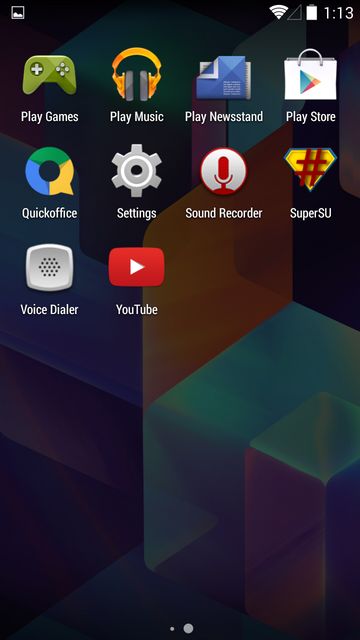
- The Android 4.4.2 KOT49H SuperNexus ROM and the instructions given in this guide are meant for the Galaxy S GT-I9000 model only. Verify device model number by navigating to Settings > About Phone.
- Back up data and settings using a recommended custom recovery tool, like ClockworkMod (CWM) or TWRP, as it creates a complete image of the existing phone setup. In Recovery, choose Backup and Restore and tap Backup.
- Verify correct USB drivers for the phone are installed on the computer (download Galaxy S I9000 USB drivers).
- Ensure USB debugging mode is enabled on the phone, by navigating to Settings > Developer Options (NOTE: Tap the phone's Build Number seven times to unlock or reveal the hidden Developer Options under Settings.) Then select the checkbox to enable USB debugging mode under Settings > Developer Options.
- Make sure the phone has at least 80% battery charge to prevent unexpected device shutdown (due to battery drain) while installing the ROM.
- Ensure the device is unlocked (not locked to a specific carrier) and rooted with latest ClockworkMod (CWM) Recovery (v6.0.4.5 or above) installed. Alternatively, install CyanogenMod 10.2 Nightly (see download link below) which includes CWM recovery v6.0.4.5.If you are installing the CWM recovery for the first time, check out the video tutorial below, courtesy of The Android Soul:
NOTE: If your Galaxy S is already running another Android 4.4 KitKat custom ROM, then there is no need to install CWM recovery again. It should already have the latest custom recovery installed.
- If the device is stuck at booting or experiencing boot loop issues, perform Wipe Cache Partition and Wipe Dalvik Cache a few more times before rebooting.
- Allow newly installed ROM to stabilise for five minutes before you start working on it.
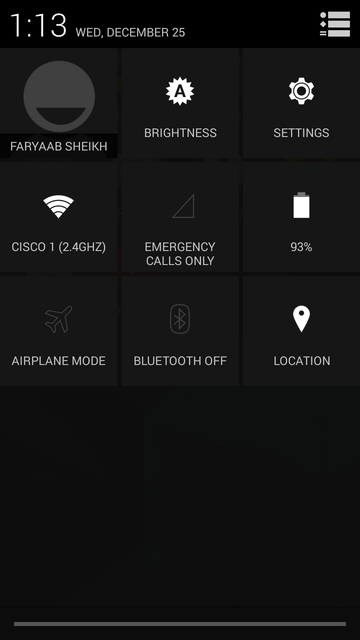
Downloads Required
- Android 4.4.2 KOT49H SuperNexus ROM for Galaxy S I9000
- Android 4.4.2 KitKat Compatible Google Apps
- CyanogenMod 10.2 Nightly for Galaxy S I9000 (includes latest CWM Recovery)
Steps to Install Android 4.4.2 KOT49H KitKat on Galaxy S I9000 with SuperNexus ROM
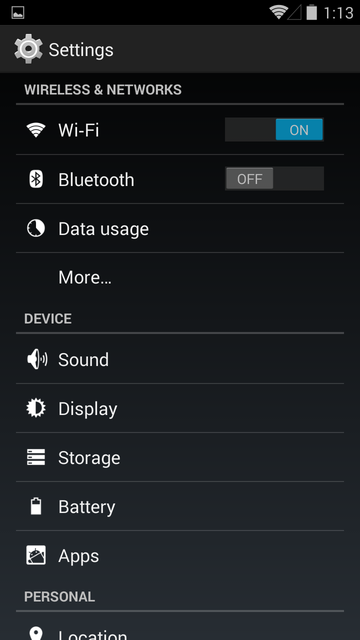
Step-1: Download Android 4.4.2 KOT49H SuperNexus ROM for Galaxy S I9000 to computer
Step-2: Download Google Apps package
Step-3: Connect the Galaxy S I9000 to computer via USB cable. Without extracting, copy the downloaded firmware zip and Google Apps zip files to the root folder of the phone's SD card.
Step-4: Power off the phone and wait for 5 to 10 seconds until the device shuts down completely.
Step-5: Press and hold Volume Up, Home and Power buttons together, until the Samsung logo appears on screen.
Step-6: Release all three buttons at the same time to boot into recovery mode. NOTE: In recovery mode, use Volume keys to navigate between options and Power key to select the desired option.
Step-7: Perform Wipe data/Factory reset (this will delete all apps and their settings and game progress) and choose Yes on next screen to confirm the action.
Step-8: Return to CWM recovery main menu and select Mounts and Storage > Format System and click Yes on next screen to confirm. Then perform Wipe Cache Partition. From the main menu of CWM recovery, go to Advanced and choose Wipe Dalvik Cache. Then hit Yes on next screen to confirm.
NOTE: Flash CyanogenMod 10.2 Nightly before you proceed (use step 9). Once CM 10.2 Nightly is flashed, you will have access to CWM recovery v6.0.4.5 and then you can install/flash SuperNexus ROM (repeat step 9).
Step-9: Select Install Zip from sdcard and then click Choose zip from sdcard. Browse to the location of the SuperNexus firmware file (SuperNexus 4.0 I9000 Build 1 dated 05-01-2014)which you copied earlier to your phone's SD card. Choose Yes on next screen to confirm the firmware installation.
Step-10: Repeat the previous step to install Google Apps as well.
Step-11: Once Google Apps is also installed, select "+++++Go Back+++++" and reboot the phone by tapping reboot system now from the recovery menu.
Your Galaxy S I9000 will restart and it may take about 5 minutes for first boot. So, do not interrupt the process.
Your Galaxy S I9000 is now running on Android 4.4.2 KOT49H KitKat via SuperNexus ROM. Go to Settings > About Phone to verify the firmware installed.
[Source: XDA]
© Copyright IBTimes 2025. All rights reserved.






















