How to Root Nexus 4 on Android 5.0 Lollipop with Chainfire's One-Click Root
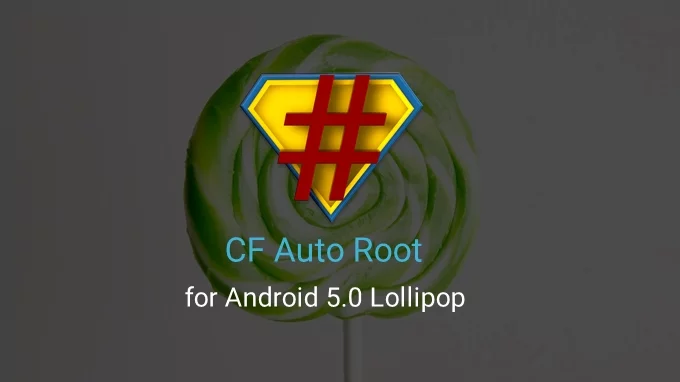
Renowned Android root tool developer, Chainfire, has finally rolled out his highly-anticipated one-click root aka CF Auto Root for Nexus 4, which recently received the latest Android 5.0 Lollipop update via Google's factory image.
The new CF Auto Root (CFAR) tool has been updated to support Android 5.0 Lollipop using a simple one-click method of rooting, wherein it requires your Nexus 4's bootloader to be unlocked in order to preserve existing user data on the device.
On the contrary, if the device's bootloader is still locked then CFAR will try unlocking the bootloader and thereby it will erase all data on the device.
How Does CFAR Work or Enable Root Access on Nexus 4?
CFAR flashes a modified boot image (included in the package) to inject root and install SuperSU app into the system folder.
During the process of flashing the modified boot image, you might notice a red Android icon on your Nexus 4 screen that stays on for around 10 seconds before rebooting.
It must be noted that the device may reboot a couple of times before the root installation completes, and this is normal.
Downloads Required
Nexus 4 CF Auto Root for Android 5.0 Lollipop
Steps to Root Nexus 4 on Android 5.0 Lollipop with Chainfire's One-Click Root
- Boot the Nexus 4 into bootloader mode via adb or hardware buttons (press and hold Volume Up, Volume Down and Power buttons until Fastboot/Bootloader menu and START icon appear on the screen).
- Connect the Nexus device to computer via USB cable.
- Unzip the CF-Auto-Root-mako-occam-nexus4.zip file on your computer.
- Run the root-windows.bat file.
[Source: The Android Soul]
© Copyright IBTimes 2025. All rights reserved.






















