HTC One M7 gets Android 5.1 Lollipop update with CyanogenMod 12.1 beta ROM
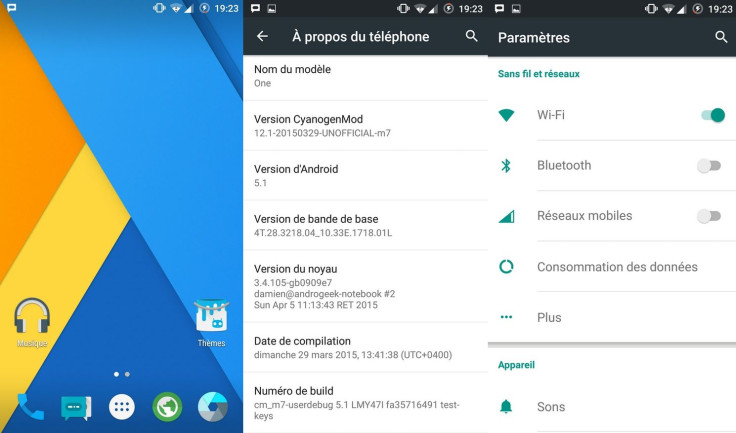
HTC vice president of product management, Mo Versi has confirmed that only the Google Play Edition of One M7 will receive Android 5.1, leaving the Sense version of the device on Android 5.0.2.
But thanks are due to the Android developer community for continuing development with several custom builds based on Android Lollipop.
Recently, senior XDA member, AndroidGeek974 has made an unofficial build of CyaogenMod 12.1 featuring Google's latest Android Lollipop version. Almost all features seem to be working fine in the build, confirms the developer. But there might be some bugs since this is still in the beta version. Head over to the development thread to know more about the beta CyanogenMod 12.1 version.
ROM info
- ROM OS version: 5.1.x Lollipop
- ROM kernel: Linux 3.4.x
- Status: Beta
- Created: 5 April
Important points
- Before following the installation guide, create a backup of all important data of the phone using custom recovery.
- Enable USB Debugging on the phone to connect it with the computer and use Android SDK with it. [Navigate to Settings>> About phone. Tap on Build Number several times until a message appears saying 'You are now a Developer.' Now enable USB Debugging Mode by navigating to Settings>> Developer Options.]
- Your One M7 should have above 80% battery charge to avoid power off during the process which could damage the device.
- The phone should be rooted with the latest recovery system installed on it. Also, it should have an unlocked bootloader. [The guide below uses TWRP recovery.]
- As the CyanogenMod 12.1 ROM is in its testing stage; all the features might not function properly.
- The Android 5.1 CyanogenMod 12.1 ROM works with first generation HTC One M7 only. Flashing this on any incorrect variant might brick the device. Therefore, verify the model number of the device.
- After flashing the ROM if the device gets stuck on the booting animation or if you experience boot loop then perform wipe cache partition and wipe dalvik cache for a few times before rebooting the device.
- Once the ROM is installed, users are advised to give 10 minutes to the ROM after the device boots up for the first time for better user experience.
- IBTimes UK will not be held liable for any damage to the device.
Download files
How to install Android 5.1 Lollipop on HTC One M7 with unofficial CyanogenMod 12.1 ROM
Step-1: Without extracting, copy the downloaded files to your phone's internal storage and remember the location
Step-2: Download TWRP recovery for HTC One M7
Step-3: Boot the phone into recovery mode
- Disable the fastboot option from Settings>> Battery>> Uncheck Fastboot option at the bottom of the screen.
- Switch off the phone and wait for a few seconds
- Hold Volume Down and Power buttons together, then release Power button while holding Volume Down button. The device should boot into bootloader mode, which is the same as Recovery mode.
- The phone will enter recovery mode after a boot option appears on the screen. Press Volume Down to navigate to Recovery and Power button to boot into Recovery mode
Step-4: In the recovery mode, create a backup of the current ROM. Go to the recovery menu and select Backup and do a swipe on the Swipe to Back Up option on the bottom of the screen
Step-5: Return to the main recovery and select Wipe then Advanced Wipe, then Cache, Dalvik cache and Data. Then do a swipe on the Swipe to Factory Reset option
Step-6: Select Install then head over to the location where you have saved the CM12.1 ROM, select it and click Swipe to Confirm Flash option. Wait until the installation is completed
Step-7: Flash Gapps file, following the same process that you did to install the CM12.1 ROM
Step-8: Reboot the phone by selecting Reboot>> System
You may now check the new Android Lollipop version on your One M7 by navigating to Settings>> About phone.
[Source: AndroidSoul]
© Copyright IBTimes 2025. All rights reserved.





















