How to update Xperia Z2 D6503 to Android 5.1 Lollipop with CyanogenMod 12.1 test build
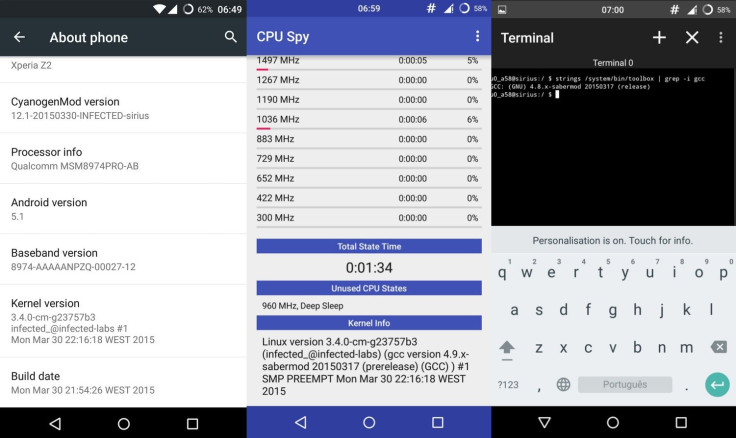
The CyanogenMod 12.1 build for Sony's Xperia Z2 smartphone codenamed Sirius (D6503) is here, although it is an unofficial version. Released by senior XDA forum member, infected_, the test build for CM12.1 brings Android 5.1 Lollipop version along with it and does not have any major bug.
The code for this ROM is compiled with the latest Sabermod ARM-Linux-AndroidEABI (20150317) and the kernel code is compiled with the latest Sabermod ARM-EABI 4.9.x. Click here to know more details about the CM12.1 test build.
Check out the following installation guide if you want to install the CM12.1 ROM featuring Android 5.1 on Xperia Z2.
ROM info
- ROM OS version: 5.1.x Lollipop
- ROM kernel: Linux 3.4.x
- ROM Firmware required: Latest TWRP recovery
- Based on: CyanogenMod
- Build date: 31 march
- Status: Testing
Points to remember
- Before following the installation guide, create a backup of all important data of the phone using any custom recovery.
- Enable USB Debugging on the phone to connect it with the computer and use Android SDK with it. [Navigate to Settings>> About phone. Tap on Build Number several times until a message appears saying 'You are now a Developer.' Now enable USB Debugging Mode by navigating to Settings>> Developer Options.]
- The Xperia Z2 should have above 80% battery charge to avoid power off during the process which could damage the device.
- The phone should be rooted with the latest recovery system installed on it. Also, it should have an unlocked bootloader.
- The CM12.1 build is still undergoing testing, therefore installing it might introduce several bugs.
- The Android 5.1 Lollipop CyanogenMod 12.1 beta ROM works with Xperia Z2 D6503. As flashing this on any incorrect variant might brick the device, verify the model number of the device and install ROM accordingly.
- After flashing the ROM if the device gets stuck on booting animation or experience boot loop then perform wipe cache partition and wipe dalvik cache for a few times before rebooting the device.
- Once the ROM is installed, users are advised to give 10 minutes to the ROM after the device boots up for the first time for better user experience.
- IBTimes UK will not be held liable for any damage to the device.
Download files
How to update Xperia Z2 D6503 to Android 5.1 Lollipop with CyanogenMod 12.1 ROM
Step-1: Copy the downloaded files to your phone's internal storage and remember the location
Step-2: Download TWRP recovery on your Xperia Z2 from here or, here
Step-3: Boot the phone into recovery mode. Switch off the phone then switch it on again and when you see the phone's LED notification light turning pink, start pressing Volume Up/Volume Down button a couple of times to enter into recovery mode
Step-4: In the recovery mode, create a backup of the current ROM. Go to the recovery menu and select Backup and do a swipe on the Swipe to Back Up option on the bottom of the screen
Step-5: Return to the main recovery and select Wipe and then Swipe to Factory Reset option
Step-6: Select Install then head over to the location where you have saved the CM12.1 ROM, select it and click Swipe to Confirm Flash option. Wait until the installation is completed
Step-7: Now reboot the phone, go to the recovery menu and select Reboot>> System
Step-8: Flash Gapps file, following the same process you did to install the CM12.1 ROM
Step-9: Reboot the phone by selecting Reboot>> System
You may head over to Settings>> About phone to check the new Android version on your Xperia Z2.
[Source: AndroidSoul]
© Copyright IBTimes 2025. All rights reserved.





















