Moto X 2013 gets Android 5.1 update via CyanogenMod 12.1 ROM
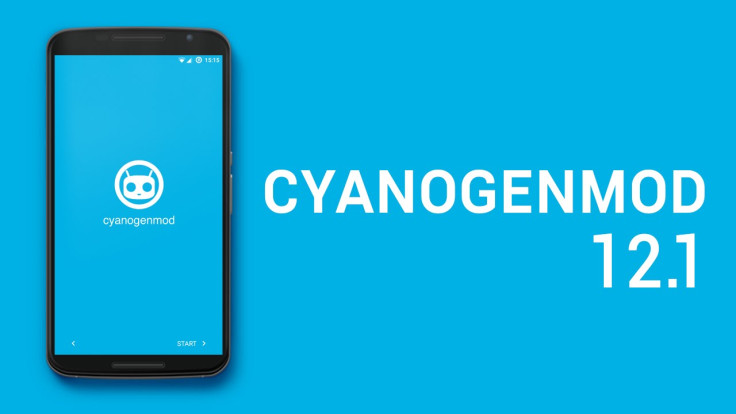
The original Moto X (2013) is expected to receive the impending Android 5.1 Lollipop update in the next 45 days, while the industrious CyanogenMod (CM) team has already unleashed the CyanogenMod 12.1 based Android 5.1 custom ROM for the handset.
Motorola devices have been the most privileged among the Android handsets to receive periodic Android updates sooner than a few older Nexus devices.
On the downside, the CM12.1 ROM removes native touchless controls on the Moto X, which is the sole drawback from the highly stable custom ROM that ports the stock Material Design UI from Google's original Lollipop release.
Interested Moto X (2013) users may go ahead and install the latest custom Android 5.1 Lollipop update on their handset via CM12.1 ROM, using the step-by-step guide provided below.
IBTimes UK reminds readers that it will not be held liable for any damage to device during or after the ROM installation. Users are advised to proceed at their own risk.
Downloads Required
CyanogenMod 12.1 based Android 5.1 custom ROM for Moto X 2013
Pre-requisites
- The instructions given in this guide are meant for the Motorola Moto X 2013 variant only. Verify device model number by navigating to Settings > About Phone.
- Ensure the phone has at least 80% battery charge to prevent unexpected device shutdown (due to battery drain) while installing the ROM.
- Back up data and settings using a recommended custom recovery tool, like ClockworkMod (CWM) or TWRP, as it creates a complete image of the existing phone setup. In Recovery, choose Backup and Restore and tap Backup.
- Verify correct USB drivers for the phone are installed on the computer (download Moto X 2013 USB drivers).
- Enable USB Debugging mode via Settings > Developer Options (if running Android 4.0 or above) or Settings > Applications > Development (if running Android 2.3 or earlier).
- Ensure that the device is rooted with TWRP recovery installed and its bootloader is unlocked.
Steps to install official CyanogenMod 12.1 Android 5.1 ROM on Moto X 2013
Step 1 - Download CM12.1 Android 5.1 custom ROM for Moto X 2013 on the computer
Step 2 - Connect and mount the phone's USB mass storage on computer with USB cable.
Step 3 - Now, copy the downloaded CM12.1 ROM zip file to the root folder on the phone's SD card.
Step 4 - Power off the phone and disconnect its USB cable from computer.
Step 5 - Boot the device into Recovery Mode by pressing and holding the Volume Up, Home and Power buttons together. NOTE: You can back up important data on your current ROM by choosing Backup in TWRP recovery and then tapping on Swipe to Back Up option at the bottom of the screen.
Step 6 – After taking the backup on TWRP Recovery, perform a full data wipe task by clicking Wipe > Advanced Wipe. Use the Volume keys to navigate between options and Power button to select an option in the Recovery Mode.
Step 7 – Then choose Cache, Dalvik/ART Cache and Data. Finally, do the Swipe to wipe from the bottom of the screen to prepare the device for flashing the ROM after erasing the cache dalvik cache and data in one shot. This will help in preventing boot loop issues or any boot ROM related errors during firmware installation.
Step 8 - Then return to the main recovery menu and click Install button.
Step 9 - Use volume keys to navigate to the CyanogenMod 12.1 ROM zip file that you copied earlier to your phone's SD card and choose it by tapping the Power button. Confirm the ROM installation on next screen by doing the Swipe to Confirm Flash from the bottom and then the installation process will begin.
Note: Repeat Step 8 and Step 9 to install Google Apps (Gapps) as well.
Step 10 - Once the ROM and Gapps installation completes, go to "+++++Go Back+++++" and select Reboot System Now in the Recovery menu.
The phone will now reboot and the first boot may take about five minutes to complete. So, please be patient.
Your Moto X 2013 is now running the latest Android 5.1 Lollipop via CyanogenMod 12.1 ROM. Go to Settings > About phone to verify the firmware version installed.
[Source: XDA]
© Copyright IBTimes 2025. All rights reserved.






















