OxygenOS based on Android 5.0.2 officially released for OnePlus One [How to install manually]
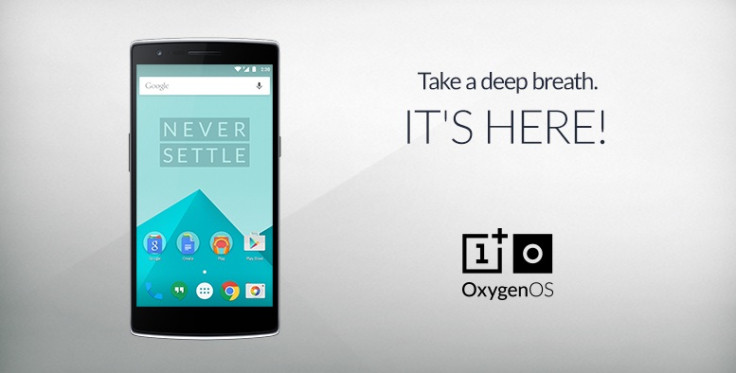
The long wait for OxygenOS is over. OnePlus has just confirmed the rollout of its highly anticipated OxygenOS ROM for the flagship OnePlus One smartphone.
The new operating system based on Android 5.0.2 Lollipop is now available to download and install on the OnePlus One.
"Your suggestions and feedback have strongly influenced the direction of Oxygen, and we consider all of you a part of the team. This ROM was built just for you, and we can't wait to hear what you think. We've made a feedback app available for download on OxygenOS, and we hope you'll use it," says a release note in the OnePlus forum.
As announced by the team earlier, the company's native OS comes without bloatware and it is designed to be clean and streamlined for performance. A few notable features of the software are:
OxygenOS features
Gestures: The new OS incorporates several original OnePlus features including screen-off gestures like double-tap to wake, music control and shortcuts for the camera and flashlight.
Customisations: With the customisable lockscreen wallpapers and the ability to switch between hardware and software navigation buttons, the OxygenOS makes the device distinctly more usable.
Quick Settings: With this feature, tiles can be added, removed, and re-organised with just a click and blends beautify into the notification tray's UI.
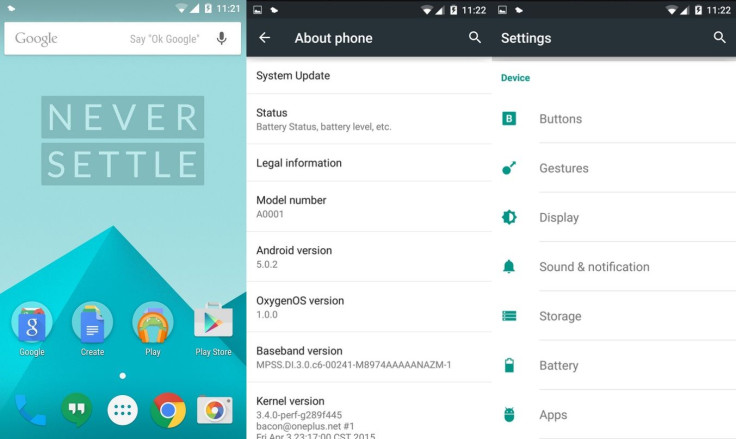
Check out the following installation guide if you are looking for a method to manually install OxygenOS on OnePlus One.
How to install OxygenOS on OnePlus One
Download OxygenOS
- Ensure that you have created a backup for all data and files of your phone before installing the OxygenOS. Flashing the OxygenOS requires a system wipe, so you might lose all data.
- OnePlus is working on an easier and more automated solution to install the update, which is expected to be available soon, but as of now the build needs to be installed manually.
- Installation will be at your risk. The following guide helps you flash OxygenOS, but things can still go wrong if not followed correctly. While rooting and flashing will not void your OnePlus warranty, any damage caused by improper flashing is not covered under the warranty.
- First up, install the Fastboot and ADB installed.
Step-1: Flash TWRP recovery on your PC. Click here for instructions on how to install TWRP recovery on OnePlus One.
Alternatively, you can follow these steps too:
Boot OnePlus One into fastboot mode. For this hold Power and Volume up buttons together. When you see the fastboot logo, connect your device to your computer.
For Windows:
In the terminal window, find the folder where you put the recovery image and run the following commands:
- fastboot oem unlock (Skip this step if your phone's bootloader is already unlocked)
- fastboot flash recovery <recovery.img> (Image file should be the TWRP recovery image)
- fastboot reboot
For Mac
In the terminal window, find the folder where the recovery image is placed and run the following commands:
- ./fastboot oem unlock (Skip this step if your phone's bootloader is already unlocked)
- ./fastboot flash recovery <recovery.img> (Image file should be the TWRP recovery image)
- ./fastboot reboot
The TWRP recovery should now have been installed on your OnePlus One.
Step 2: Unzipping oxygenos_1.0.0.zip you will see oxygenos_1.0.0.flashable.zip file. Copy oxygenos_1.0.0.flashable.zip to your phone. If you are on Mac, use Android File Transfer
Step 3: Boot OnePlus One into recovery by holding down Volume Down and Power buttons together
Step 4: In recovery interface, first perform a factory reset. Doing this will erase all data of your device, so ensure that you have created a backup
Step 5: Once the process is completed, go to install and find oxygenos_1.0.0.flashable.zip and confirm installation
Step 6: Upon completion of the installation, reboot the device, which will take you to the new OxygenOS
Note: If you want to revert to CyanogenMod firmware, ensure that you have TWRP or CMW recovery on the device. Another factory reset will be needed before flashing, so make sure you back up all the data of the phone.
You can download the Feedback App from here. But note that you will need to enable installations from unknown sources (settings > security) in order to install the feedback app on OxygenOS.
The forum also notes a few known issues in the OS, which includes:
Known issues
- When printing images, printer service may stop
- Cannot hang up a call using headphone controls (intermittent)
- OTG can only recognise FAT32 file system
- During system update, display of Wi-Fi/data notification may be incorrect
- During system update, display of version number may be incorrect
- Files sometimes crash when uploading files to the cloud
- Files may crash when renaming image files
- Files do not support multi-select deletes.
[Source: OnePlus]
© Copyright IBTimes 2025. All rights reserved.





















