Xperia Z1 Updated to Android 4.4.4 via CyanogenMod 11 M8
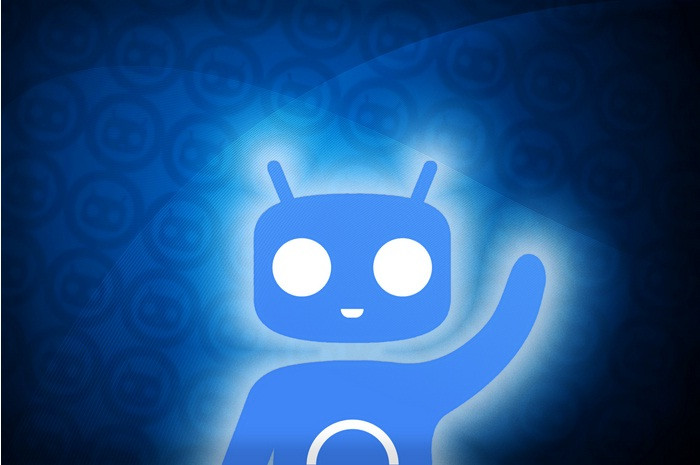
A month after the release of M7 build, the CyanogenMod team has recently confirmed the availability of CyanogenMod 11 M8 (CM11 M8), which is the first official snapshot featuring Android 4.4.4 KitKat.
The latest build of CyanogenMod supports a number of new devices, including Xperia Z2, OnePlus One, Xiaomi Mi2 and Oppo Find 7a/s.
The CyanogenMod snapshot builds replace CM Stable and Release Candidates. It is a more stable version of the custom firmware, reports XDA. Below is the changelog for CM11 M8 release.
CM11 M8 changelog
Common: Android 4.4.4 (Google)
New Devices: Sony Xperia Z2 (sirius); Xiaomi Mi2 (aries); Oppo Find 7a/s (find7); OnePlus One (bacon)
Common: Fix VPN issues related to 4.4.3 merge
Common: Enable 'Heads Up' notification mode (Settings > Notifications)
Settings: 'Interface' replaced by 'Status Bar', 'Notification Drawer', and 'Gestures'
Settings: Moved 'Expanded Desktop' to 'Display'
Settings: Moved all lock screen related items to 'Lock Screen' and removed duplicates from 'Security'
Settings: Moved 'Navigation Bar' layout control to 'Buttons'
Trebuchet: Custom Homescreen grid size
Trebuchet: Add Protected Apps feature
Trebuchet: Add Search Panel (Google Now) option
WhisperPush: No longer ignores 'Blacklist'
Futex: Protect against Towelroot
Various small bugfixes, global and device-specific
One such M8 build is also available for Sony Xperia z1 codenamed Honami. Interested users who wish to update their Xperia Z1 to Android 4.4.4 using CM11 M8, may follow the guide below.
IBTimes UK reminds its readers that it will not be held liable for any damage to the device. Users are also advised to verify that their devices meet following requirements.
Pre-requisites
1) Install USB Driver for Sony Xperia Z1 on the computer to be able to successfully flash kernel on the device.
2) Enable USB Debugging Mode on the phone to connect it with the computer and use Android SDK with it. Navigate to Settings>> Developer options from there check USB debugging.
3) As the tutorial might wipe out all data of the phone, create backup. If the device is having any custom recovery such as ClockworkMod or, TWRP then backup data using the same.
4) If the Android phone powers off due to lack of battery while the installation process, it could damage the device. Therefore, the Xperia Z1 should have charge above 80% battery charge.
4) The bootloader of the phone should be unlocked.
5) The phone should be rooted and have latest version of recovery.
6) The CyanogenMod 11.0 M8 works only with Sony Xperia Z1. As applying this to any incorrect variant might brick the device, verify the model number of Xperia Z1 by navigating to Settings>> About phone>> Model number.
7) After flashing the ROM if the device gets stuck on booting animation or experience boot loop then perform wipe cache partition and wipe dalvik cache for a few times before rebooting the device.
8) Once the ROM is installed, users are advised to give 10 minutes to the ROM after the device boots up for the first time for better user experience.
Download files
CM11 M8 [File name: cm-11-20140708-SNAPSHOT-M8-honami.zip]
How to install Android 4.4.4 KitKat on Sony Xperia Z1 with CM11 M8
Step-1: Connect the Xperia Z1 USB memory on the computer using the USB cable
Step-2: Move the downloaded files to the SD card of the phone. Ensure the files are the SD card root, not in any folder
Step-3: Power off the phone and unplug the USB cable
Step-4: Boot the Xperia Z1 into recovery mode. To do so, switch on the phone and when its LED light turns pink, press the Volume Up or Volume Down button for a few times until the phone enters into recovery mode
Step-5: In recovery mode, perform a full data wipe by selecting wipe data/factory reset. Use the Power button to select the desired option while in recovery mode
Step-6: Perform a cache wipe by selecting wipe cache partition. Return to the recovery menu once the action is completed
Step-7: Navigate to advanced then select wipe dalvik cache. This is optional but users are recommended to do this so the phone will not get into boot loops or any other errors
Step-8: Install the custom build. For this, first select install zip from sdcard then choose zip from sdcard. Now browse to the location where the CM11 ROM is saved, select it and confirm installation on the next screen
Step-9: When the ROM is installed, repeat the same procedure to install Gapps file
Step-10: When the installation process is completed, return to the main recovery menu and select reboot system now to reboot the phone. It will take about five minutes to boot for the first time
The Xperia Z1 should now be updated successfully with CM11 M8 featuring Android 4.4.4. Navigate to Settings>> About phone to verify the new software version.
[Source: Team Android]
© Copyright IBTimes 2025. All rights reserved.





















