Galaxy S3 I9300 gets Android 5.1 Lollipop via OmniROM alpha build [How to install]
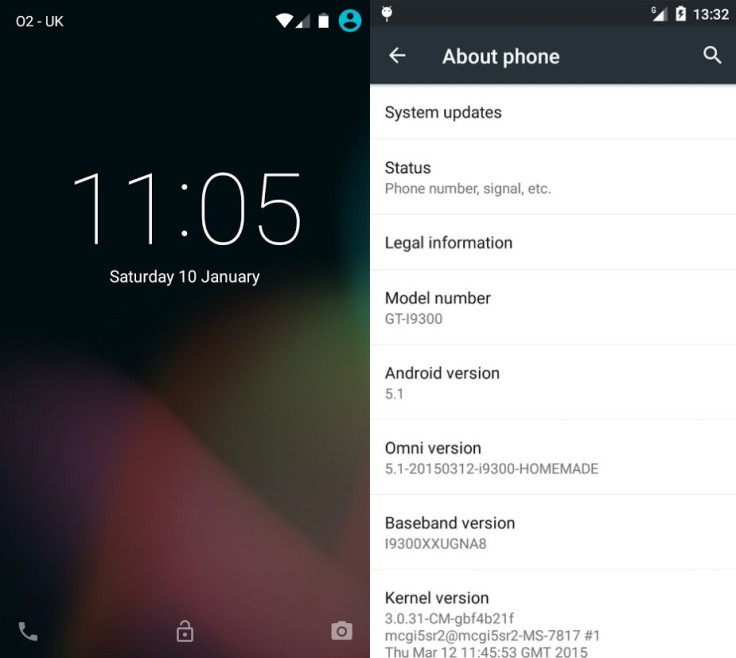
Galaxy S3 users can now enjoy an early build of Android 5.1 Lollipop through the alpha version of OmniROM. Senior XDA member, mcgi5sr2 has released the experimental build. All the features in OmniROM have been tested except the Codec issue that is affecting video recording.
But users who wish to flash the alpha build on OmniROM featuring Android 5.1 are advised to proceed with extreme caution.
Check out the following installation guide if you want to install the OmniROM on Galaxy S3.
Points to remember
- Ensure that you have installed proper USB drivers for your Galaxy S3 on the PC.
- Enable USB Debugging on the phone to connect it with the computer and use Android SDK with it. [Navigate to Settings>> About phone. Tap on Build Number several times until a message appears saying 'You are now a Developer.' Now enable USB Debugging Mode by navigating to Settings>> Developer Options.]
- Create a backup of all important data of the phone using custom recovery.
- The S3 should have above 80% battery charge to avoid power off during the process which could damage the device.
- Your Galaxy S3 should be rooted with the latest recovery system installed on it.
- The Android 5.1 Lollipop OmniROM works with international version of Galaxy S3 I9300. Flashing this on any incorrect variant might brick the device. Therefore, verify the model number of the device.
- After flashing the ROM if the device gets stuck on booting animation or experience boot loop then perform wipe cache partition and wipe dalvik cache for a few times before rebooting the device.
- As the OmniROM is in alpha state, therefore bugs are highly likely.
- Once the ROM is installed, users are advised to give 10 minutes to the ROM after the device boots up for the first time for better user experience.
- IBTimes UK will not be held liable for nay damage to the device.
How to install Android 5.1 Lollipop on Galaxy S3 with alpha OmniROM
Step-1: Download Android 5.1 alpha OmniROM on your desktop
Step-2: Connect and mount Galaxy S3 USB memory on the computer using USB cable. Now move the downloaded zip file to the SD card of the phone. Ensure the files are in the SD card root, not in any folder
Step-3: Disconnect the phone from the PC and switch it off
Step-4: Enter recovery mode. To do so, switch on the phone while pressing and holding Volume Up, Home and Power buttons together
Step-5: In recovery mode, perform a full data wipe by selecting wipe data/ factory reset. Use the Power button to select while in Recovery Mode
Step-6: Perform a cache wipe by selecting wipe cache partition
Step-7: Perform a wipe of dalvik cache. This is optional but it is recommended so that the phone will not get into boot loops or any other errors. From recovery, go to advanced then select wipe dalvik cache
Step-8: Return to the main recovery menu and select install zip from sdcard then select choose zip from sdcard. Using the Volume keys navigate to OmniROM, which was earlier copied to the Phone's SD card. Select it using the Power button and confirm installation on the next screen
Step-9: When the installation process is completed, return to the custom recovery screen and reboot the phone by selecting reboot system now
Go to Settings>> About phone and check the new Android version on your Galaxy S3.
[Source: XDA]
© Copyright IBTimes 2025. All rights reserved.





















