How to Install Android 5.0 Lollipop OTA Zip on Moto G 2014 XT1063 and XT1064

Moto G users are in for some good news, as Moto G 2014 XT1063 and XT1064 can now be updated manually to Android 5.0 Lollipop via OTA zip files.
Those who missed the official OTA update notification can now install the same manually, using the step-by-step guide given below.
The catch here is that you must be running a stock Android KitKat firmware without root, and bootloader must be locked, else you might risk bricking your device.
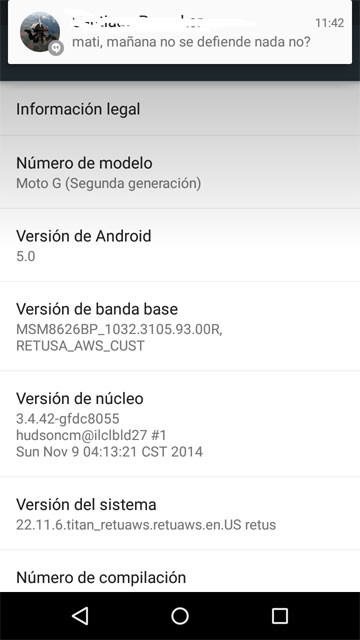
Moto G XT1063 and XT1064 users can still return their device to stock settings and attempt installing the latest Android 5.0 Lollipop OTA update by following the steps provided in this guide.
Although, it is not assured that the procedure will work if your device is already rooted with its bootloader unlocked.
IBTimes UK reminds readers that it will not be liable for any damage to device during or after the Lollipop OTA firmware installation. Users are advised to proceed at their own risk.
Downloads Required
Android 5.0 Lollipop OTA for Moto G 2014 (XT1063 and XT1064)
Pre-requisites
- The instructions and the OTA zip files provided in this guide are meant for Moto G 2014 devices with model numbers XT1063 and XT1064 only. Do not attempt installing this firmware on any other model or you may risk bricking the device.
- Ensure the device has more than 60% battery charge to prevent unexpected device shutdown leading to corrupt partitions, during the OTA firmware installation.
- Backup important data and settings on the device before you proceed.
- Copy the downloaded OTA files to your phone's internal SD card.
Steps to Install Android 5.0 Lollipop OTA Zip on Moto G 2014 XT1063 and XT1064
- Power off the phone and wait for a few seconds until it shuts down completely.
- Press and hold Volume Up, Volume Down and Power keys together until the bootloader or recovery mode screen appears.
- Hit the Volume Down key to highlight the Recovery option and then select it by tapping the Volume Up key.
- A warning Android logo will appear in the middle of the screen.
- Tap the Volume Up and Volume Down buttons for around 5 seconds. Now while holding the two buttons, press and release the Power button.
- Your device will now boot into stock recovery mode and display "Android System Recovery" at the top of the screen.
- Next select "apply update from sdcard"
- Then go to the downloaded file and select it.
- Wait for the installation to complete and follow onscreen prompts to reboot the phone.
[Source: Droid Views]
© Copyright IBTimes 2025. All rights reserved.






















